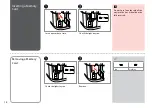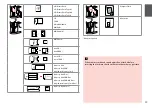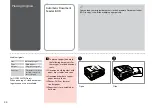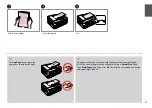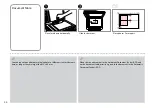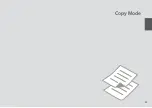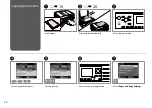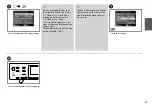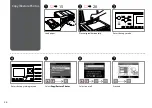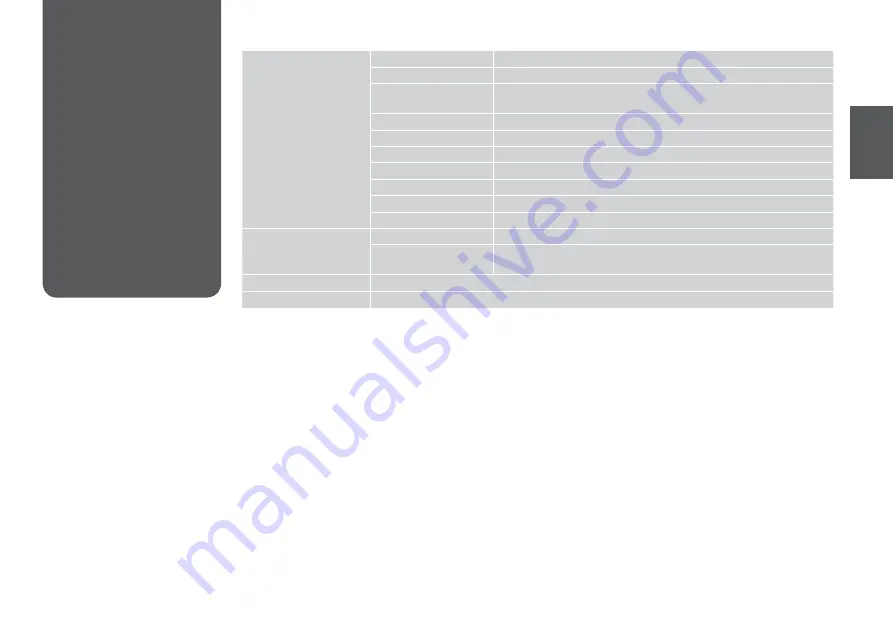
Copy Mode Menu
List
Paper and Copy Settings
2-Sided Printing *¹
1>1-Sided, 1>2-Sided, 2>1-Sided, 2>2-Sided
Layout
With Border, Borderless *⁴, 2-up Copy
Reduce/Enlarge
Custom Size, Actual Size, Auto Fit Page, 10×15cm->A4, A4->10×15cm,
13×18->10×15, 10×15->13×18, A5->A4, A4->A5
Paper Size
A4, A5, 10×15cm(4×6in), 13×18cm(5×7in)
Paper Type
Plain Paper, Matte, Prem. Glossy, Ultra Glossy, Glossy, Photo Paper
Quality
Draft, Standard Quality, Best
Binding Direction
Vertical-Long, Vertical-Short, Horizontal-Long, Horizontal-Short
Dry Time *²
Standard, Long, Longer
Expansion *³
Standard, Medium, Minimum
Set As New Default
Yes, No
Copy/Restore Photos
Color Restoration
Off, On
Paper and Copy Settings
Paper Size, Paper Type, Borderless, Expansion, Enhance *⁵, Filter *⁶, Set As
New Default
Copy Layout Wizard
2-Sided Printing *¹, Layout, Paper Size, Paper Type, Binding Direction
Maintenance
R
&
88
*1 Depending on the model, this function may not be available.
R
&
7
*2 Increase the drying time if ink smears or bleeds through the page especially when performing 2-sided printing.
*3 Select the amount the image is expanded when printing
Borderless photos.
*4 Your image is slightly enlarged and cropped to fill the sheet of paper. Print quality may decline in the top and bottom areas of the
printout, or the area may be smeared when printing.
*5 Select
PhotoEnhance to automatically adjust the brightness, contrast, and saturation of your photos.
*6 You can change the color mode of images to
B&W.
x
Copy Menu
Содержание OFFICE 960FWD
Страница 1: ...Basic Operation Guide for use without a computer ...
Страница 13: ...13 Handling Media and Originals ...
Страница 17: ...17 See the online User s Guide when using Legal size paper Q ...
Страница 23: ...23 Copy Mode ...
Страница 28: ...28 N Start copying M Proceed Make sure you set the Paper Size and Paper Type Q ...
Страница 30: ...30 ...
Страница 31: ...31 Photo Mode ...
Страница 44: ...44 ...
Страница 45: ...45 Fax Mode ...
Страница 71: ...71 Scan Mode ...
Страница 76: ...76 ...
Страница 77: ...77 Setup Mode Maintenance ...
Страница 83: ...83 G Enter the pattern number for 1 H Repeat G for all patterns I Finish aligning the print head ...
Страница 89: ...89 Solving Problems ...
Страница 95: ...95 I J K Open Carefully remove Reattach G Remove Turn around E F Pull out H Remove L Restart ...
Страница 101: ...101 H I J K L M N Carefully remove Turn around Pull out Remove Reattach Insert the cassette gently Remove G Remove ...
Страница 108: ...108 ...
Страница 109: ...109 ...
Страница 110: ...110 ...