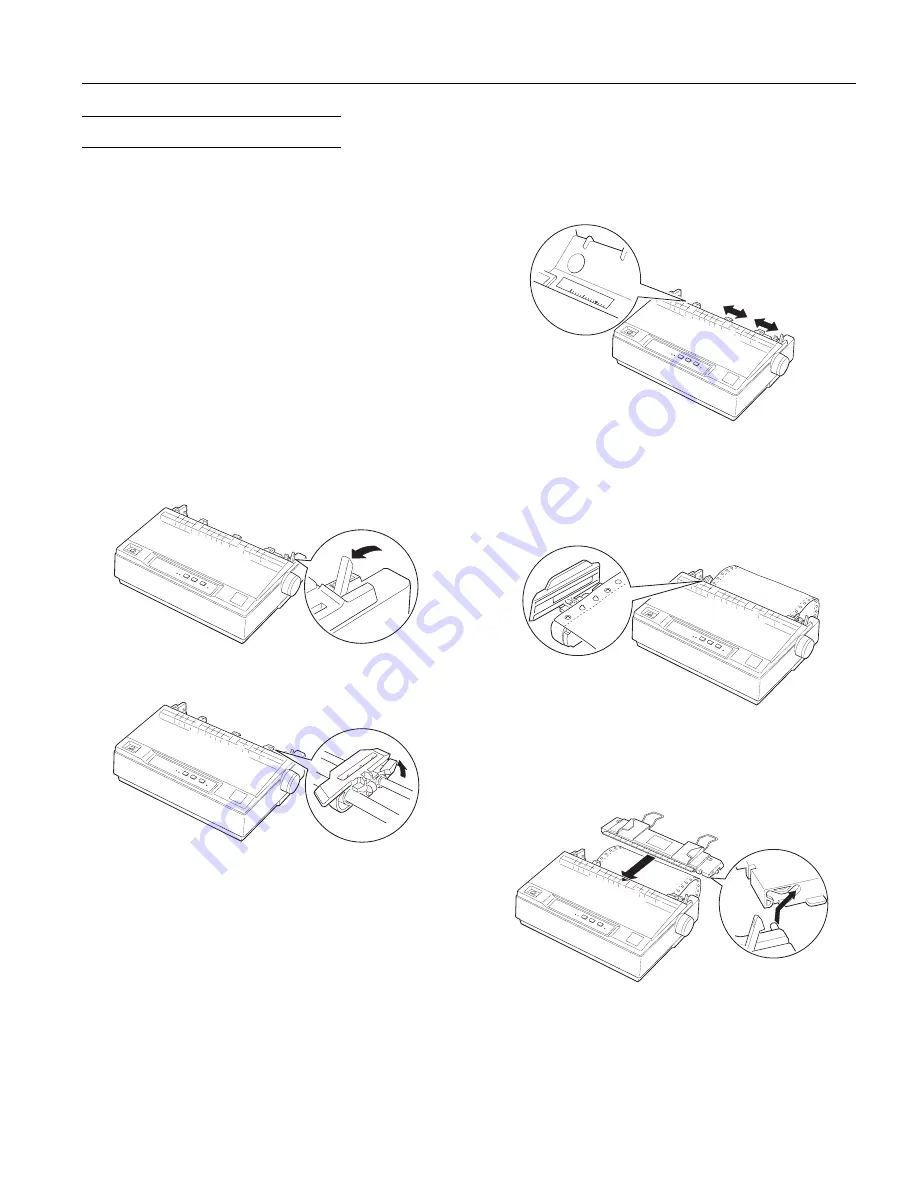
3ULQWLQJýRQý&RQWLQXRXVý3DSHUý
Your printer can handle continuous paper with a width of
101 mm (4.0 inches) to 254 mm (10.0 inches). Depending on
where you position the tractor, you can use it as a pull tractor
or a push tractor. These guidelines can help you decide
where to position the tractor:
❏
Do you want to switch between printing on single sheets
and continuous paper without removing the paper
supply? Will you tear off continuous paper
sheet-by-sheet? Use the tractor in the push tractor
position. (The printer comes with the tractor installed in
this position.) See the following section for instructions.
❏
Are you printing on labels, multi-part forms, or other
documents that require a precise print position? Use the
tractor as a pull tractor as described on the next page.
Printing with the push tractor
1. Make sure the printer is turned off. Remove the paper
guide and pull the paper-release lever forward to the
continuous paper position.
2. Release the sprocket units by pulling the sprocket locks
forward.
3. Slide the left sprocket unit using the scale on the printer as
a guide. The printer prints to the right of the position
marked 0. Push the sprocket lock lever back to lock it in
place. Then slide the right sprocket unit to match the
width of your paper, but do not lock it. Move the paper
support so it is midway between the sprocket units.
4. Make sure your paper has a clean, straight leading edge.
Open the sprocket covers. Fit the first holes of the paper
over the sprocket pins and then close the sprocket covers.
Slide the right sprocket unit to remove any slack in the
paper and lock it in place. Now the paper is in the
paper-park position.
5. To separate the incoming paper from the printed paper,
attach the paper guide by holding it horizontally and
fitting its notches over the printer’s mounting posts as
shown below. Then slide the paper guide toward the front
of the printer until you feel it click.
5
10
0
(3621ý/;ðêíí
,QNý-HWý3ULQWHUV
éîëëîäé
(3621ý/;ðêííðä






























