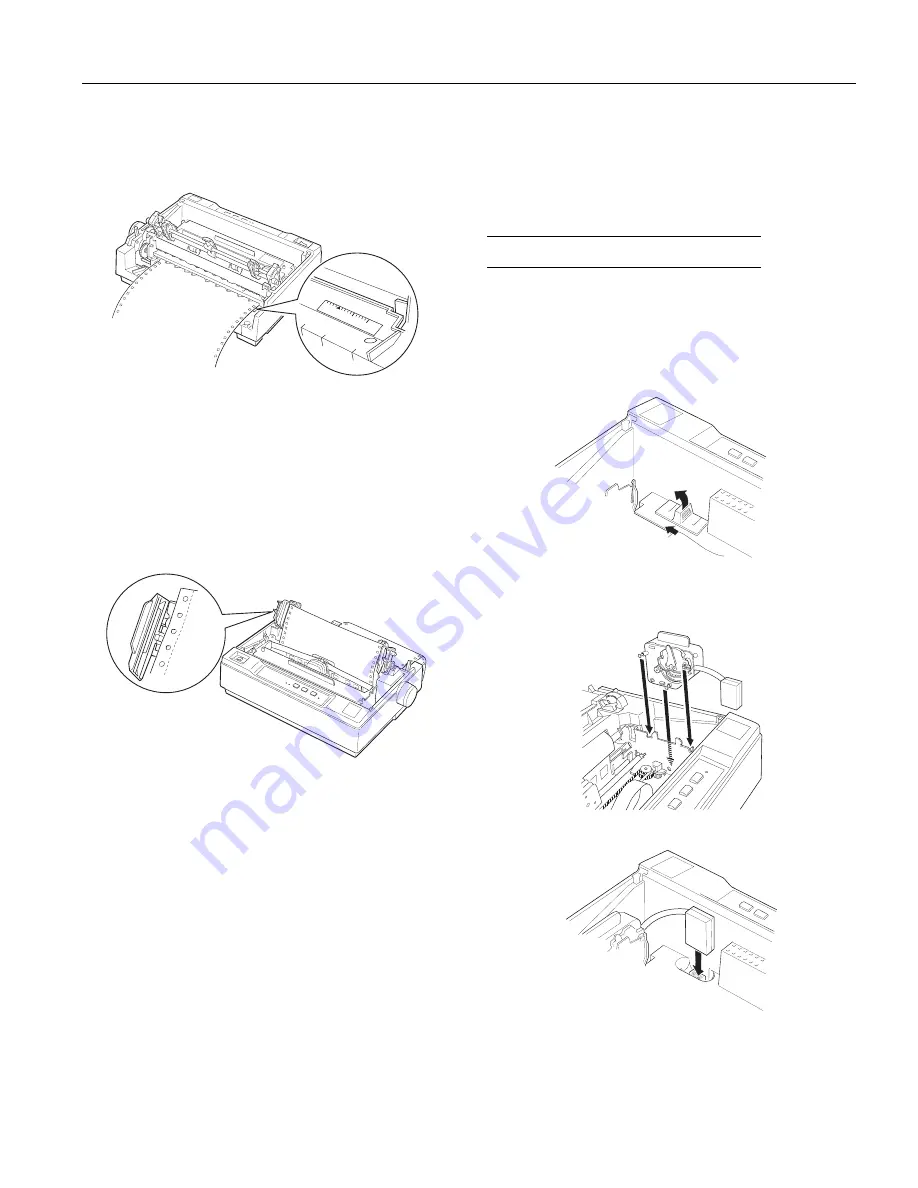
5. Insert the paper into the paper slot as shown below and
pull it up. Use the scale on the printer as a guide. Position
the paper using the scale on the printer as a guide. The
printer prints to the right of the position marked 0.
6. Slide the left sprocket unit so that its sprockets match the
position of the holes in the paper and lock the unit in
place. Then slide the right sprocket unit to match the
width of your paper, but do not lock it. Move the paper
support midway between the two sprocket units.
7. Make sure your paper has a clean, straight leading edge.
Open the sprocket covers. Fit the first four holes of the
paper over the sprocket pins and then close the sprocket
covers. Slide the right sprocket unit to remove any slack in
the paper and lock it in place.
8. To separate the incoming paper from the printed paper,
attach the paper guide by holding it horizontally and
fitting its notches over the printer’s mounting posts. Then
slide the paper guide toward the back of the printer until
you feel it click.
9. Slide the left edge guide to the center until it stops at the
guide mark. Then slide the right edge guide to the
opposite guide mark.
10.Attach the printer cover and adjust the paper position
with the paper-feed knob. Turn the knob until the
perforation between pages is just above the print head.
Then turn on the printer. The
PAUSE
light flashes briefly,
then stays off.
11.Make sure the printer cover is closed. When the printer
receives data, it begins printing automatically.
If you want to change the position where printing begins on
the page, press
LF/FF
to advance the page to the next
top-of-form position, and then adjust the loading position.
To eject the paper, tear off the paper entering the printer;
then press the
LF/FF
button to feed the paper forward.
,QVWDOOLQJýWKHý&RORUý8SJUDGHý.LWý
The optional color upgrade kit (C832081) includes a color
ribbon cartridge and a motor unit. Here’s how to install the
kit:
1. Turn off the printer and remove the printer cover. Slide the
connector cover on the printer and pull it out as shown
below.
2. Install the motor unit in the right hand corner of the
printer, with the gear facing the center of the printer. Push
it down firmly to fit the metal pins into the slots.
3. Insert the motor unit plug into the connector on the printer.
4. Slide the print head to the middle of the printer; then slide
the plastic part on the color ribbon to the center of the
cartridge.
5
0
10
(3621ý/;ðêíí
,QNý-HWý3ULQWHUV
éîëëîäé
(3621ý/;ðêííðìì












