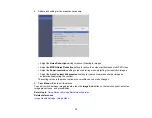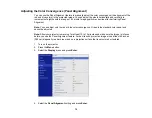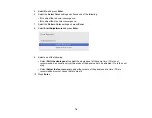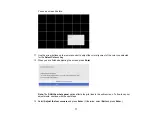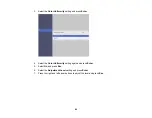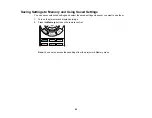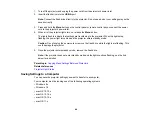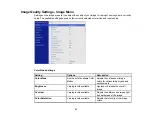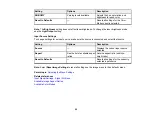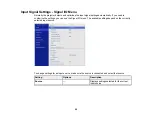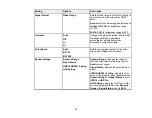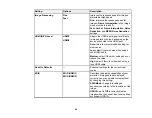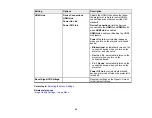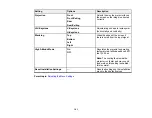88
Do not adjust image settings on a projector until after you transfer settings to it. Otherwise, you may have
to repeat your adjustments.
1.
Turn off the projector and unplug the power cord from the projector's power inlet.
2.
Connect a USB cable to your projector's
Service
port.
3.
Connect the other end to any available USB port on your computer.
4.
Press and hold the
Menu
button on the control panel or remote control as you connect the power
cord to the projector's power inlet.
5.
When all of the projector lights turn on, release the
Menu
button.
The projector shows up as a removable disk on your computer.
6.
Copy the
pjconfdata.bin
file from your computer to the removable disk.
Note:
Do not copy any other files to the removable disk.
7.
Once the file has copied, do one of the following:
•
Windows:
Open the
My Computer
,
Computer
,
Windows Explorer
, or
File Explorer
utility.
Right-click the name of your projector (listed as a removable disk) and select
Eject
.
•
Mac:
Drag the removable disk icon for your projector from the desktop into the trash.
All the lights start flashing to indicate that the projector's settings are being updated. When the lights
stop flashing, remove the USB cable from the projector. The projector enters standby mode.
Caution:
Do not unplug the power cord while the lights are flashing. This could damage the
projector.
Note:
If the projector does not turn off and the lights continue flashing, see the link below for a
solution.
Parent topic:
Copying Menu Settings Between Projectors
Related references
Содержание LS11000
Страница 1: ...Home Cinema LS11000 User s Guide ...
Страница 2: ......
Страница 8: ......
Страница 22: ...22 Front Rear Front Ceiling ...
Страница 117: ...117 3 Loosen the screws and remove the air filter cover 4 Raise the stopper 5 Pull the air filter out of the projector ...
Страница 152: ...152 As with any bright source do not stare into the beam RG2 IEC EN 62471 5 2015 Inside ...