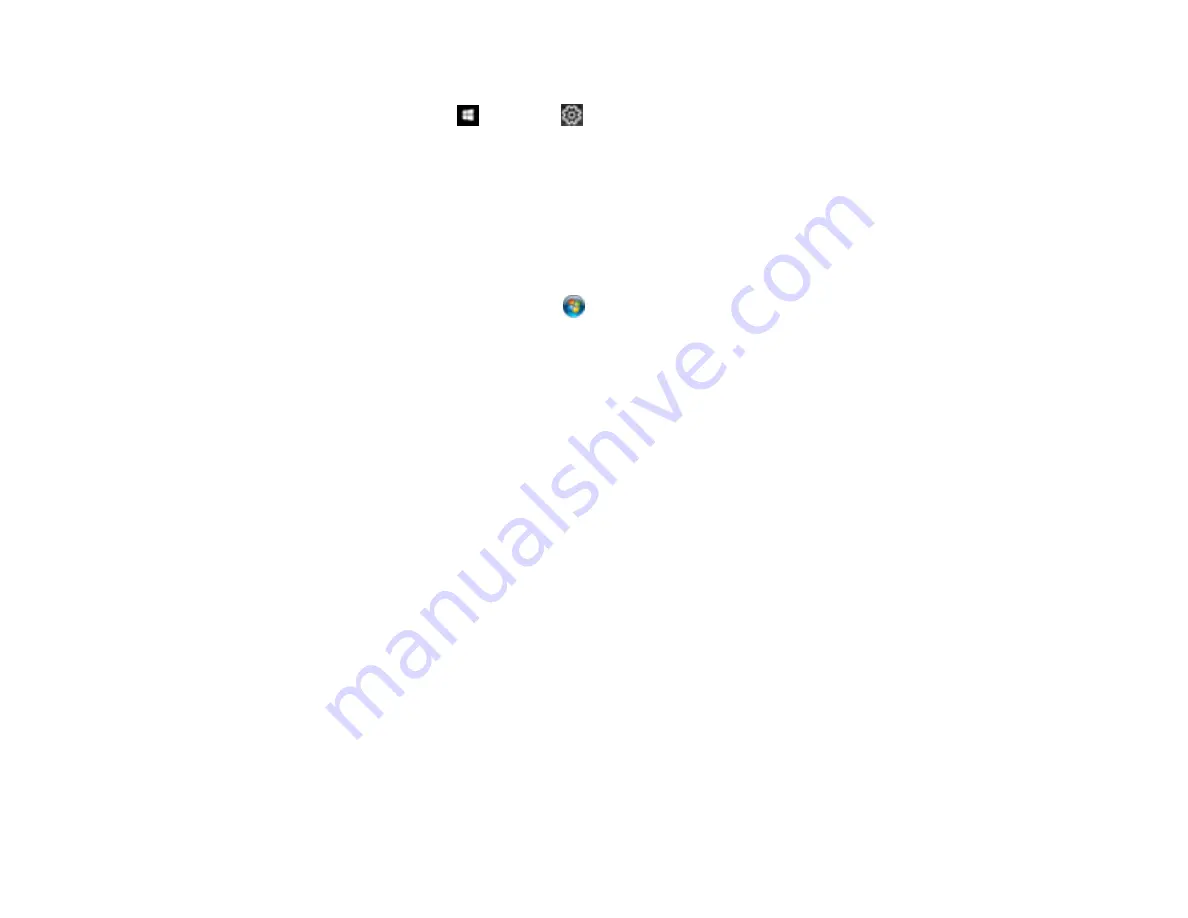
259
3.
Do one of the following:
•
Windows 10
: Click
and select
(Settings) >
Apps
or
System
>
Apps & features
. Then
select the program you want to uninstall and select
Uninstall
.
•
Windows 8.x
: Navigate to the
Apps
screen and select
Control Panel
>
Programs
>
Programs
and Features
. Select the uninstall option for your Epson product, then select
Uninstall/Change
.
Note:
If you see a
User Account Control
window, click
Yes
or
Continue
.
Select your product again, if necessary, then select
OK
, and click
Yes
to confirm the
uninstallation.
•
Windows (other versions)
: Click
or
Start
, and select
All Programs
or
Programs
. Select
EPSON
, select your product, then click
EPSON Printer Software Uninstall
.
Note:
If you see a
User Account Control
window, click
Yes
or
Continue
.
In the next window, select your product and click
OK
. Then follow any on-screen instructions.
4.
Do one of the following to uninstall Epson Event Manager, then follow any on-screen instructions:
•
Windows 10/8.x
: Select
Epson Event Manager
and click
Uninstall
.
•
Windows 7/Windows Vista
: Open the Windows
Control Panel
utility. Select
Programs and
Features
. (In Classic view, select
Programs
and click
Uninstall a program
.) Select
Epson
Event Manager
and click
Uninstall/Change
.
5.
Do one of the following to uninstall Epson Scan 2, then follow any on-screen instructions:
•
Windows 10
: Select
Epson Scan 2
and click
Uninstall
.
•
Windows 8.x
/
Windows 7
/
Windows Vista:
Select
Epson Scan 2
and click
Uninstall/Change
.
6.
Do one of the following to uninstall Epson ScanSmart, then follow any on-screen instructions:
•
Windows 10
: Select
Epson ScanSmart
and click
Uninstall
.
•
Windows 8.x
/
Windows 7
/
Windows Vista:
Select
Epson ScanSmart
and click
Uninstall/Change
.
7.
Restart your computer, then see the
Start Here
sheet to re-install your software.
Note:
If you find that re-installing your product software does not solve a problem, contact Epson.
Parent topic:
Содержание L6270
Страница 1: ...L6270 User s Guide ...
Страница 2: ......
Страница 12: ......
Страница 13: ...13 L6270 User s Guide Welcome to the L6270 User s Guide For a printable PDF copy of this guide click here ...
Страница 17: ...17 Product Parts Inside 1 Document cover 2 Scanner glass 3 Control panel ...
Страница 55: ...55 2 Pull out the paper cassette until it stops 3 Slide the edge guides outward ...
Страница 108: ...108 10 Select the Layout tab 11 Select the orientation of your document as the Orientation setting ...
Страница 136: ...136 You see an Epson Scan 2 window like this ...
Страница 150: ...150 You see a screen like this 2 Click the Save Settings tab ...
Страница 155: ...155 You see this window ...
Страница 184: ...184 You see a window like this 5 Click Print ...






























