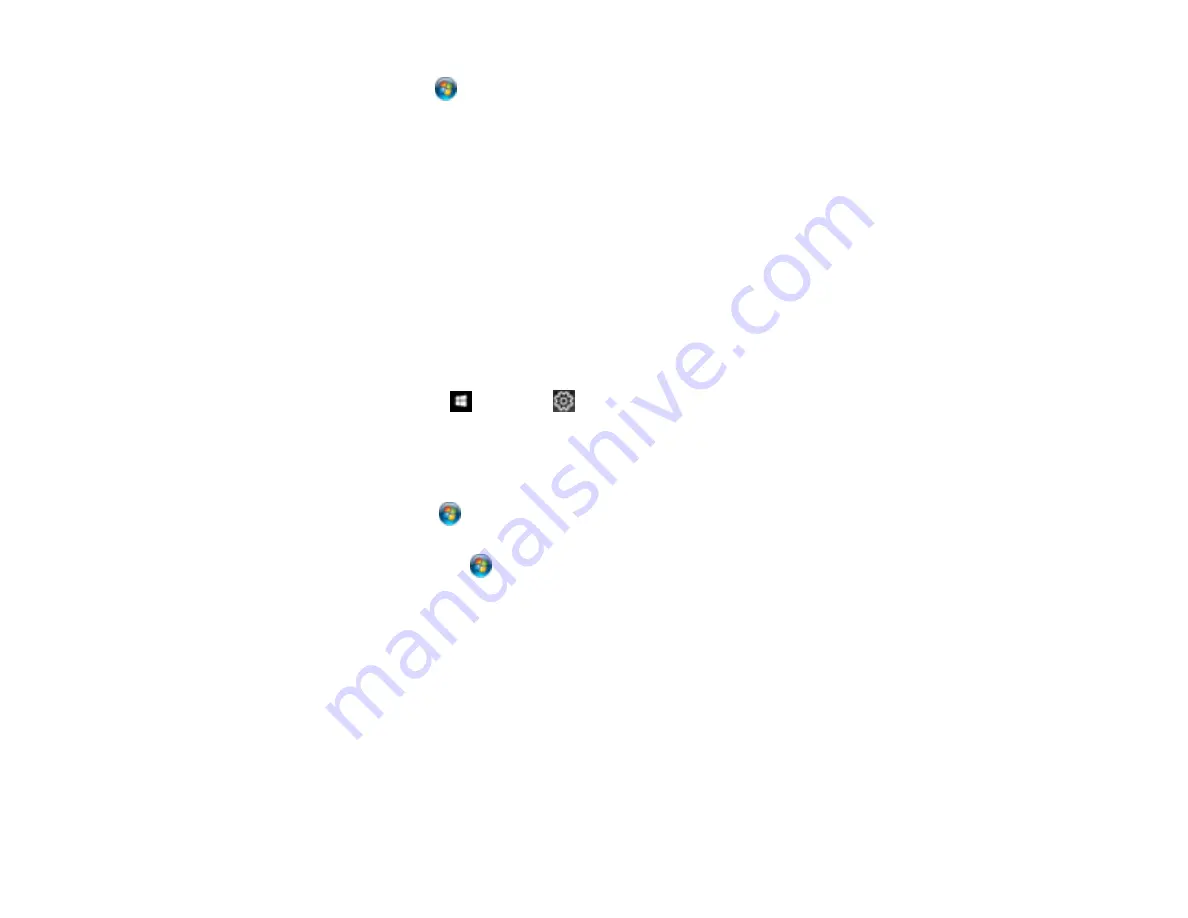
236
•
Windows 7
: Click
and select
All Programs
>
Epson Software
>
Epson Printer Connection
Checker
.
• On a Mac, make sure the printer is added to the printer list and the printer is not paused.
Parent topic:
Solving Problems Printing from a Computer
Related references
Related tasks
Product Icon Does Not Appear in Windows Taskbar
If you do not see your product icon in the Windows taskbar, first try restarting your computer. If that does
not work, try this solution:
1. Do one of the following:
•
Windows 10:
Click
and select
(Settings) >
Devices
>
Printers & scanners
. Select your
product name and select
Manage
>
Printing preferences
.
•
Windows 8.x
: Navigate to the
Apps
screen and select
Control Panel
>
Hardware and Sound
>
Devices and Printers
. Right-click your product name, select
Printing Preferences
, and select
your product name again if necessary.
•
Windows 7
: Click
and select
Devices and Printers
. Right-click your product name, select
Printing Preferences
, and select your product name again if necessary.
•
Windows Vista
: Click
, select
Control Panel
, and click
Printer
under
Hardware and Sound
.
Right-click your product name, select
Printing Preferences
, and select your product name again if
necessary.
2. Click the
Maintenance
tab.
3. Click the
Extended Settings
button.
4. Select
Enable EPSON Status Monitor 3
and click
OK
.
5. Click the
Monitoring Preferences
button.
6. Click the checkbox for the option that adds the shortcut icon to the taskbar.
7. Click
OK
to close the open program windows.
Parent topic:
Содержание L6270
Страница 1: ...L6270 User s Guide ...
Страница 2: ......
Страница 12: ......
Страница 13: ...13 L6270 User s Guide Welcome to the L6270 User s Guide For a printable PDF copy of this guide click here ...
Страница 17: ...17 Product Parts Inside 1 Document cover 2 Scanner glass 3 Control panel ...
Страница 55: ...55 2 Pull out the paper cassette until it stops 3 Slide the edge guides outward ...
Страница 108: ...108 10 Select the Layout tab 11 Select the orientation of your document as the Orientation setting ...
Страница 136: ...136 You see an Epson Scan 2 window like this ...
Страница 150: ...150 You see a screen like this 2 Click the Save Settings tab ...
Страница 155: ...155 You see this window ...
Страница 184: ...184 You see a window like this 5 Click Print ...
















































