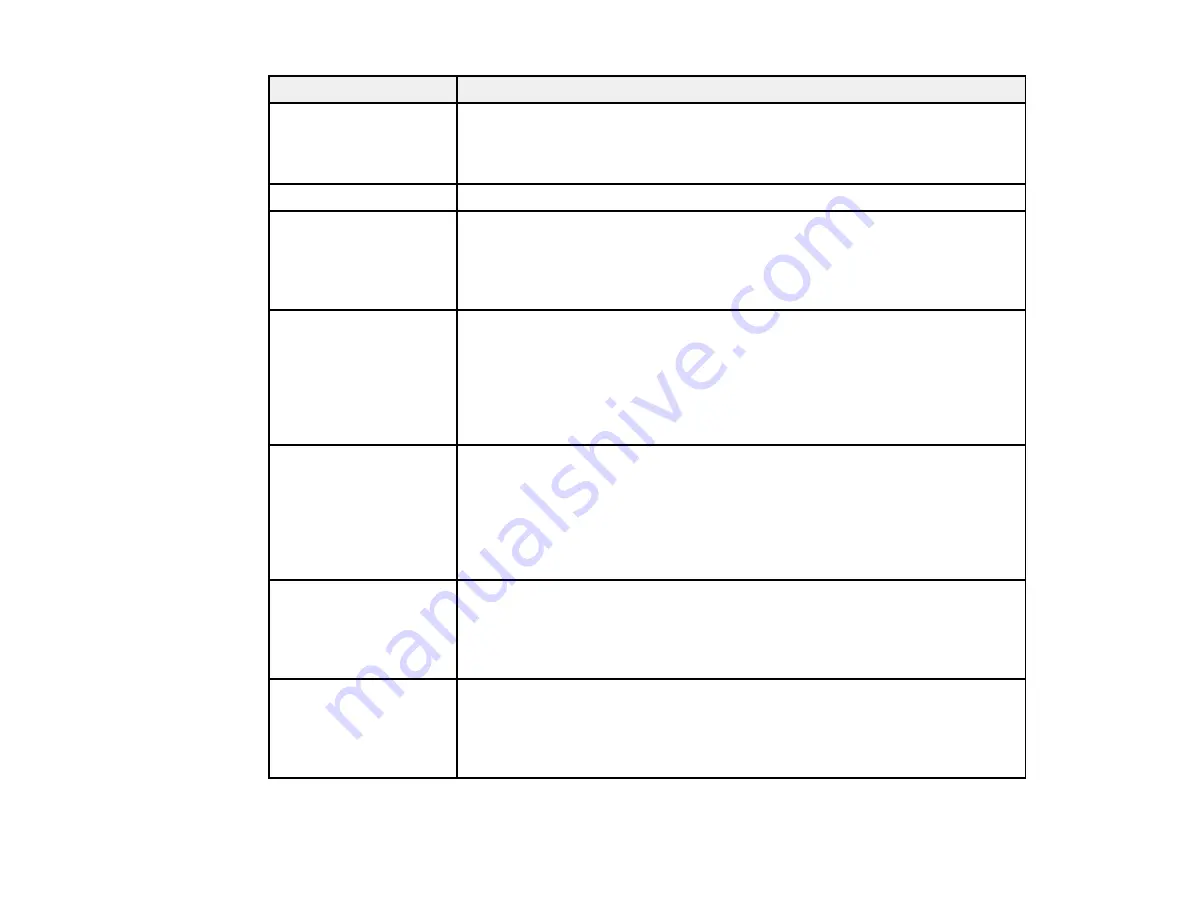
217
LCD screen message
Condition/solution
Printer error. Turn on the
printer again. See your
documentation for more
details.
Turn the product off and then back on again. If the error continues, check for
a paper jam. If there is no paper jam, contact Epson for support.
Paper out in XX.
Load paper in the specified cassette.
Paper Setup Auto
Display is set to Off.
Some features may not
be available. For details,
see your documentation.
The
Paper Setup Auto Display
setting must be turned on to use AirPrint.
The printer's borderless
printing ink pad is
nearing the end of its
service life. It is not a
user-replaceable part.
Please contact Epson
support.
The ink pad is near the end of its service life and the message will be
displayed until the ink pad is replaced. Contact Epson for support. (To
resume printing, select
Dismiss
.)
The printer's borderless
printing ink pad has
reached the end of its
service life. It is not a
user-replaceable part.
Please contact Epson
support.
The ink pad is at the end of its service life. Turn off the product and contact
Epson for support.
You can still perform operations that do not use ink, such as scanning.
To use cloud services,
update the root
certificate from the
Epson Web Config
utility.
Access your product's built-in Web Config utility and update the root
certificate for your product.
The combination of the
IP address and the
subnet mask is invalid.
See your documentation
for more details.
There is a problem with the network connection to your product. Check the
solutions in this guide.
Содержание L6270
Страница 1: ...L6270 User s Guide ...
Страница 2: ......
Страница 12: ......
Страница 13: ...13 L6270 User s Guide Welcome to the L6270 User s Guide For a printable PDF copy of this guide click here ...
Страница 17: ...17 Product Parts Inside 1 Document cover 2 Scanner glass 3 Control panel ...
Страница 55: ...55 2 Pull out the paper cassette until it stops 3 Slide the edge guides outward ...
Страница 108: ...108 10 Select the Layout tab 11 Select the orientation of your document as the Orientation setting ...
Страница 136: ...136 You see an Epson Scan 2 window like this ...
Страница 150: ...150 You see a screen like this 2 Click the Save Settings tab ...
Страница 155: ...155 You see this window ...
Страница 184: ...184 You see a window like this 5 Click Print ...






























