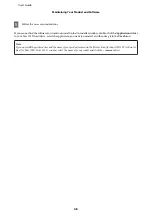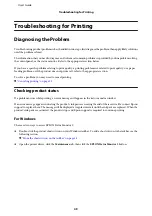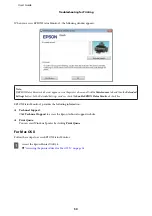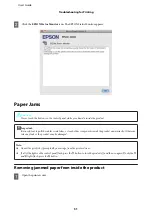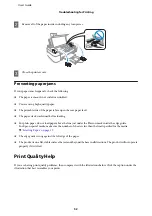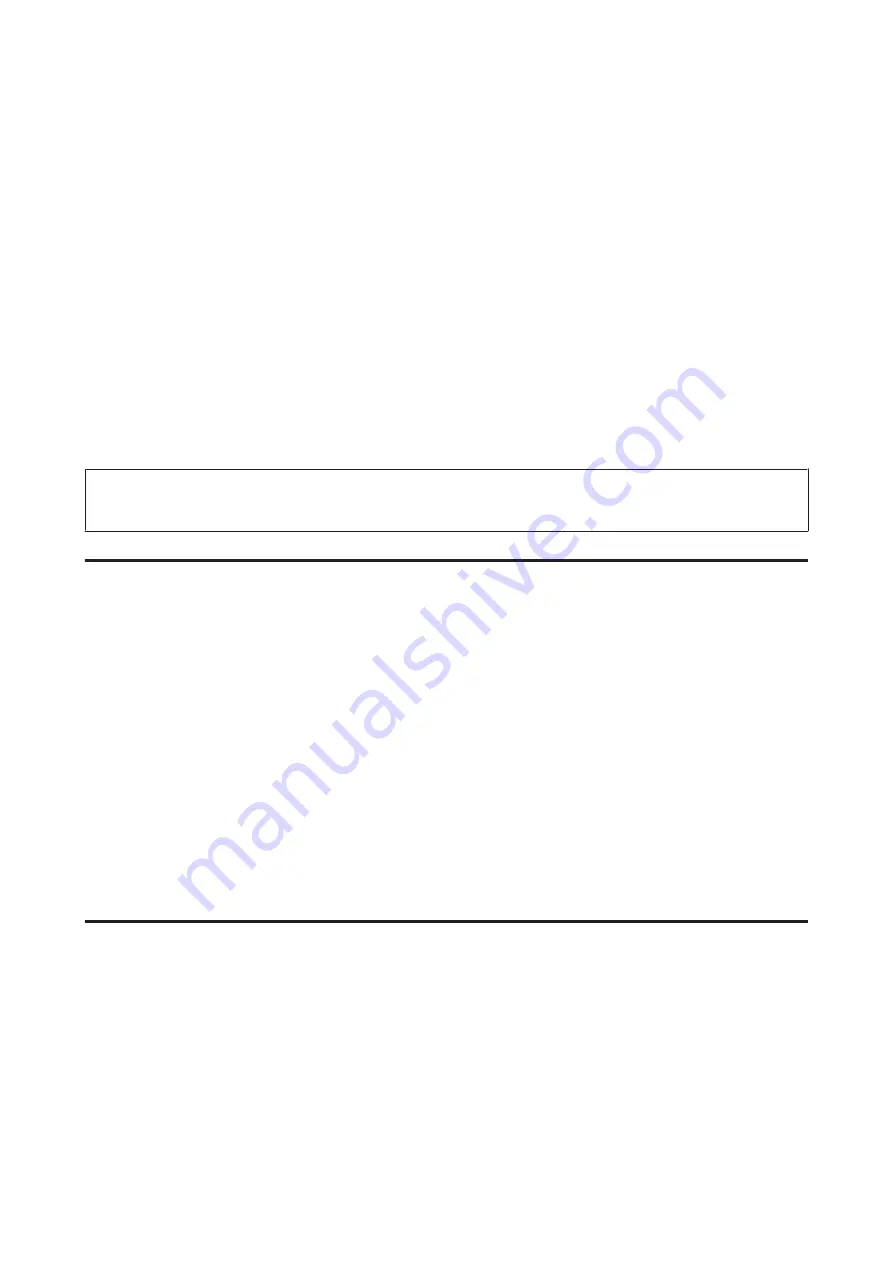
C
Access the Epson Printer Utility 4.
&
“Accessing the printer driver for Mac OS X” on page 18
D
Click the
Head Cleaning
icon.
E
Follow the on-screen instructions.
Aligning the Print Head
If you notice a misalignment of vertical lines or horizontal banding, you may be able to solve this problem by using the
Print Head Alignment utility in your printer driver.
Refer to the appropriate section below.
Note:
Do not press
y
to cancel printing while printing a test pattern with the Print Head Alignment utility.
Using the Print Head Alignment utility for Windows
Follow the steps below to align the print head using the Print Head Alignment utility.
A
Make sure that no warnings or errors are indicated in the control panel.
B
Make sure A4-size paper is loaded in the rear paper feed.
C
Right-click the product icon on the taskbar, then select
Print Head Alignment
.
If the product icon does not appear, refer to the following section to add the icon.
&
“From the shortcut icon on the taskbar” on page 18
D
Follow the on-screen instructions to align the print head.
Using the Print Head Alignment utility for Mac OS X
Follow the steps below to align the print head using the Print Head Alignment utility.
A
Make sure that no warnings or errors are indicated in the control panel.
B
Make sure A4-size paper is loaded in the rear paper feed.
C
Access the Epson Printer Utility 4.
&
“Accessing the printer driver for Mac OS X” on page 18
User’s Guide
Maintaining Your Product and Software
38
Содержание L110
Страница 1: ...User s Guide NPD4687 00 EN ...