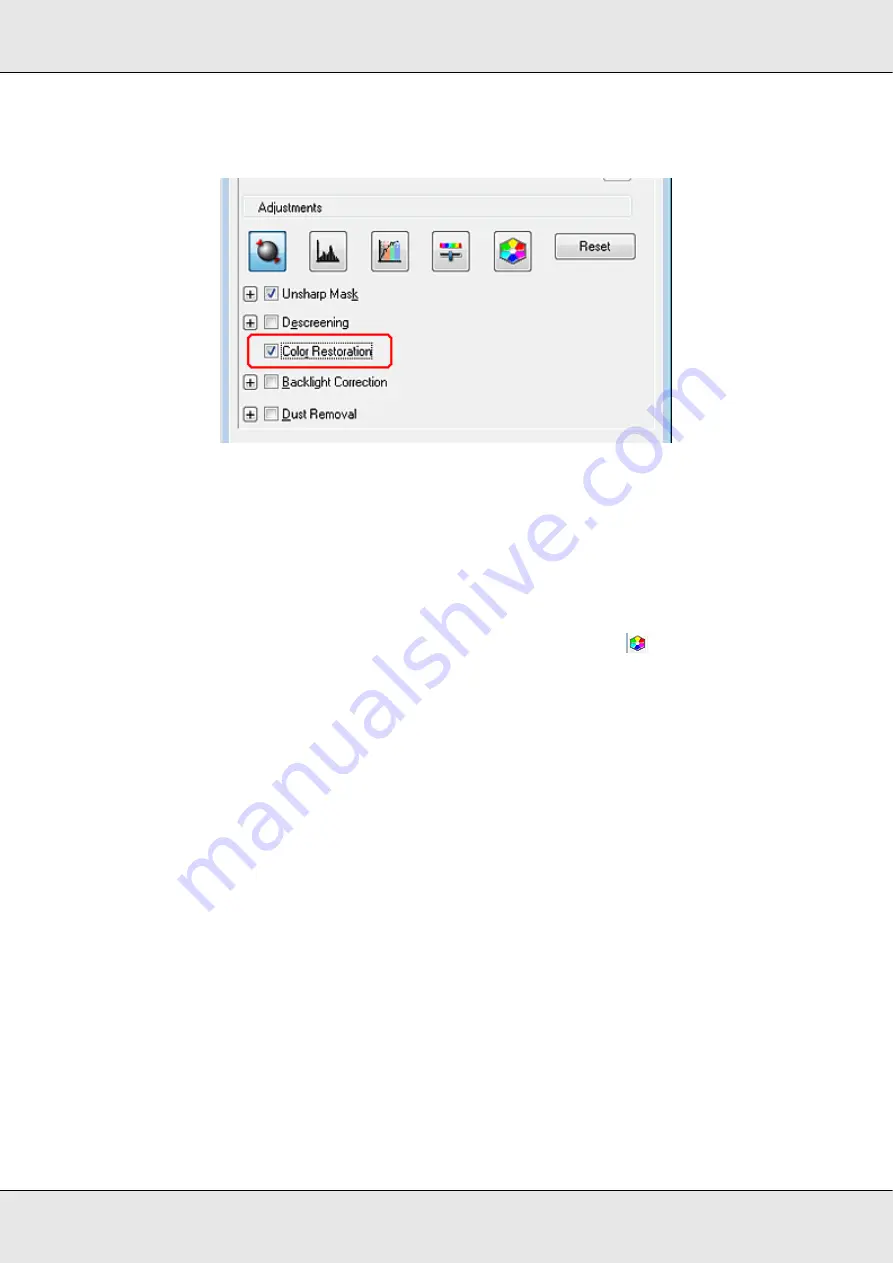
Scanning Special Projects
52
GT-20000
User’s Guide
5. Scroll down to the Adjustments area and click the
Color Restoration
check box.
Note:
If you are scanning multiple images at the same time and you want to apply the Color
Restoration feature to all of your image(s) or scan area(s), click
All
in the Preview window
before you click the check box.
6. Make any other necessary image adjustments. See “Adjusting the Color and Other
Image Settings” on page 39 for details.
7. If you want to make more precise color adjustments, click the
Color Palette icon.
See “Using the Color Palette Feature (for Professional Mode Only)” on page 52 for
instructions.
8. Size your image(s) as necessary. See “Selecting the Scan Size” on page 45 for details.
9. Click
Scan
.
What happens next depends on how you started Epson Scan. See “Finishing the Scan” on
page 49 for instructions.
Using the Color Palette Feature (for Professional Mode Only)
Follow the steps in these sections to fine-tune the colors in your image using the Color
Palette feature in Professional Mode.
This feature is available only after previewing your images, so make sure to click
Preview
to activate this feature.
Содержание GT-20000
Страница 1: ...User s Guide NPD3453 00 ...
Страница 35: ...Scanning Your Originals 35 GT 20000 User s Guide Normal preview ...






























