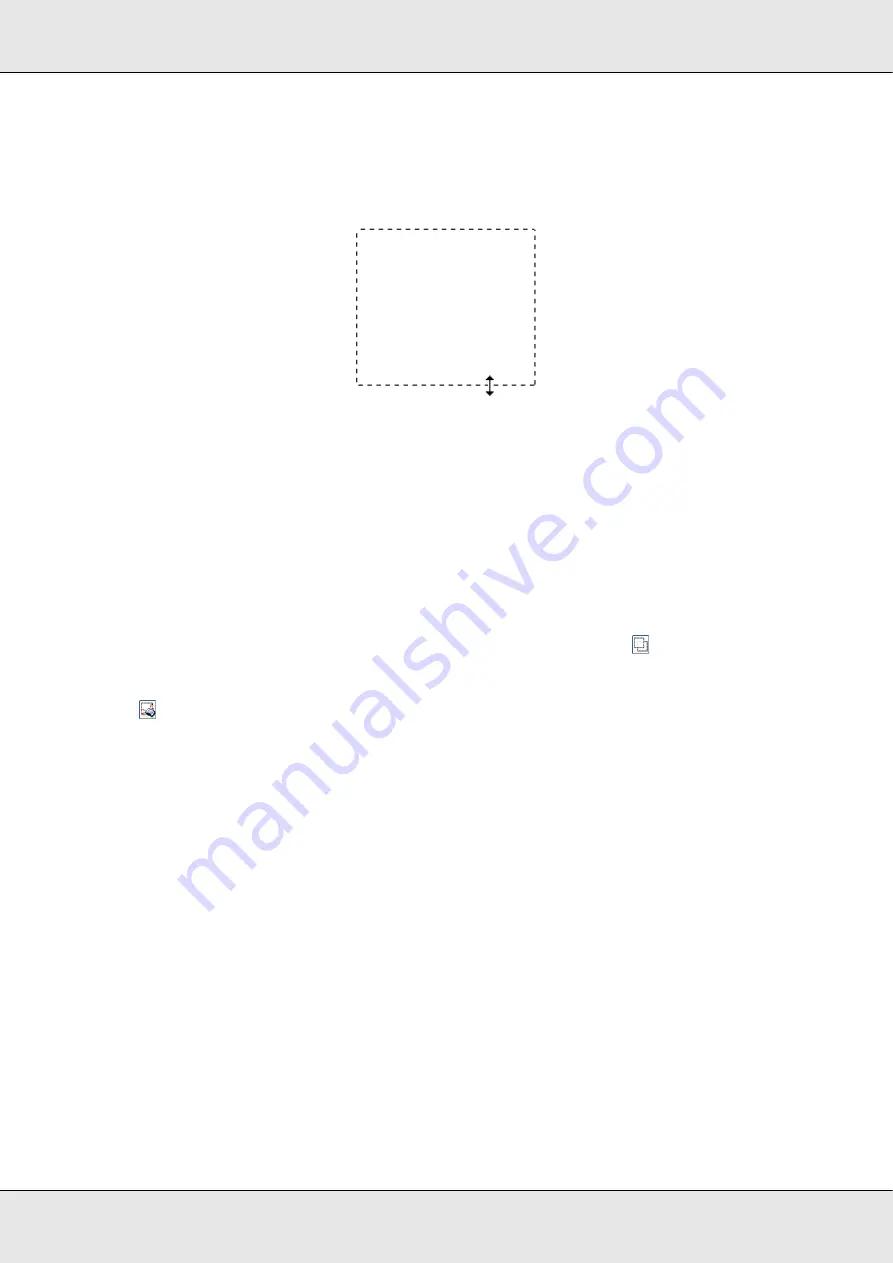
Scanning Your Originals
39
GT-20000
User’s Guide
❏
To resize the marquee, position your cursor over the edge or corner of the marquee.
The pointer becomes a straight or angled double-arrow. Click and drag the edge or
corner to the desired size.
Note:
❏
To restrict the movement of the marquee to vertical or horizontal only, hold down the
Shift
key as you move the marquee. To restrict the size of the marquee to the current proportions,
hold down the
Shift
key as you resize the marquee.
❏
For best results and image exposure, make sure all sides of the marquee are located inside
the preview image. Do not include any of the area around the preview image in the
marquee.
4. If you are viewing the normal preview, you can create multiple marquees (up to 50).
Just draw them as described in steps 1 through 3, or click the
copy marquee icon
to create additional marquees of the same size. You can move and resize all the
marquees as described in step 3. To delete a marquee, click inside it and click the
delete marquee icon.
Note:
If you draw multiple marquees, make sure you click
All
in the Preview window before you scan.
Otherwise, only the area inside the last marquee you drew will be scanned.
Adjusting the Color and Other Image Settings
Once you have previewed your image(s) and adjusted the scan area, you can modify the
image quality, if necessary. Epson Scan offers a variety of settings for improving color,
sharpness, contrast, and other aspects affecting image quality. Before you make
adjustments, be sure to click the image or marquee for the area you want to adjust.
To adjust the color and other image settings, see one of these sections.
Office Mode:
“Making Color Adjustments and Other Image Settings in Office Mode” on
Содержание GT-20000
Страница 1: ...User s Guide NPD3453 00 ...
Страница 35: ...Scanning Your Originals 35 GT 20000 User s Guide Normal preview ...






























