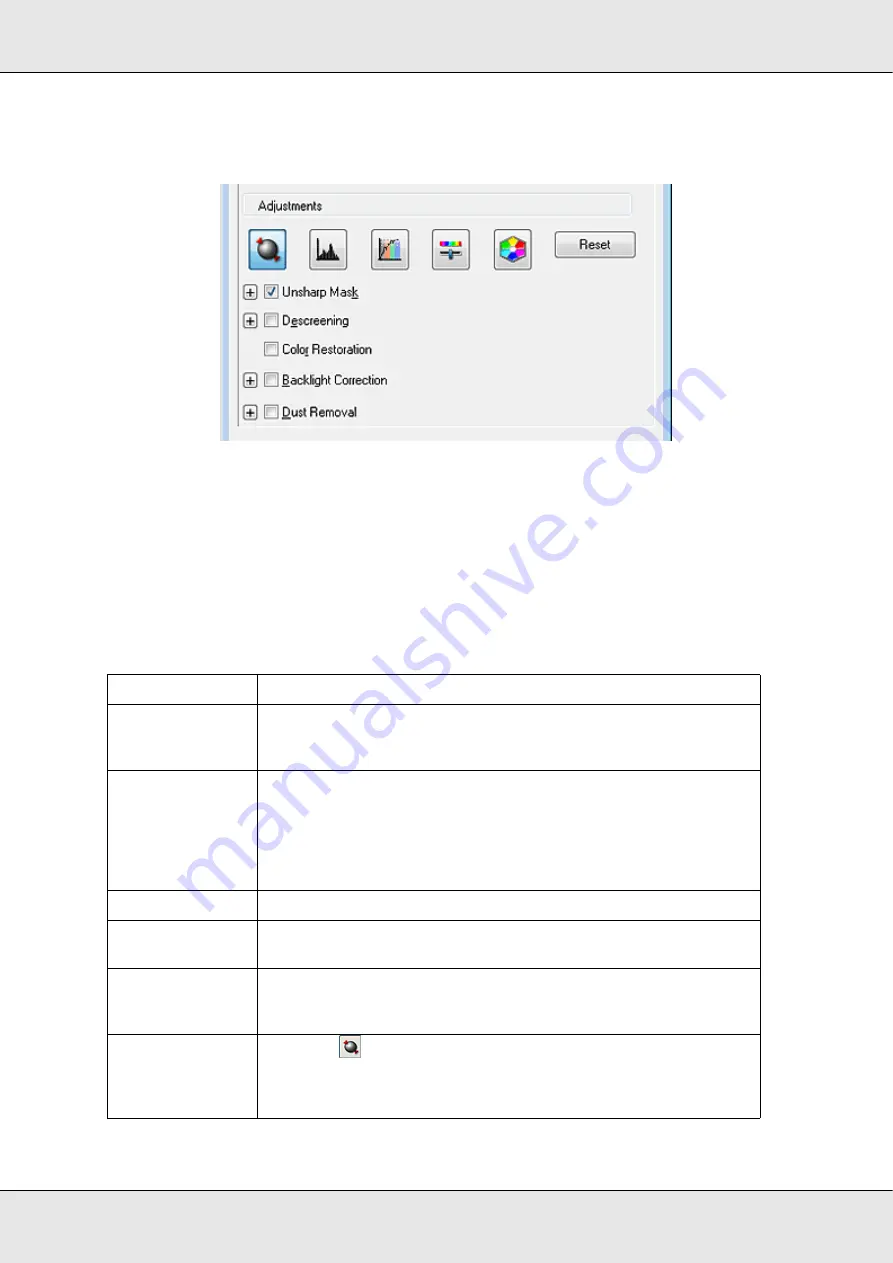
Scanning Your Originals
43
GT-20000
User’s Guide
Making Color Adjustments and Other Image Settings in Professional Mode
The table below describes the settings available in Professional Mode. For details on
adjusting these settings, see Epson Scan Help.
Note:
❏
If you are scanning multiple images at the same time and you want to apply the image
adjustments to all of your image(s) or scan area(s), click
All
in the Preview window before you
begin making your adjustments.
❏
You may need to scroll down to view the Adjustments area of the Professional Mode window.
Setting
Description
Unsharp Mask
Turn on to make the edges of image areas clearer for an overall
sharper image. The level of sharpness is adjustable. Turn off to leave
softer edges.
Descreening
Removes the rippled pattern that can appear in subtly shaded
image areas, such as skin tones. Also improves results when
scanning magazine or newspaper images that include screening
in their original print processes. The method of Descreening is
adjustable. The results of Descreening do not appear in the
preview, only in your scanned image.
Color Restoration
Restores the colors in faded photos automatically.
Backlight
Correction
Removes shadows from photos that have too much background
light. The level of Backlight Correction is adjustable.
Dust Removal
Removes dust marks from your originals automatically. The level of
Dust Removal is adjustable. The results of Dust Removal do not
appear in the preview, only in your scanned image.
Auto Exposure
Click the
Auto Exposure icon. To turn it on continuously, click
Configuration
, click the
Color
tab and select
Continuous auto
exposure
. You can adjust the level of exposure adjustment using
the slider.
Содержание GT-20000
Страница 1: ...User s Guide NPD3453 00 ...
Страница 35: ...Scanning Your Originals 35 GT 20000 User s Guide Normal preview ...






























