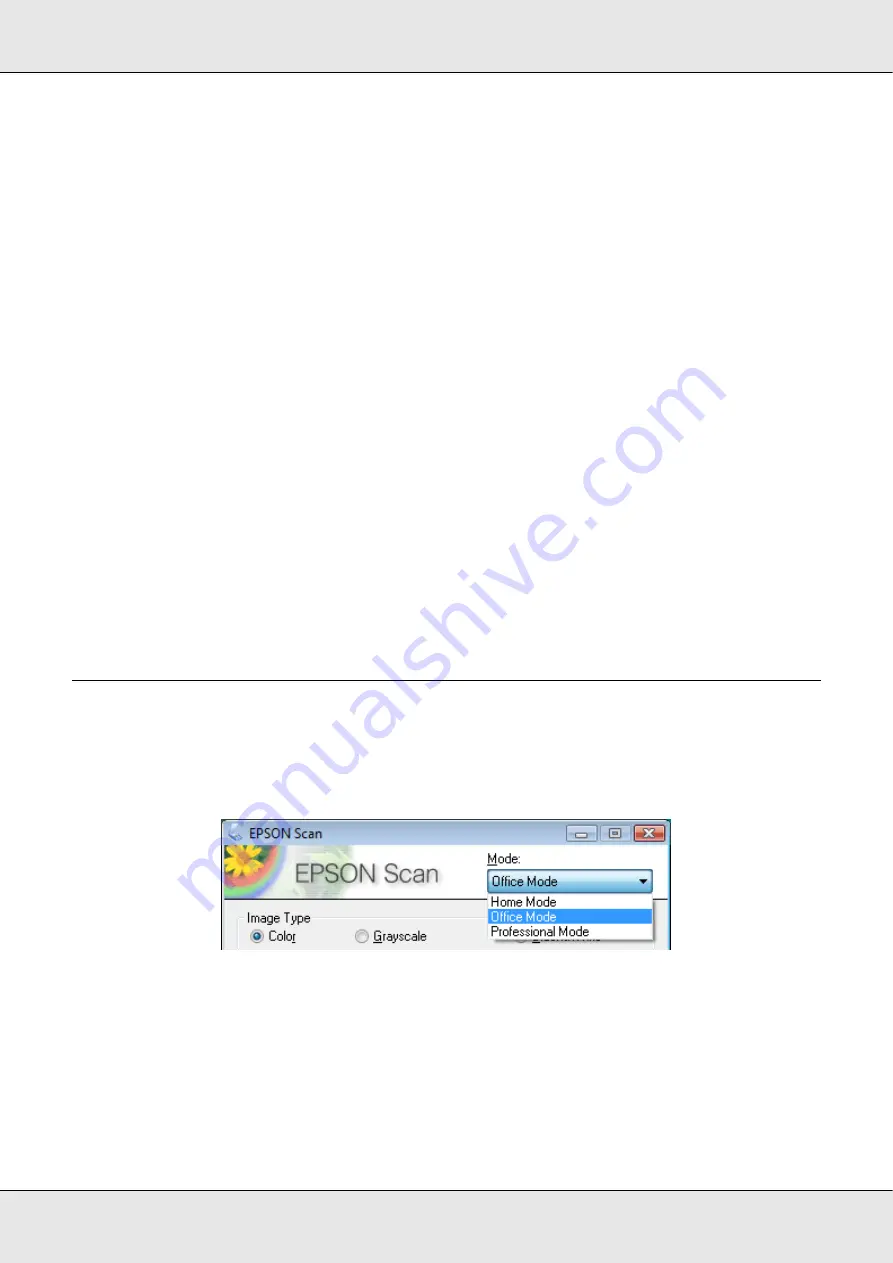
Scanning Your Originals
22
GT-20000
User’s Guide
❏
Home Mode
lets you customize some scanning settings and check their effects with a
preview image.
Home Mode is best when you want to preview images of your originals before scanning
them. You can size the image as you scan, adjust the scan area, and adjust many
image settings, including color restoration, dust removal, and backlight correction.
See “Changing the Scan Mode” on page 22 for instructions on switching to Home
Mode.
See “Scanning in Home Mode” on page 25 for instructions on making settings in Home
Mode.
❏
Professional Mode
gives you total control of your scanning settings and lets you check
their effects with a preview image.
Professional Mode is best when you want to preview your image and make extensive,
detailed corrections to it before scanning. You can sharpen, color correct, and enhance
your image with a full array of tools, including color restoration, dust removal, and
backlight correction.
See “Changing the Scan Mode” on page 22 for instructions on switching to Professional
Mode.
See “Scanning in Professional Mode” on page 27 for instructions on making settings in
Professional Mode.
Changing the Scan Mode
To change the scan mode, click the arrow in the
Mode
box in the upper right corner of the
Epson Scan window. Then select the mode you want to use from the list that appears.
Note:
The mode you select remains in effect when you start Epson Scan next time.
For instructions on scanning using these modes, see one of these sections.
Office Mode:
Содержание GT-20000
Страница 1: ...User s Guide NPD3453 00 ...
Страница 35: ...Scanning Your Originals 35 GT 20000 User s Guide Normal preview ...






























