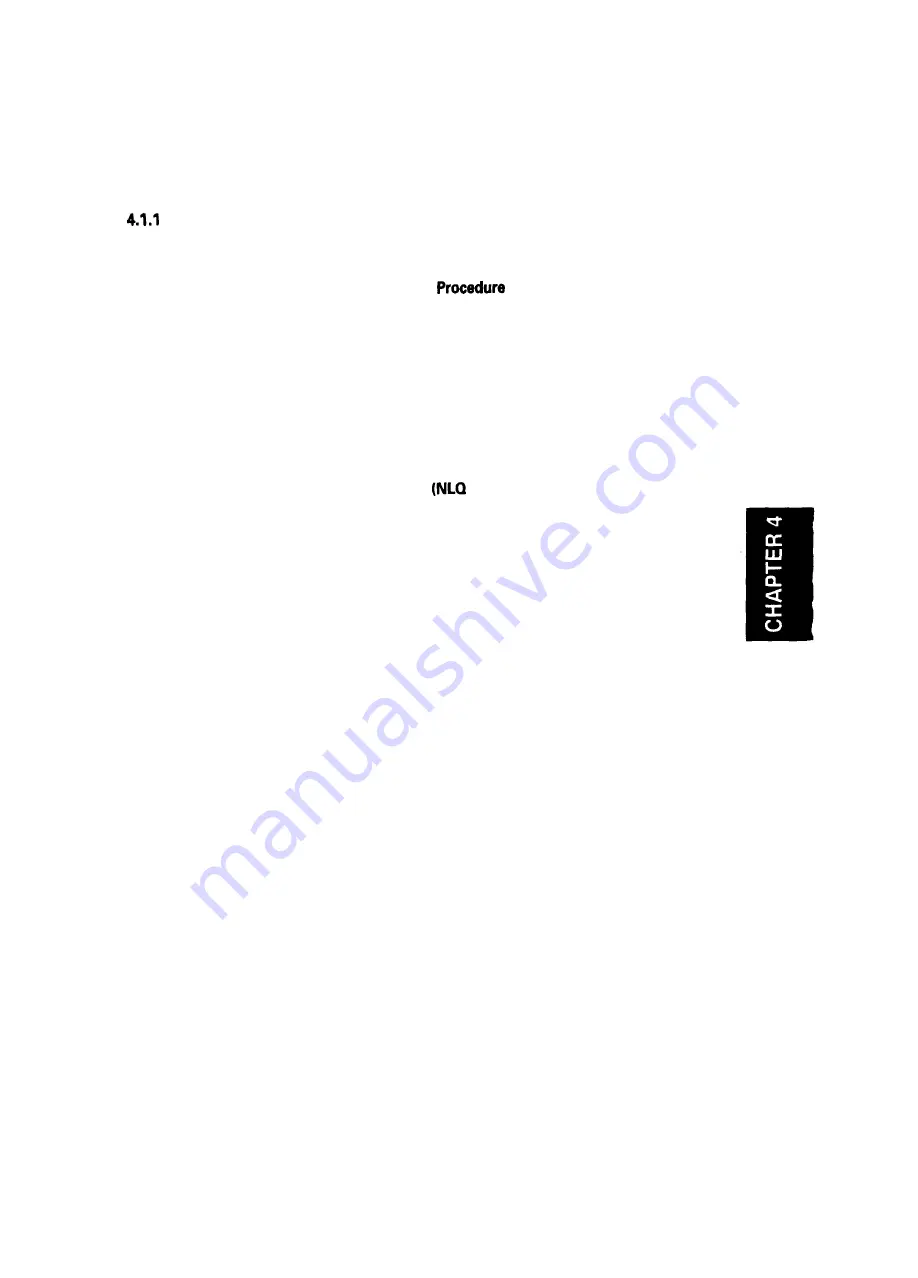
REV.-A
CHAPTER 4
ADJUSTMENTS
4.1 Adjusting the Printer Mechanism . . . . . . . . . . . . . . . . . . . . . . . . . . . . . . . . . . . . . . . . . . . . . . . . . . . . . . . . . . . . . . . . . .4-1
Platen Gap Adjustment
. . . . . . . . . . . . . . . . . . . . . . . . . . . . . . . . . . . . . . . . . . . . . . . . . . . . . . . . . . . . . . . . . . . . . .
4-1
4.2 Bidirectional
Alignment Adjustment . . . . . . . . . . . . . . . . . . . . . . . . . . . . . . . . . . . . . . . . . . . . . . . . . . . . . . . . . . . . .
4-2
4.2.1 Overview of the Bidirectional Alignment Adjustment ....................4-2
4.2.2 Bidirectional Alignment Adjustment
. . . . . . . . . . . . . . . . . . . . . . . . . . . . . .4-3
LIST OF FIGURES
Figure 4-1. PARALLELISM ADJUSTMENT BUSHING . . . . . . . . . . . . . . . . . . . . . . . . . . . . . . . . . . . . . . . . . .4-2
Figure 4-2. Bidirectional Alignment Adjustment (Draft mode) . . . . . . . . . . . . . . . . . . . . . . . . . .4-3
Figure 4-3. Bidirectional Alignment Adjustment
mode) . . . . . . . . . . . . . . . . . . . . . . . . . . .4-3
4-i
Содержание FX 1170 - B/W Dot-matrix Printer
Страница 1: ...EPSON EPSON TERMINAL PRINTER FX 870 1170 SERVICE MANUAL 4001461 REV A ...
Страница 5: ... f REVISION SHEET REVISON DATE ISSUED CHANGE DOCUMENT A June 15 1992 1st issue 7 v ...
Страница 11: ...REV A 4 80 column model 136 column model Figure 1 1 External View of the FX 870 1170 r 1 2 ...
Страница 128: ...REV A Figure 6 1 Lubrication Points 6 3 ...
Страница 134: ...d 4 r I m 0 C2 c O EN l I t J 1 I I m I I k I 1 _ m u Figure A 4 BOARD ASSEMBLY C076 PSB Circuit Diagram Annotated A 7 ...
Страница 135: ......
Страница 136: ......
Страница 137: ......
Страница 138: ...EPSON ...
















































