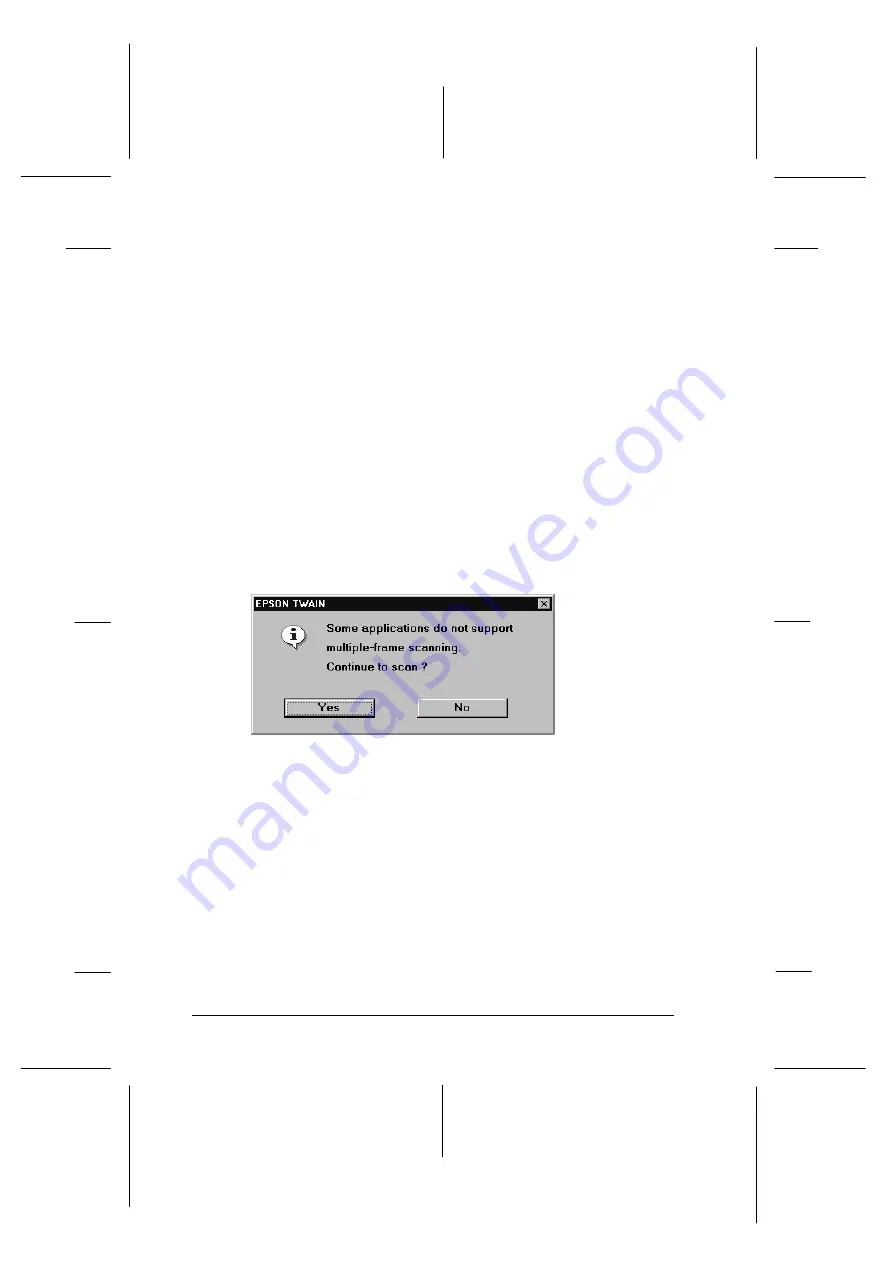
11. Select the image(s) you want to scan by clicking the
appropriate check box(es). An image is selected if a check
appears in the check box.
12. Make sure that there are no objects directly behind or in
front of the scanner, and click the
Scan
button to acquire
the selected image(s).
c
Caution:
Do not touch the carrier or move the scanner while it is
operating; otherwise it may be damaged.
If you have selected more than one image for scanning, the
following dialog box appears. If your application software
does not support simultaneous scanning of multiple
images, click
No
, and scan one image at a time. If your
application suppports multiple-image scanning, click
Yes
.
The scanned image(s) is displayed as a new file behind
the EPSON TWAIN window. (You may need to move the
TWAIN window to view the scanned image.)
message
L
Onion
Ref. Guide
Rev.c
A5 size
Chapter 4
02-07-97
DR, pass 1
4-18
Scanning 35 mm Film Images
Содержание FILMSCAN 200
Страница 1: ......
Страница 8: ...L Onion Ref Guide Rev c A5 size Front 02 07 97 DR pass 1 vi ...
Страница 21: ...L Onion Ref Guide Rev c A5 size Chapter 1 02 07 97 DR pass 0 1 10 Getting Started ...
Страница 47: ...L Onion Ref Guide Rev c A5 size Chapter 3 02 07 97 DR pass 1 3 14 Setting Up the Scanner Software ...
Страница 69: ...L Onion Ref Guide Rev c A5 size Chapter 4 02 07 97 DR pass 1 4 22 Scanning 35 mm Film Images ...
Страница 89: ...L Onion Ref Guide Rev c A5 size Chapter 5 02 07 97 DR pass 1 5 20 Scanning Images From Your Film Cartridge ...
Страница 107: ...L Onion Ref Guide Rev c A5 size Chapter 6 02 07 97 DR pass 0 6 18 Gettingto KnowMore AboutEPSONTWAIN ...
Страница 145: ...L Onion Ref Guide Rev c A5 size Glossary 02 07 97 DR pass 1 4 Glossary ...
Страница 151: ......






























