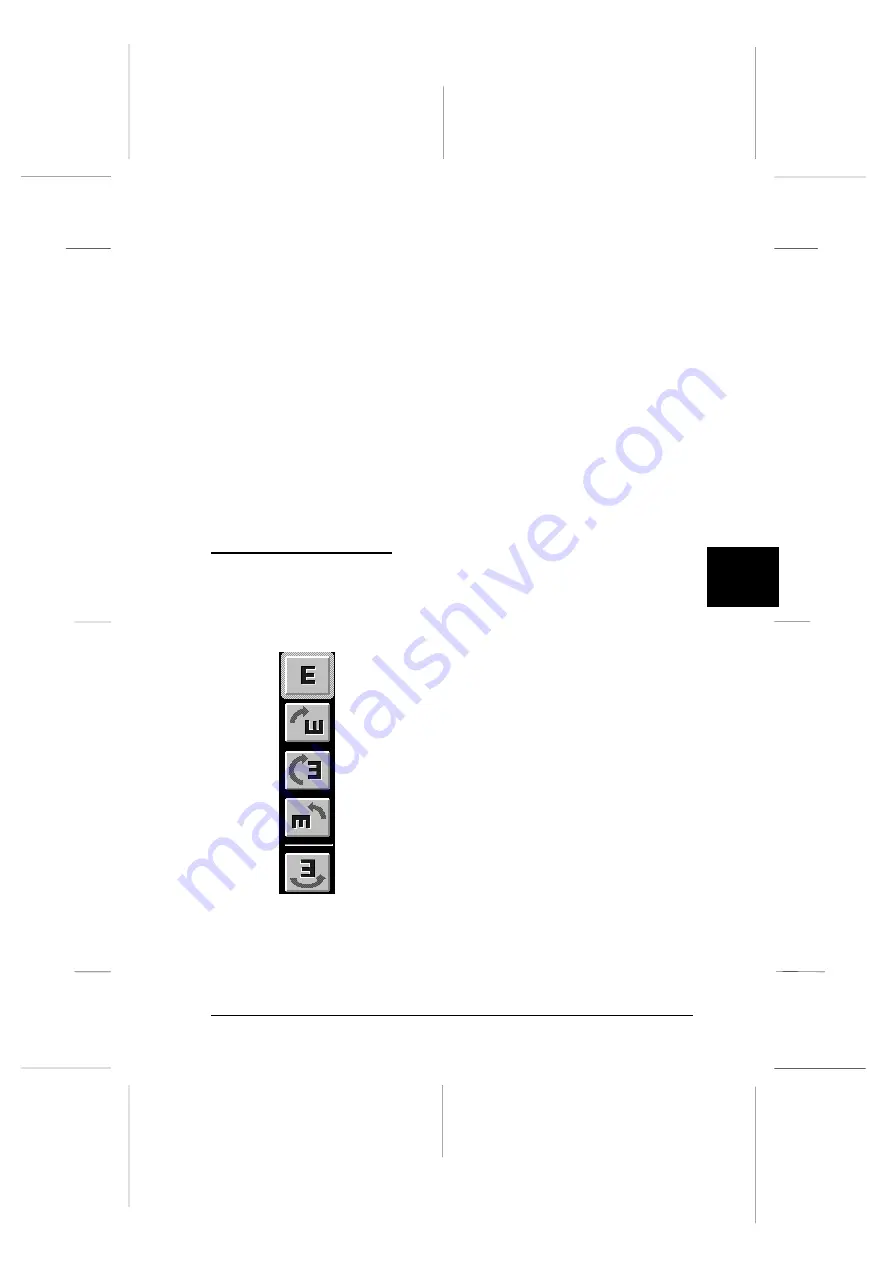
To use this feature, make sure you set the system profile for
your monitor. To set your monitor profile, access the ColorSync
System Profile utility through the Control Panel and click the
Set Profile
button. Select your monitor from the list of monitors
that appears, and then click
Select
. Close the dialog box.
When you print captured images using the ColorSync feature,
set the ColorSync feature in the printer driver. For details, see
your printer’s documentation.
ColorSync setup automatically installs EPSON scanner profiles
into the System folder and selects the appropriate profile for
your scanner. There is generally no need to make the selection
yourself.
Rotating an Image
Click the buttons to the right of the preview window to rotate
and/or invert the preview image.
Normal (This is the default setting.)
180º clockwise
90º clockwise
90º counterclockwise
Mirror image (right/left inversion). This setting can
be combined with any of the other rotation
settings above.
Rotate
6
R
Onion Ref. Guide
Rev.c
A5 size
Chapter 6
02-07-97
DR, pass 0
Getting to Know More About EPSON TWAIN
6-17
Содержание FILMSCAN 200
Страница 1: ......
Страница 8: ...L Onion Ref Guide Rev c A5 size Front 02 07 97 DR pass 1 vi ...
Страница 21: ...L Onion Ref Guide Rev c A5 size Chapter 1 02 07 97 DR pass 0 1 10 Getting Started ...
Страница 47: ...L Onion Ref Guide Rev c A5 size Chapter 3 02 07 97 DR pass 1 3 14 Setting Up the Scanner Software ...
Страница 69: ...L Onion Ref Guide Rev c A5 size Chapter 4 02 07 97 DR pass 1 4 22 Scanning 35 mm Film Images ...
Страница 89: ...L Onion Ref Guide Rev c A5 size Chapter 5 02 07 97 DR pass 1 5 20 Scanning Images From Your Film Cartridge ...
Страница 107: ...L Onion Ref Guide Rev c A5 size Chapter 6 02 07 97 DR pass 0 6 18 Gettingto KnowMore AboutEPSONTWAIN ...
Страница 145: ...L Onion Ref Guide Rev c A5 size Glossary 02 07 97 DR pass 1 4 Glossary ...
Страница 151: ......
















































