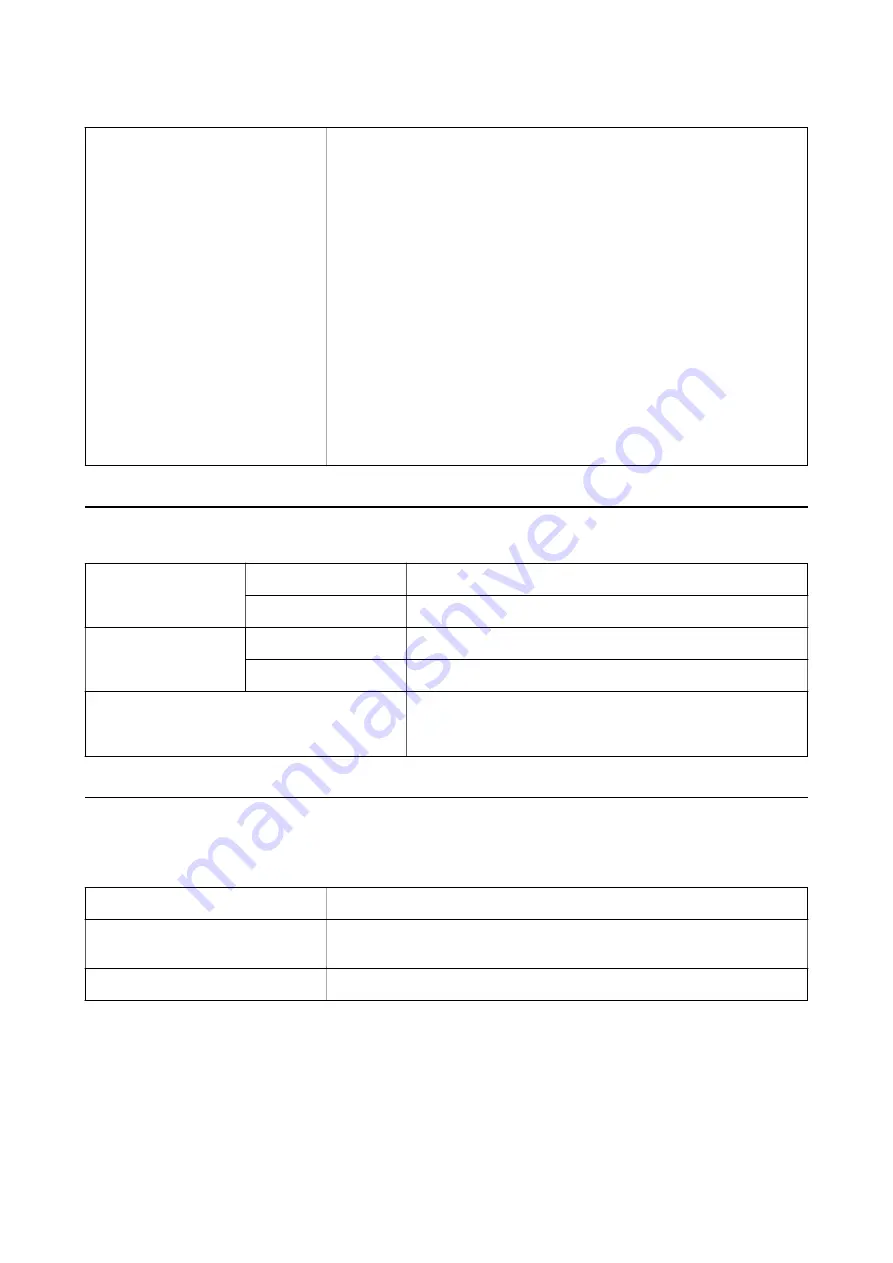
Power consumption
Operating:
❏
Average 30 W or below (without the optional Transparency Unit)
❏
Average 40 W or below (with the optional Transparency Unit)
❏
Max. 40 W or below (without the optional Transparency Unit)
❏
Max. 50 W or below (with the optional Transparency Unit)
Ready mode:
❏
Approx. 20 W (without the optional Transparency Unit)
❏
Approx. 22 W (with the optional Transparency Unit)
Sleep mode:
❏
2.8 W or below (without the optional Transparency Unit) (100 V, 115 V, 230 V)
❏
After approx 14 minutes from no operation (without ESC! Command)
Power supply OFF:
❏
0.5 W or below (ErP Lot6: “Tier2” correspondence)
Environmental Specifications
Temperature
Operating
5 to 35 °C (41 to 95 °F)
Storage
–25 to 60 °C (–13 to 140 °F)
Humidity
Operating
10 to 80% (without condensation)
Storage
10 to 85% (without condensation)
Operating conditions
Ordinary office or home conditions. Avoid operating the scanner in
direct sunlight, near a strong light source, or in extremely dusty
conditions.
Interface Specifications
USB Interface
Interface type
Hi-Speed USB
Electrical standard
Full Speed mode (12 Mbits per second) and Hi-Speed mode (480 Mbits per
second) of Universal Serial Bus Specification Revision 2.0.
Connector type
One Type B port
User's Guide
Technical Specifications
65
Содержание Expression 12000XL
Страница 1: ...User s Guide NPD5477 03 EN ...
























