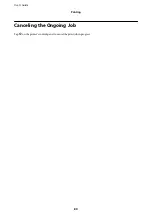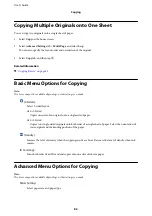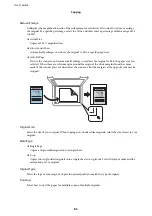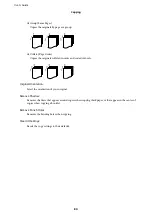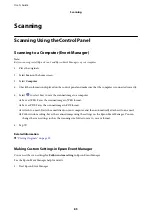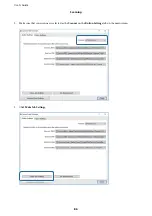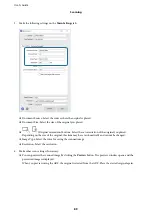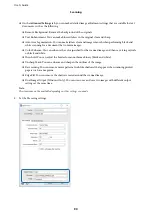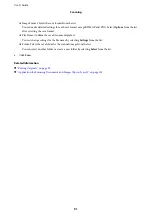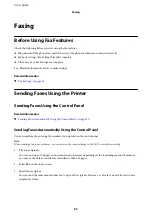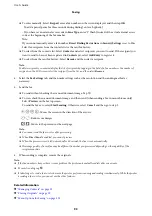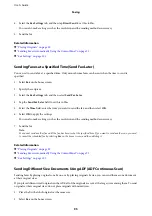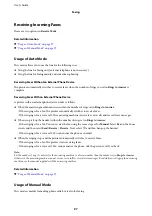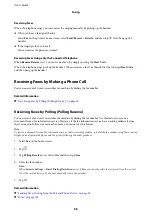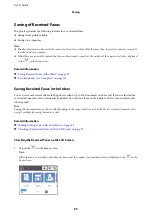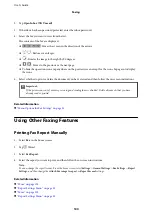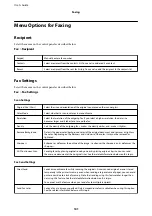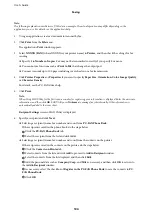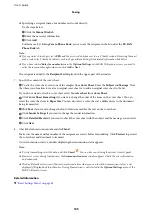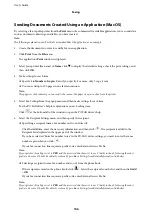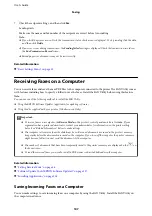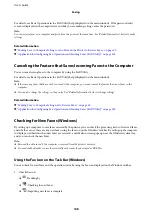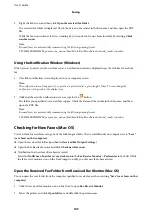Sending Faxes Dialing from the External Phone Device
You can send a fax by dialing using the connected telephone when you want to talk over the phone before sending
a fax, or when the recipient's fax machine does not switch to the fax automatically.
1.
Place the originals.
You can send up to 100 pages in one transmission.
2.
Pick up the handset of the connected telephone, and then dial the recipient's fax number using the phone.
Note:
When the recipient answers the phone, you can talk with the recipient.
3.
Select
Fax
on the home screen.
4.
Select the
Fax Settings
tab, and then make settings such as the resolution and the sending method as
necessary.
5.
When you hear a fax tone, tap
x
, and then hang up the handset.
Note:
When a number is dialed using the connected telephone, it takes longer to send a fax because the printer performs
scanning and sending simultaneously. While sending the fax, you cannot use the other features.
6.
When sending is complete, remove the originals.
Related Information
&
“Placing Originals” on page 29
&
Various Ways of Sending Faxes
Related Information
&
“Sending Many Pages of a Monochrome Document (Direct Send)” on page 94
&
“Sending Faxes at a Specified Time (Send Fax Later)” on page 95
&
“Sending Different Size Documents Using ADF (ADF Continuous Scan)” on page 95
Sending Many Pages of a Monochrome Document (Direct Send)
When sending a fax in monochrome, the scanned document is temporarily stored in the printer's memory.
Therefore, sending a lot of pages may cause the printer to run out of memory and stop sending the fax. You can
avoid this by enabling the
Direct Send
feature, however, it takes longer to send the fax because the printer
performs scanning and sending simultaneously. You can use this feature when there is only one recipient.
1.
Place the originals.
2.
Select
Fax
on the home screen.
3.
Specify the recipient.
User's Guide
Faxing
94