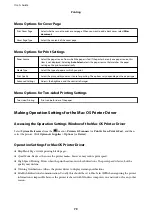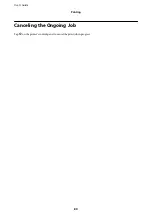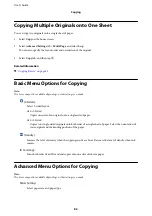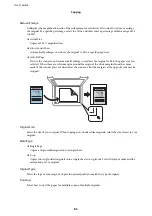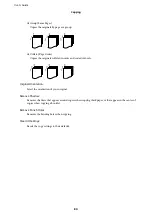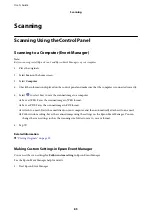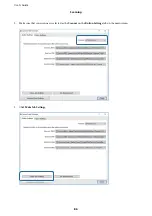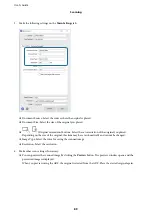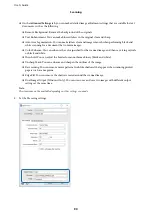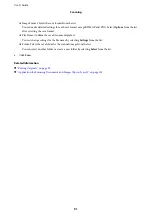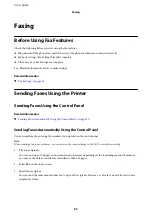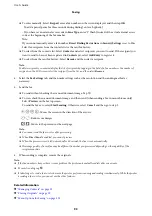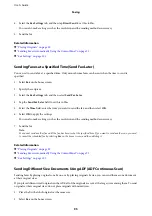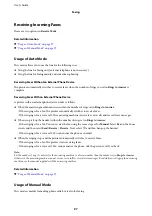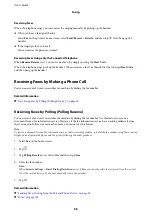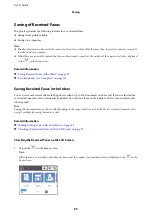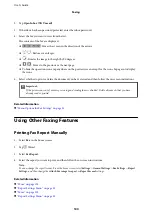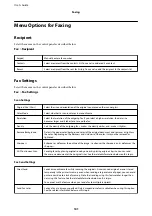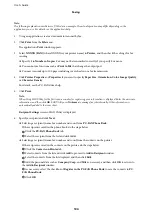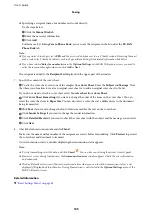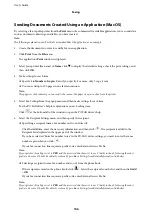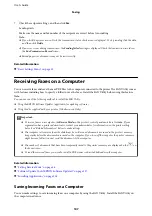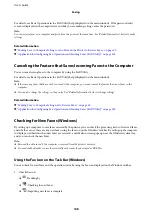❏
To enter manually: Select
Keypad
, enter a fax number on the screen displayed, and then tap
OK
.
- To add a pause (pause for three seconds during dialing), enter a hyphen(-).
- If you have set an external access code in
Line Type
, enter "#" (hash) instead of the actual external access
code at the beginning of the fax number.
Note:
If you cannot manually enter a fax number,
Direct Dialing Restrictions
in
Security Settings
is set to
On
.
Select fax recipients from the contacts list or the sent fax history.
❏
To select from the contacts list: Select
Contacts
and select recipients you want to send. If the recipient you
want to send to has not been registered in
Contacts
yet, select
Add Entry
to register it.
❏
To select from the sent fax history: Select
Recent
, and then select a recipient.
Note:
To delete recipients you entered, display the list of recipients by tapping on the field of a fax number or the number of
recipients on the LCD screen, select the recipient from the list, and then select
Remove
.
4.
Select the
Fax Settings
tab, and then make settings such as the resolution and the sending method as
necessary.
5.
Send the fax.
❏
To send without checking the scanned document image: Tap
x
.
❏
To scan, check the scanned document image, and then send (when sending a fax in monochrome only):
Select
Preview
on the fax top screen.
To send the fax as is, select
Start Sending
. Otherwise, select
Cancel
, and then go to step 3.
-
: Moves the screen in the direction of the arrows.
-
: Reduces or enlarges.
-
: Moves to the previous or the next page.
Note:
❏
You cannot send the fax in color after previewing.
❏
When
Direct Send
is enabled, you cannot preview.
❏
When the preview screen is left untouched for 20 seconds, the fax is sent automatically.
❏
The image quality of a sent fax may be different from what you previewed depending on the capability of the
recipient machine.
6.
When sending is complete, remove the originals.
Note:
❏
If the fax number is busy or there is some problem, the printer automatically redials after one minute.
❏
To cancel sending, tap
y
.
❏
It takes longer to send a fax in color because the printer performs scanning and sending simultaneously. While the printer
is sending a fax in color, you cannot use the other features.
Related Information
&
“Managing Contacts” on page 33
&
“Placing Originals” on page 29
&
“Menu Options for Faxing” on page 101
User's Guide
Faxing
93