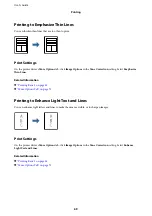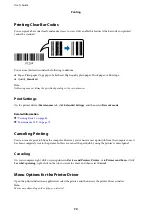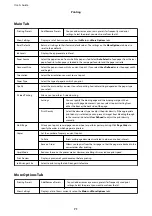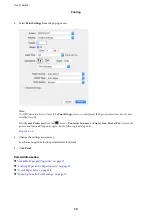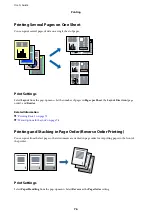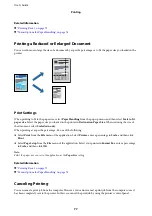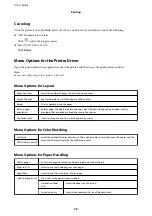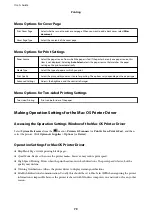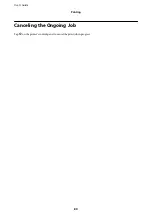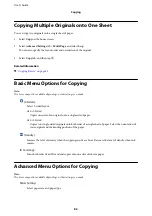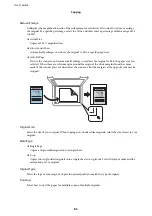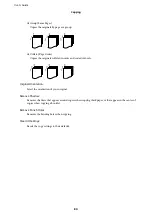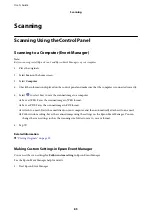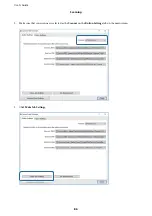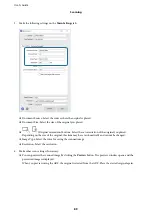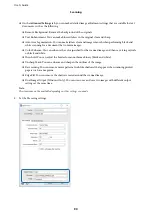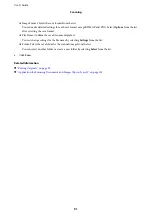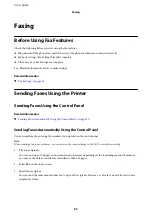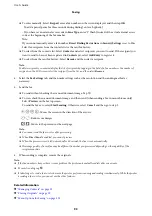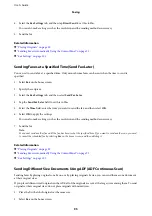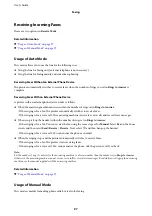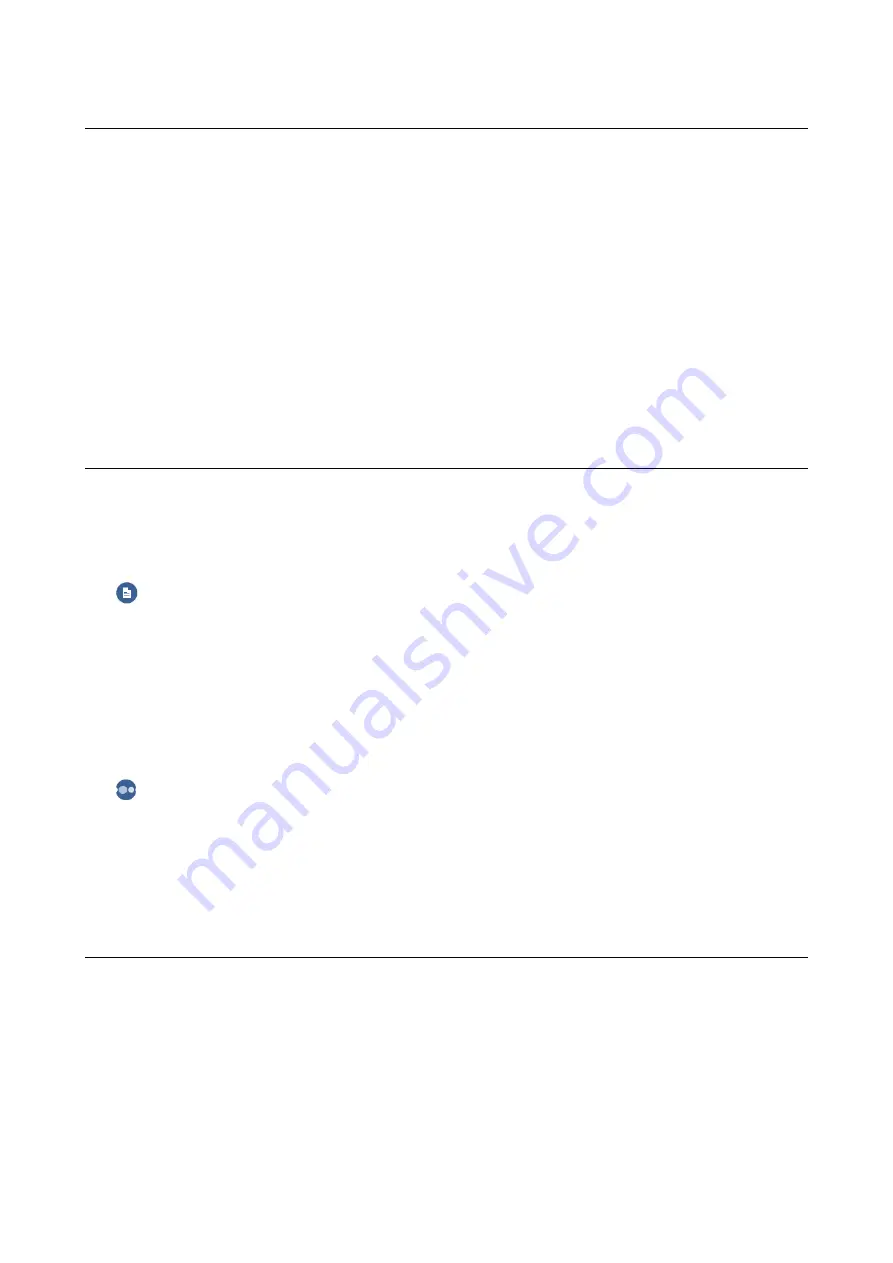
Copying Multiple Originals onto One Sheet
You can copy two originals onto a single sheet of paper.
1.
Select
Copy
on the home screen.
2.
Select
Advanced Settings
tab >
Multi-Page
, and select
2-up
.
You can also specify the layout order and orientation of the original.
3.
Select
Copy
tab, and then tap
x
.
Related Information
&
Basic Menu Options for Copying
Note:
The items may not be available depending on other settings you made.
(2-Sided) :
Select 2-sided layout.
❏
1→1-Sided
Copies one side of an original onto a single side of paper.
❏
1→2-Sided
Copies two single-sided originals onto both sides of a single sheet of paper. Select the orientation of
your original and the binding position of the paper.
(Density) :
Increase the level of density when the copying results are faint. Decrease the level of density when ink
smears.
ID Card Copy:
Scans both sides of an ID card and copies onto one side of A4 size paper.
Advanced Menu Options for Copying
Note:
The items may not be available depending on other settings you made.
Paper Setting:
Select paper size and paper type.
User's Guide
Copying
82