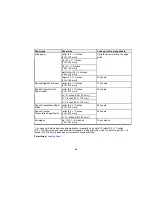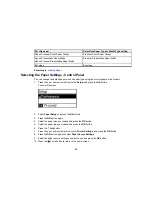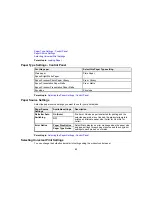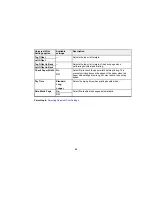1.
Disconnect the USB cable from your product.
2.
Uninstall your product software.
3.
Download and install your product software from the Epson website using the instructions on the
Start Here
sheet.
Parent topic:
Changing or Updating Network Connections
Changing a Wi-Fi Connection to a Wired Network Connection
If you have already connected your product to your computer wirelessly, you can change to a wired
network connection if necessary.
1.
Disable your product's Wi-Fi features.
2.
Connect one end of an Ethernet network cable to the product's
LAN
port.
3.
Connect the other end to any available LAN port on your router or access point.
4.
Uninstall your product software.
5.
Download and install your product software from the Epson website.
6.
Follow the on-screen instructions to install the software.
7.
When you see the Select Your Connection screen, select
Wired network connection
.
8.
If you see a Select Setup Option screen, select
Set up printer for the first time
.
9.
Continue following the rest of the on-screen instructions.
Parent topic:
Changing or Updating Network Connections
Related tasks
Disabling Wi-Fi Features
Connecting to a New Wi-Fi Router
If you change the wireless router you have been using on your network, you need to update your
product's Wi-Fi connection to the new router.
Note:
If you switch to a 5 GHz wireless router, set the router to operate in dual band (2.4 GHz and
5 GHz) mode. See your router documentation for instructions.
1.
Do one of the following:
•
Windows
: Uninstall your product software.
•
OS X
: Go to the next step.
42
Содержание ET-4550
Страница 1: ...ET 4550 User s Guide ...
Страница 2: ......
Страница 12: ......
Страница 13: ...ET 4550 User s Guide Welcome to the ET 4550 User s Guide For a printable PDF copy of this guide click here 13 ...
Страница 21: ...1 Print head 2 Output tray 3 Edge guides 4 Paper cassette 21 ...
Страница 22: ...1 Document cover 2 Scanner glass 3 Control panel Parent topic Product Parts Locations 22 ...
Страница 23: ...Product Parts Inside 1 Scanner unit 2 Ink tank unit 3 Ink tanks Parent topic Product Parts Locations 23 ...
Страница 60: ...Faxing 60 ...
Страница 123: ...You see this window 123 ...
Страница 170: ...You see this window 4 Select Speed Dial Group Dial List 170 ...
Страница 203: ...You see a window like this 5 Click Print 203 ...
Страница 242: ...4 Remove any jammed paper from the duplexer 5 Open the duplexer and carefully remove any jammed paper stuck inside 242 ...