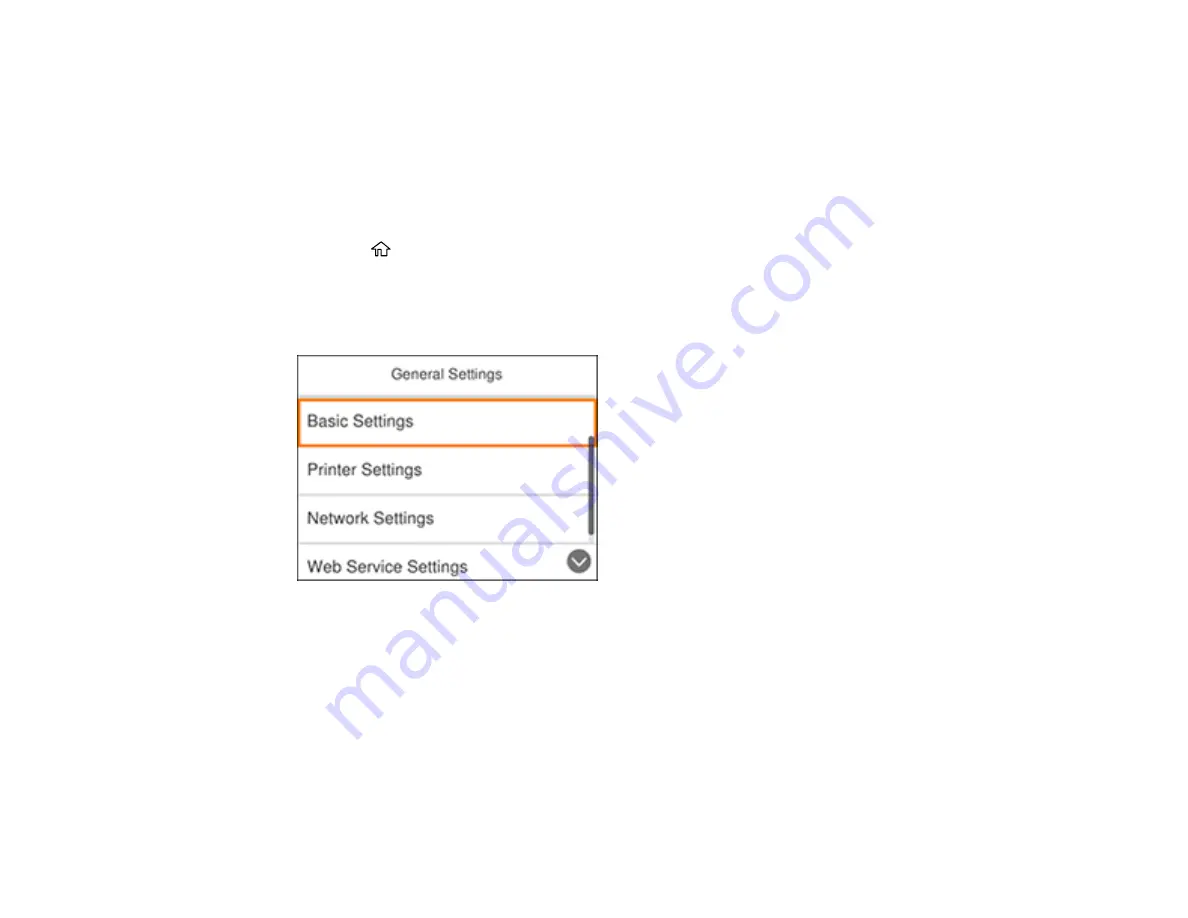
25
• Press the
OK
button to display the on-screen keypad, select the number of minutes, and select
OK
.
7.
Select
OK
.
Parent topic:
Changing the Power Off Timer Settings
You can have the product turn off automatically if it is not used for a specified period of time.
1.
Press the
home button, if necessary.
2.
Select
Settings
.
3.
Select
General Settings
.
You see a screen like this:
4.
Select
Basic Settings
.
5.
Select
Power Off Timer
, then select a time period between
30minutes
and
12h
(12 hours).
Parent topic:
Epson Connect Solutions for Smartphones, Tablets, and More
Use your smartphone, tablet, or computer to print and scan documents, photos, emails, and web pages
from your home, office, or even across the globe.
Содержание ET-3760
Страница 1: ...ET 3760 User s Guide ...
Страница 2: ......
Страница 11: ...11 ET 3760 User s Guide Welcome to the ET 3760 User s Guide For a printable PDF copy of this guide click here ...
Страница 21: ...21 Product Parts Inside 1 Document cover 2 Scanner glass 3 Control panel ...
Страница 54: ...54 2 Pull out the paper cassette until it stops 3 Slide the edge guides outward ...
Страница 101: ...101 10 Select the Layout tab 11 Select the orientation of your document as the Orientation setting ...
Страница 146: ...146 3 Open the ink tank cover then open the cap for the ink tank you are going to fill ...
Страница 174: ...174 4 Slide out the paper cassette and remove the paper 5 Make sure the ink tank caps are securely closed ...
Страница 178: ...178 7 Make sure the ink tank caps are securely closed and close the ink tank cover 8 Lower the scanner unit ...






























