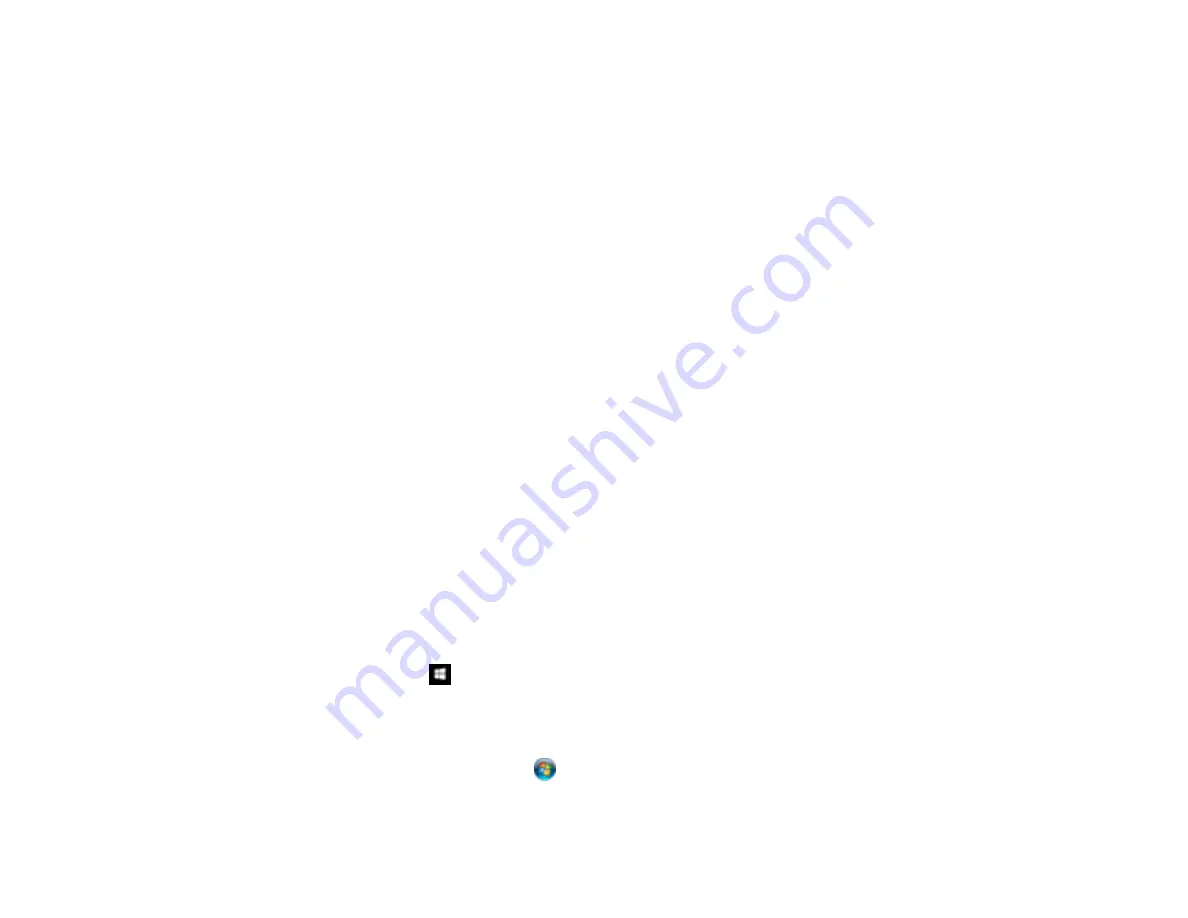
210
Parent topic:
Scanning Software Does Not Operate Correctly
If your scanning software does not operate correctly, try these solutions:
• Make sure your computer has adequate memory and meets the system requirements for your
operating system.
• Make sure your computer is not running in a power-saving mode, such as sleep or standby. If so,
wake your system and restart your scanning software.
• If you upgraded your operating system but did not reinstall your scanning software, try reinstalling it.
• In Windows, make sure your product is listed as a valid device in the
Scanners and Cameras
control
panel.
Parent topic:
Related concepts
Uninstall Your Product Software
Related references
Windows System Requirements
Mac System Requirements
Cannot Start Epson Scan 2
If you cannot start Epson Scan 2, try these solutions:
• Make sure your product is turned on and any interface cables are securely connected at both ends.
• Make sure Epson Scan 2 is selected as your scanning program.
• Make sure your computer is not running in a power-saving mode, such as sleep or standby. If so,
wake your system and restart Epson Scan 2.
• Check the connection setting and test the connection using Epson Scan 2 Utility:
Windows 10:
Click
and select
EPSON
>
Epson Scan 2 Utility
. Make sure the correct product is
selected. If necessary, select the
Other
tab and click
Reset
.
Windows 8.x
: Navigate to the
Apps
screen and select
Epson Scan 2 Utility
. Make sure the correct
product is selected. If necessary, select the
Other
tab and click
Reset
.
Windows (other versions)
: Click
or
Start
>
All Programs
or
Programs
>
EPSON
>
Epson Scan
2
>
Epson Scan 2 Utility
. Make sure the correct product is selected. If necessary, select the
Other
tab and click
Reset
.
Содержание ET-3760
Страница 1: ...ET 3760 User s Guide ...
Страница 2: ......
Страница 11: ...11 ET 3760 User s Guide Welcome to the ET 3760 User s Guide For a printable PDF copy of this guide click here ...
Страница 21: ...21 Product Parts Inside 1 Document cover 2 Scanner glass 3 Control panel ...
Страница 54: ...54 2 Pull out the paper cassette until it stops 3 Slide the edge guides outward ...
Страница 101: ...101 10 Select the Layout tab 11 Select the orientation of your document as the Orientation setting ...
Страница 146: ...146 3 Open the ink tank cover then open the cap for the ink tank you are going to fill ...
Страница 174: ...174 4 Slide out the paper cassette and remove the paper 5 Make sure the ink tank caps are securely closed ...
Страница 178: ...178 7 Make sure the ink tank caps are securely closed and close the ink tank cover 8 Lower the scanner unit ...






























