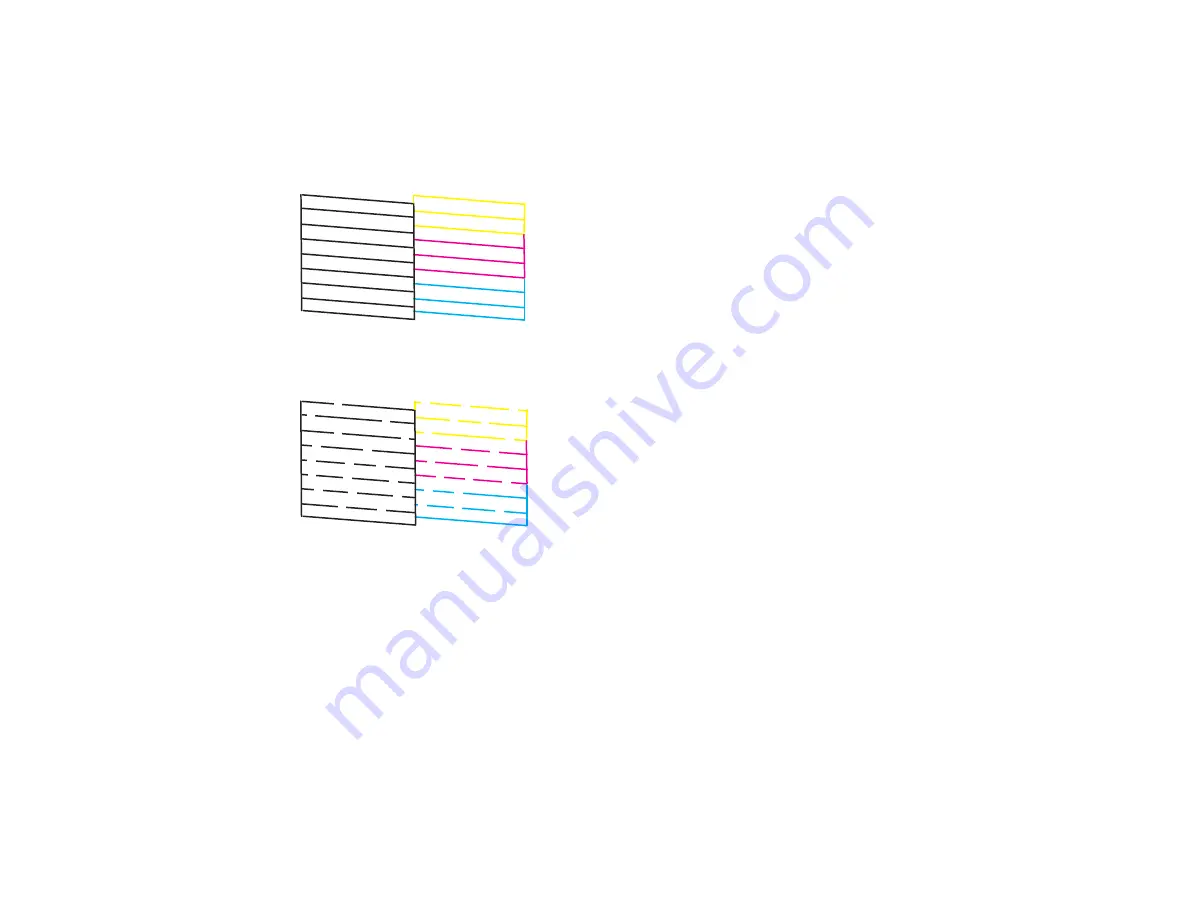
153
6.
Select
and press the
OK
button.
The nozzle check pattern is printed.
7.
Check the printed pattern to see if there are gaps in the lines.
Print head is clean
Print head needs cleaning
8.
Do one of the following:
• If there are no gaps, the print head is clean. Press the
OK
button to select
O
.
• If there are gaps or the pattern is faint, press the right arrow button to select
X
. Follow the
instructions on the screen to clean the print head.
If you don’t see any improvement after cleaning the print head up to 3 times, turn the product off and wait
at least 12 hours. Then try cleaning the print head again. If quality still does not improve, run a Power
Cleaning. If there is still no improvement, contact Epson support.
Parent topic:
Related tasks
Refilling the Ink Tanks
Cleaning the Print Head Using the Product Control Panel
Содержание ET-3760
Страница 1: ...ET 3760 User s Guide ...
Страница 2: ......
Страница 11: ...11 ET 3760 User s Guide Welcome to the ET 3760 User s Guide For a printable PDF copy of this guide click here ...
Страница 21: ...21 Product Parts Inside 1 Document cover 2 Scanner glass 3 Control panel ...
Страница 54: ...54 2 Pull out the paper cassette until it stops 3 Slide the edge guides outward ...
Страница 101: ...101 10 Select the Layout tab 11 Select the orientation of your document as the Orientation setting ...
Страница 146: ...146 3 Open the ink tank cover then open the cap for the ink tank you are going to fill ...
Страница 174: ...174 4 Slide out the paper cassette and remove the paper 5 Make sure the ink tank caps are securely closed ...
Страница 178: ...178 7 Make sure the ink tank caps are securely closed and close the ink tank cover 8 Lower the scanner unit ...






























