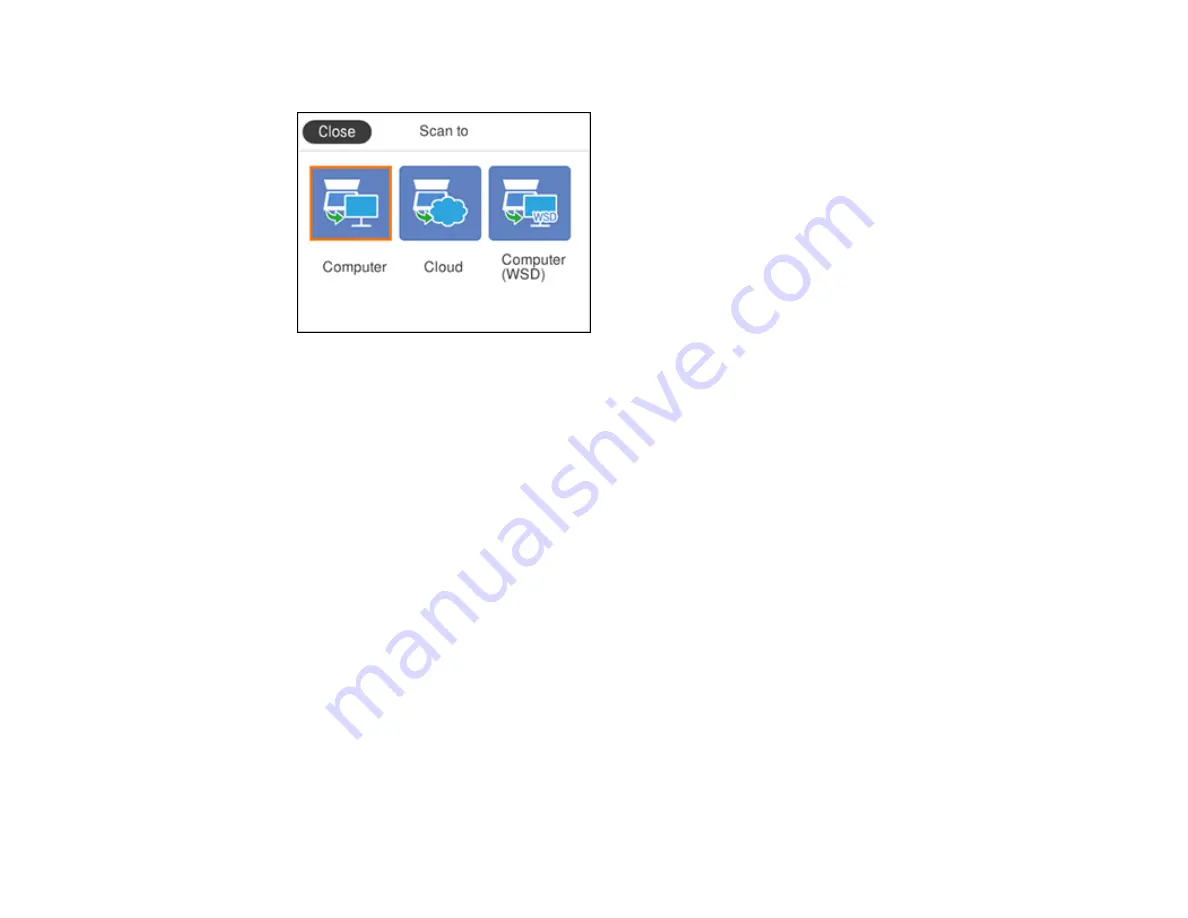
119
You see a screen like this:
5.
Select one of the following
Scan to
options:
•
Computer
lets you scan to a connected computer using your saved scan settings.
•
Cloud
sends your scanned files to a destination that you have registered with Epson Connect.
•
Computer (WSD)
lets you manage network scanning in Windows 10, Windows 8.x, Windows 7,
or Windows Vista (English only). To use this feature, you must first set up a WSD (Web Services
for Devices) port on your Windows 7 or Windows Vista computer (the port is set up automatically
on Windows 10 and Windows 8.x).
6.
Follow the instructions in the links below to complete your scan.
Scanning to a Connected Computer
Setting Up a WSD Port (Windows 7/Windows Vista)
Control Panel Scanning Options
Changing Default Scan Job Settings
Parent topic:
Related tasks
Scanning to a Connected Computer
You can scan an original and save it to a connected computer using your product's control panel. The
computer must be connected using a USB cable or connected to the same network as your product.
Содержание ET-3760
Страница 1: ...ET 3760 User s Guide ...
Страница 2: ......
Страница 11: ...11 ET 3760 User s Guide Welcome to the ET 3760 User s Guide For a printable PDF copy of this guide click here ...
Страница 21: ...21 Product Parts Inside 1 Document cover 2 Scanner glass 3 Control panel ...
Страница 54: ...54 2 Pull out the paper cassette until it stops 3 Slide the edge guides outward ...
Страница 101: ...101 10 Select the Layout tab 11 Select the orientation of your document as the Orientation setting ...
Страница 146: ...146 3 Open the ink tank cover then open the cap for the ink tank you are going to fill ...
Страница 174: ...174 4 Slide out the paper cassette and remove the paper 5 Make sure the ink tank caps are securely closed ...
Страница 178: ...178 7 Make sure the ink tank caps are securely closed and close the ink tank cover 8 Lower the scanner unit ...






























