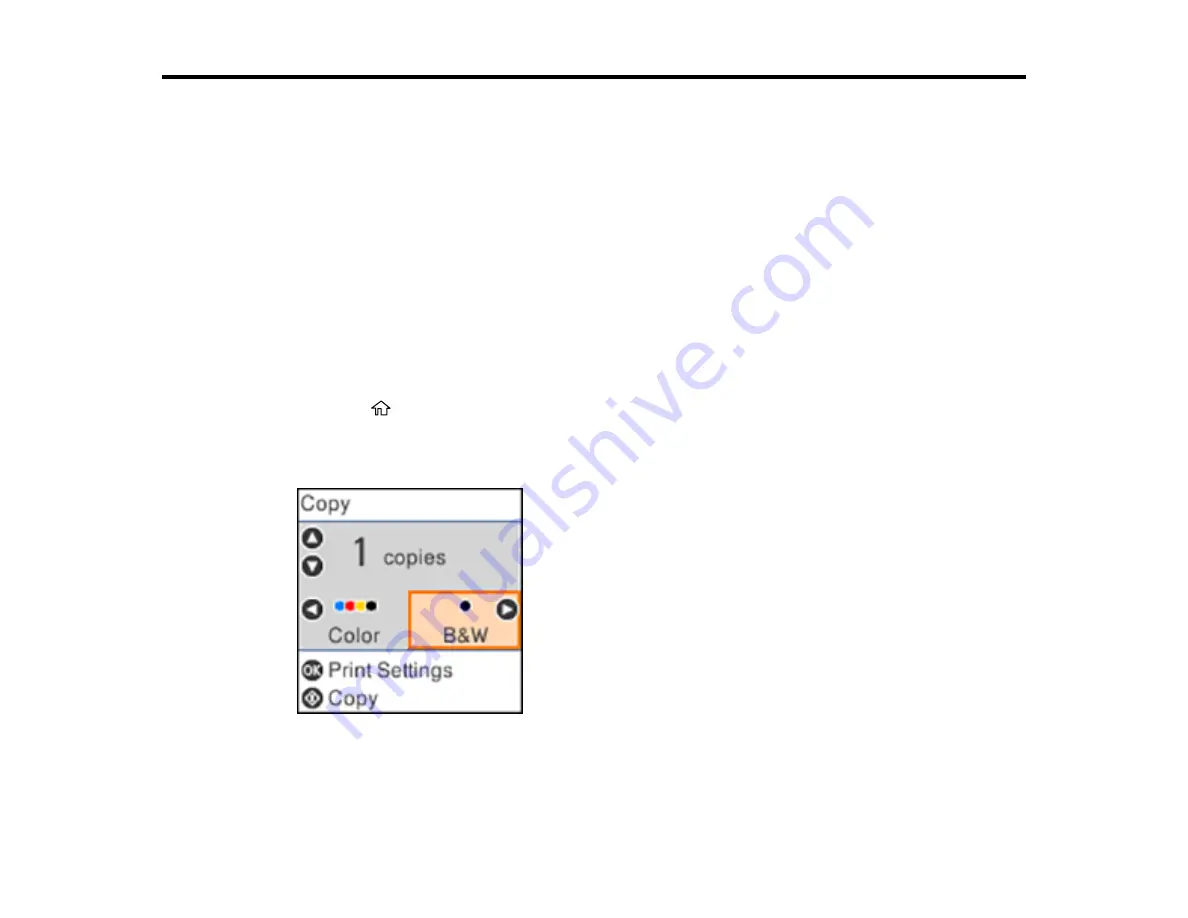
64
Copying
See the information here to copy documents or photos using your product.
Note:
Copies may not be exactly the same size as your originals.
Copying Documents or Photos
Copying Options
Copying Documents or Photos
You can copy documents or photos onto various sizes and types of paper, including Epson special
papers.
1.
Load the paper you want to print on in the product.
2.
Place your original document or photo on the scanner glass.
3.
Press the
home button, if necessary.
4.
Press the left or right arrow button to select
Copy
and press the
OK
button.
You see this screen:
5.
To print more than one copy, press the up or down arrow button to select the number (up to 99).
Содержание ET-2850 Series
Страница 1: ...ET 2850 User s Guide ...
Страница 2: ......
Страница 11: ...11 ET 2850 User s Guide Welcome to the ET 2850 User s Guide For a printable PDF copy of this guide click here ...
Страница 14: ...14 Product Parts Inside 1 Document cover 2 Scanner glass 3 Scanner unit 4 Control panel ...
Страница 97: ...97 10 Select the Layout tab 11 Select the orientation of your document as the Orientation setting ...
Страница 120: ...120 You see an Epson Scan 2 window like this ...
Страница 134: ...134 You see a screen like this 2 Click the Save Settings tab ...
Страница 139: ...139 You see this window ...
Страница 209: ...209 3 Open the scanner unit with both hands until it locks and remove any jammed paper inside ...






























