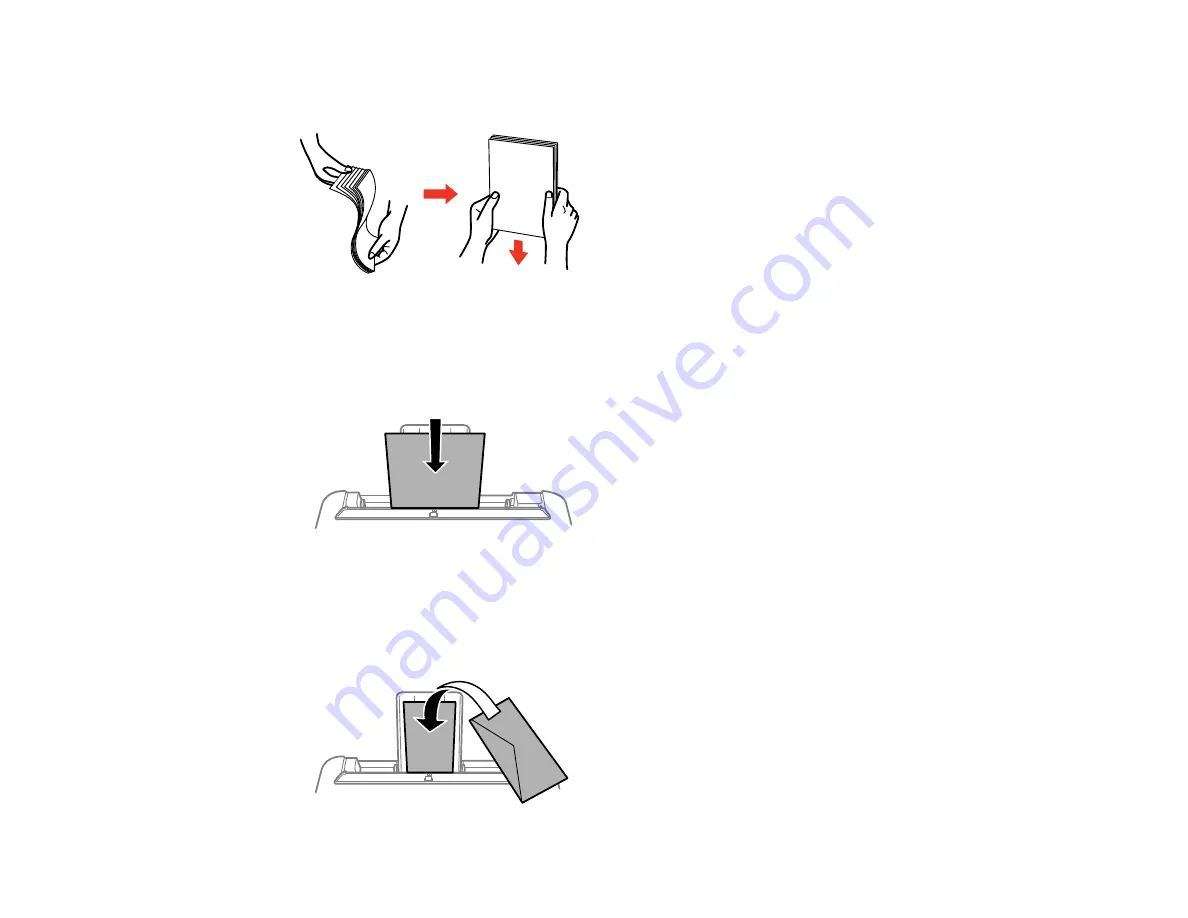
48
3.
If you are inserting a stack of paper, fan the sheets first and tap the stack on a flat surface to even
the edges.
Note:
Do not fan or curl photo paper.
4.
Do one of the following:
• Insert paper, glossy or printable side up and short edge first, at the center of the paper support.
Note:
If you have set the long edge as the width of a user-defined paper size, load paper long
edge first.
• Load up to 10 envelopes in the center of the paper support. Load them printable side up and flap
edge left.
Содержание ET-2850 Series
Страница 1: ...ET 2850 User s Guide ...
Страница 2: ......
Страница 11: ...11 ET 2850 User s Guide Welcome to the ET 2850 User s Guide For a printable PDF copy of this guide click here ...
Страница 14: ...14 Product Parts Inside 1 Document cover 2 Scanner glass 3 Scanner unit 4 Control panel ...
Страница 97: ...97 10 Select the Layout tab 11 Select the orientation of your document as the Orientation setting ...
Страница 120: ...120 You see an Epson Scan 2 window like this ...
Страница 134: ...134 You see a screen like this 2 Click the Save Settings tab ...
Страница 139: ...139 You see this window ...
Страница 209: ...209 3 Open the scanner unit with both hands until it locks and remove any jammed paper inside ...
















































