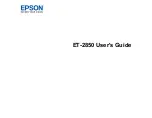4
Network Security Recommendations ................................................................................................. 29
Wi-Fi Infrastructure Mode Setup......................................................................................................... 30
Setting Up Wireless Printing from a Smartphone or Tablet ................................................................ 33
Wi-Fi Direct Mode Setup .................................................................................................................... 34
Printing a Network Status Sheet......................................................................................................... 37
Printing a Network Connection Report ............................................................................................... 38
Accessing the Web Config Utility ................................................................................................... 44
Changing a USB Connection to a Wi-Fi Connection...................................................................... 45
Connecting to a New Wi-Fi Router ................................................................................................ 45
Disabling Wi-Fi Features ............................................................................................................... 46
Loading Paper in the Rear Paper Feeder........................................................................................... 47
Paper Loading Capacity ..................................................................................................................... 52
Double-sided Printing Capacity .......................................................................................................... 53
Borderless Paper Type Compatibility ................................................................................................. 55
Compatible Epson Papers.................................................................................................................. 56
Selecting the Paper Settings - Control Panel ..................................................................................... 58
Paper or Media Type Settings - Printing Software.............................................................................. 59
Selecting the Default Paper Source Settings...................................................................................... 60
Copying Documents or Photos........................................................................................................... 64
Copying Options................................................................................................................................. 66
Содержание ET-2850 Series
Страница 1: ...ET 2850 User s Guide ...
Страница 2: ......
Страница 11: ...11 ET 2850 User s Guide Welcome to the ET 2850 User s Guide For a printable PDF copy of this guide click here ...
Страница 14: ...14 Product Parts Inside 1 Document cover 2 Scanner glass 3 Scanner unit 4 Control panel ...
Страница 97: ...97 10 Select the Layout tab 11 Select the orientation of your document as the Orientation setting ...
Страница 120: ...120 You see an Epson Scan 2 window like this ...
Страница 134: ...134 You see a screen like this 2 Click the Save Settings tab ...
Страница 139: ...139 You see this window ...
Страница 209: ...209 3 Open the scanner unit with both hands until it locks and remove any jammed paper inside ...