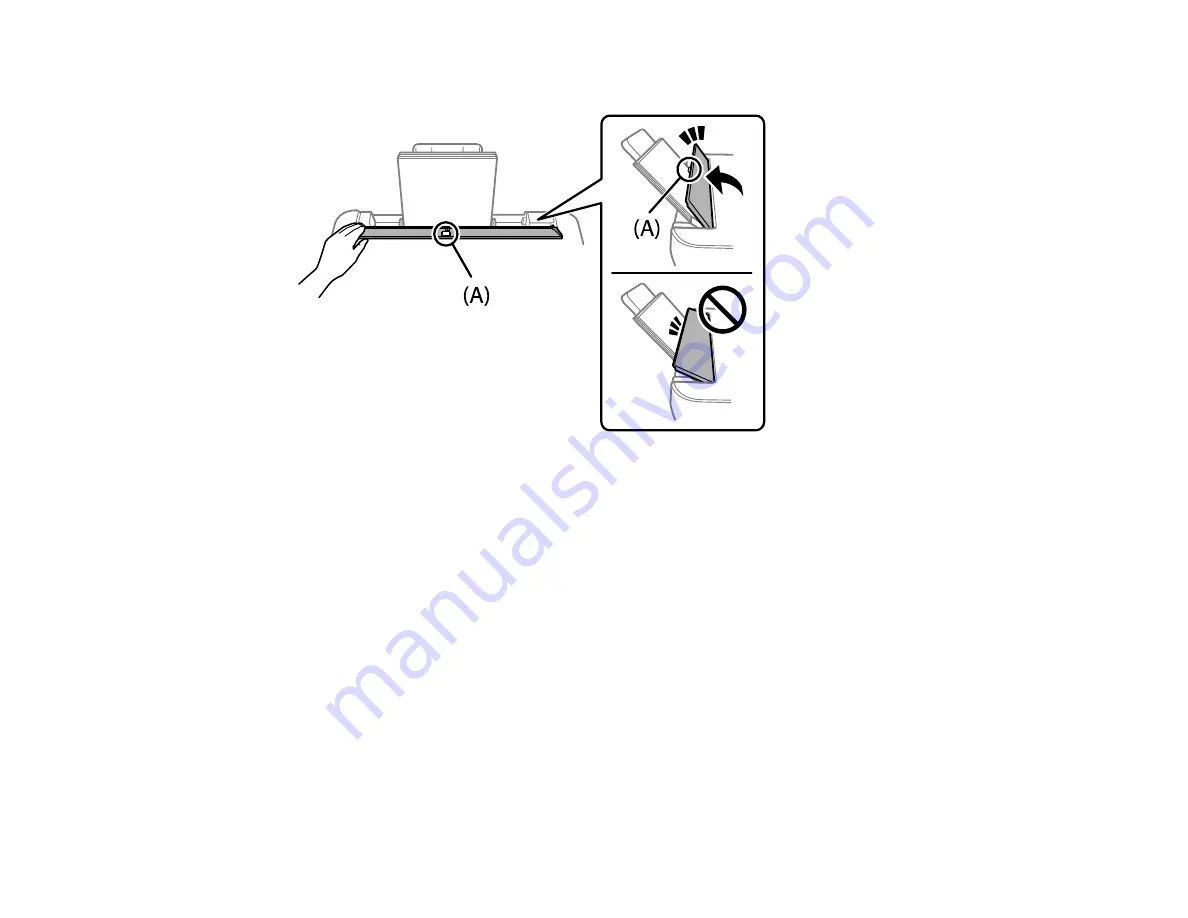
50
6.
Tilt the feeder guard until part A is not touching the paper.
Note:
The feeder guard is designed to stop halfway to prevent paper feed problems. Tilt it until it
stops. Do not place objects on the feeder guard. Doing so may prevent paper from feeding.
7.
If prompted by the product's LCD screen, select the size and type of the paper you loaded and press
the
OK
button.
Note:
If you are printing on letterhead, make sure you select
Letterhead
as the paper type. Make
sure you select the correct paper size setting. For letterhead paper, if you print on paper that is
smaller than the setting in the printer driver, the printer may print beyond the edges of the paper
which can lead to ink smears on your printouts and excess ink building up inside the printer.
Borderless printing and 2-sided printing are not available for letterhead paper. Printing on letterhead
may be slower.
Содержание ET-2850 Series
Страница 1: ...ET 2850 User s Guide ...
Страница 2: ......
Страница 11: ...11 ET 2850 User s Guide Welcome to the ET 2850 User s Guide For a printable PDF copy of this guide click here ...
Страница 14: ...14 Product Parts Inside 1 Document cover 2 Scanner glass 3 Scanner unit 4 Control panel ...
Страница 97: ...97 10 Select the Layout tab 11 Select the orientation of your document as the Orientation setting ...
Страница 120: ...120 You see an Epson Scan 2 window like this ...
Страница 134: ...134 You see a screen like this 2 Click the Save Settings tab ...
Страница 139: ...139 You see this window ...
Страница 209: ...209 3 Open the scanner unit with both hands until it locks and remove any jammed paper inside ...






























