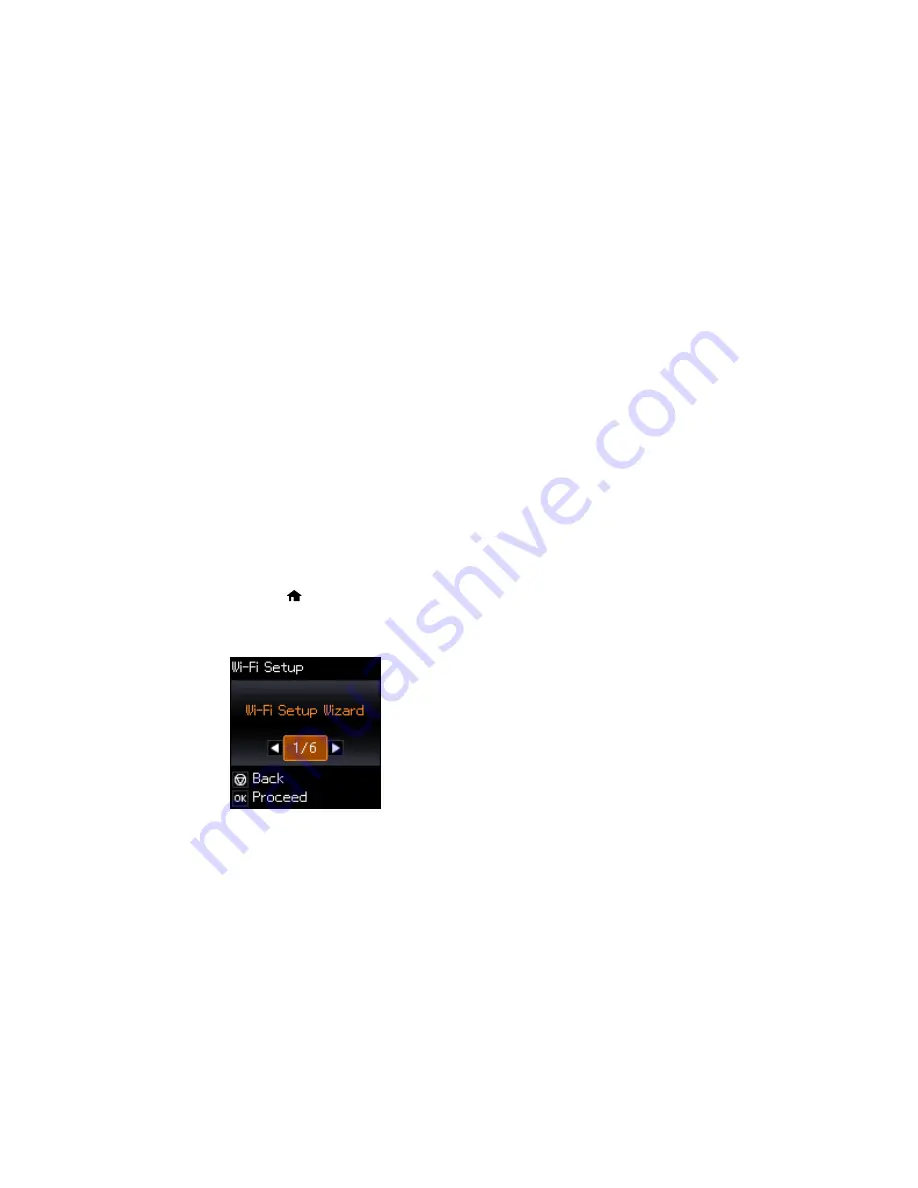
3
Computer with a wireless interface
4
Computer
5
Internet
6
Ethernet cable (used only for wired connection to the wireless router or access point)
Selecting Wireless Network Settings From the Control Panel
Parent topic:
Wi-Fi Networking
Selecting Wireless Network Settings From the Control Panel
You can select or change wireless network settings using your product control panel.
To install your product on a wireless network, follow the instructions on the
Start Here
sheet and install
the necessary software. The installer program guides you through network setup.
Note:
Breakdown or repair of this product may cause loss of network data and settings. Epson is not
responsible for backing up or recovering data and settings during or after the warranty period. We
recommend that you make your own backup or print out your network data and settings.
1.
Press the
home button, if necessary.
2.
Press the arrow buttons to select
Wi-Fi Setup
and press the
OK
button.
You see this screen:
3.
Press the arrow buttons to select
Wi-Fi Setup Wizard
and press the
OK
button.
29
Содержание ET-2550
Страница 1: ...ET 2550 User s Guide ...
Страница 2: ......
Страница 11: ...ET 2550 User s Guide Welcome to the ET 2550 User s Guide For a printable PDF copy of this guide click here 11 ...
Страница 17: ...1 Document cover 2 Scanner glass 3 Memory card slot Parent topic Product Parts Locations 17 ...
Страница 39: ...Parent topic Changing or Updating Network Connections 39 ...
Страница 95: ...You see this window 95 ...
Страница 112: ...You see this window 112 ...
Страница 133: ...Related topics Placing Originals on the Product Starting a Scan 133 ...
Страница 140: ...Removing a Memory Card 140 ...






























