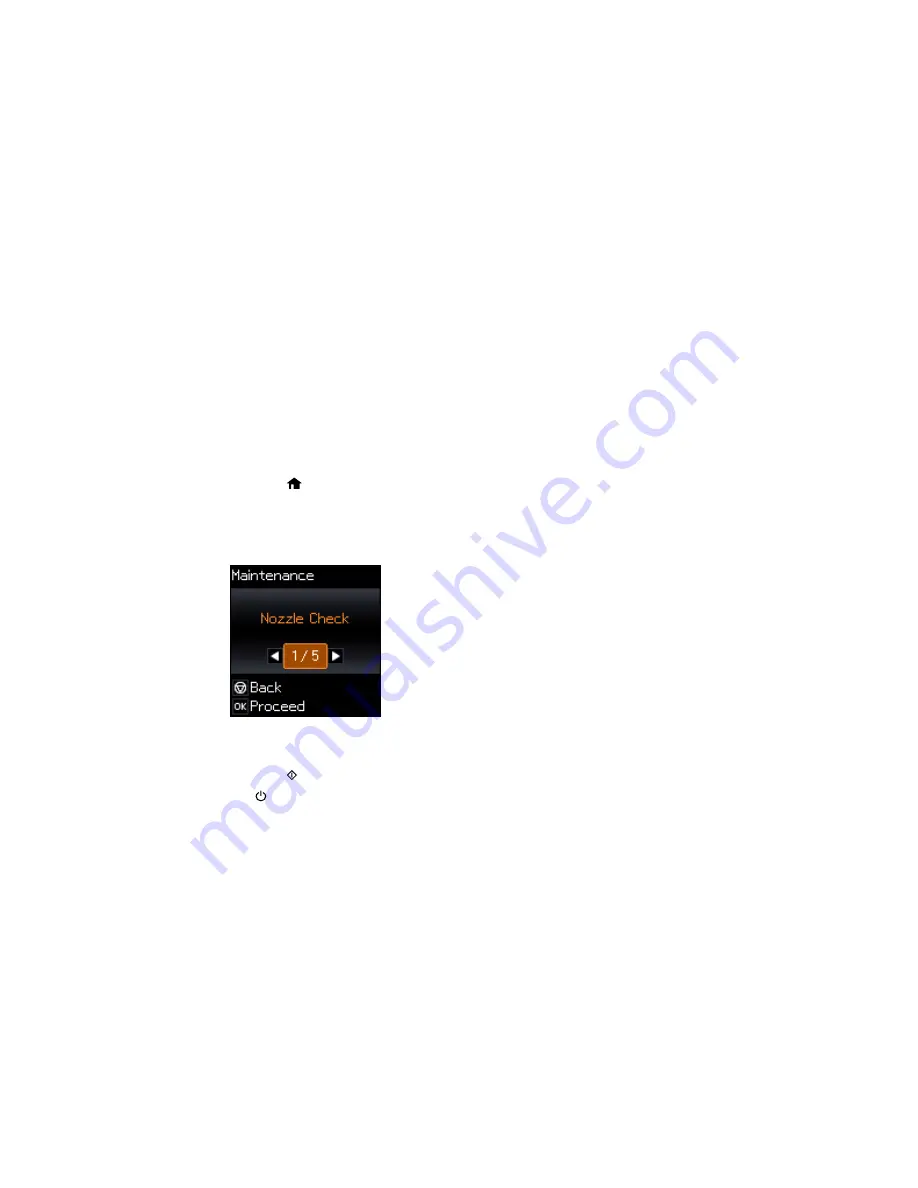
Cleaning the Print Head Using the Product Control Panel
Cleaning the Print Head Using a Computer Utility
Parent topic:
Print Head Maintenance
Related tasks
Refilling the Ink Tanks
Cleaning the Print Head Using the Product Control Panel
You can clean the print head using the control panel on your product.
1.
Make sure there are no errors on the LCD screen.
2.
Load a few sheets of plain paper in the product.
3.
Press the
home button, if necessary.
4.
Press the arrow buttons to select
Setup
and press the
OK
button.
5.
Press the arrow buttons to select
Maintenance
and press the
OK
button.
You see this screen:
6.
Press the arrow buttons to select
Head Cleaning
and press the
OK
button.
7.
Press the
start button to start the cleaning cycle.
The
power light flashes throughout the cleaning cycle and stays on when the cleaning cycle is
finished.
Caution:
Never turn off the product or open the scanner unit during a cleaning cycle or you may not
be able to print.
164
Содержание ET-2550
Страница 1: ...ET 2550 User s Guide ...
Страница 2: ......
Страница 11: ...ET 2550 User s Guide Welcome to the ET 2550 User s Guide For a printable PDF copy of this guide click here 11 ...
Страница 17: ...1 Document cover 2 Scanner glass 3 Memory card slot Parent topic Product Parts Locations 17 ...
Страница 39: ...Parent topic Changing or Updating Network Connections 39 ...
Страница 95: ...You see this window 95 ...
Страница 112: ...You see this window 112 ...
Страница 133: ...Related topics Placing Originals on the Product Starting a Scan 133 ...
Страница 140: ...Removing a Memory Card 140 ...






























