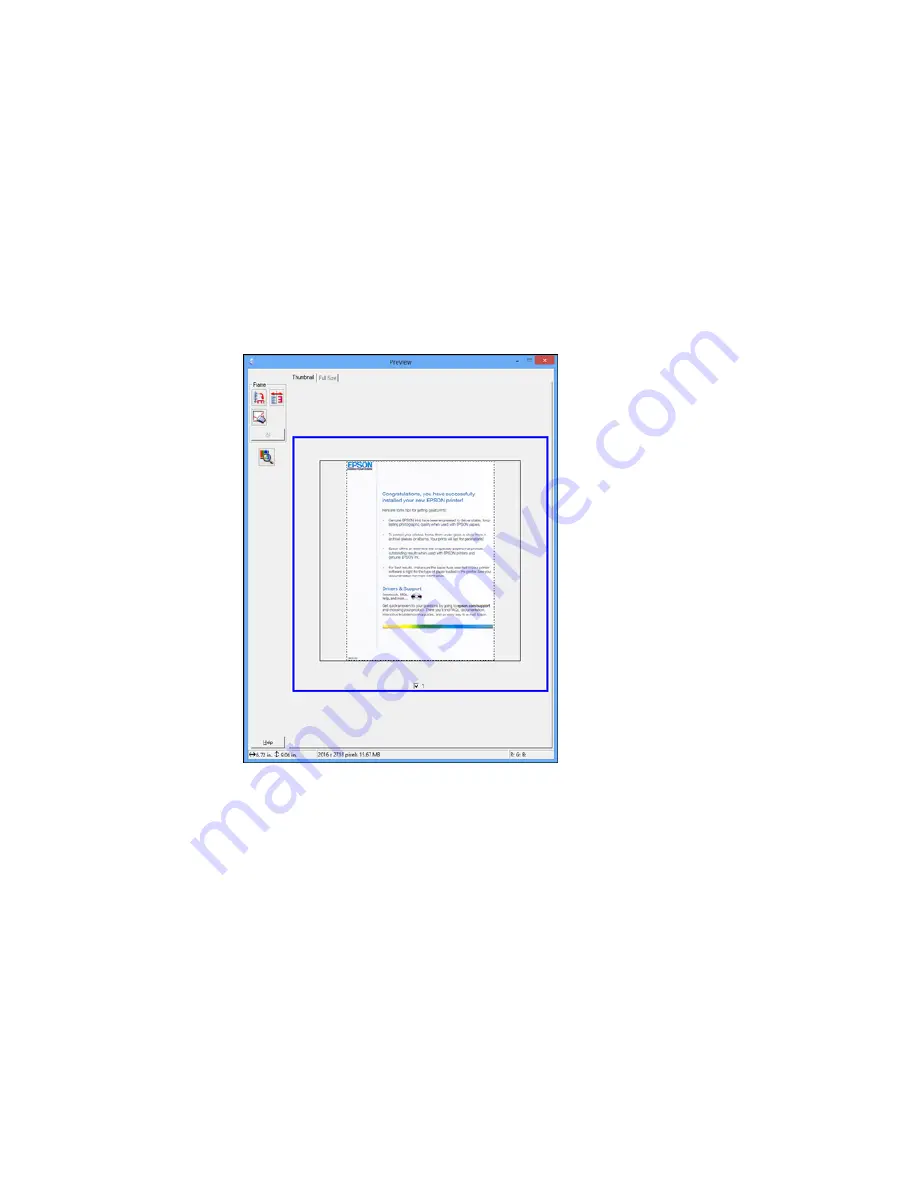
•
Thumbnail preview
: Your scan area is selected automatically, but you can change it. Place your
cursor in one corner of the desired scan area, then click and drag the cursor to the opposite corner
to create a marquee (dotted line) on the preview image.
2.
Do the following, as necessary, to work with the selected scan area:
• If the marquee is correct, continue with the next step.
• To move the marquee, click inside the scan area and drag the marquee where you want it.
116
Содержание ET-2550
Страница 1: ...ET 2550 User s Guide ...
Страница 2: ......
Страница 11: ...ET 2550 User s Guide Welcome to the ET 2550 User s Guide For a printable PDF copy of this guide click here 11 ...
Страница 17: ...1 Document cover 2 Scanner glass 3 Memory card slot Parent topic Product Parts Locations 17 ...
Страница 39: ...Parent topic Changing or Updating Network Connections 39 ...
Страница 95: ...You see this window 95 ...
Страница 112: ...You see this window 112 ...
Страница 133: ...Related topics Placing Originals on the Product Starting a Scan 133 ...
Страница 140: ...Removing a Memory Card 140 ...






























