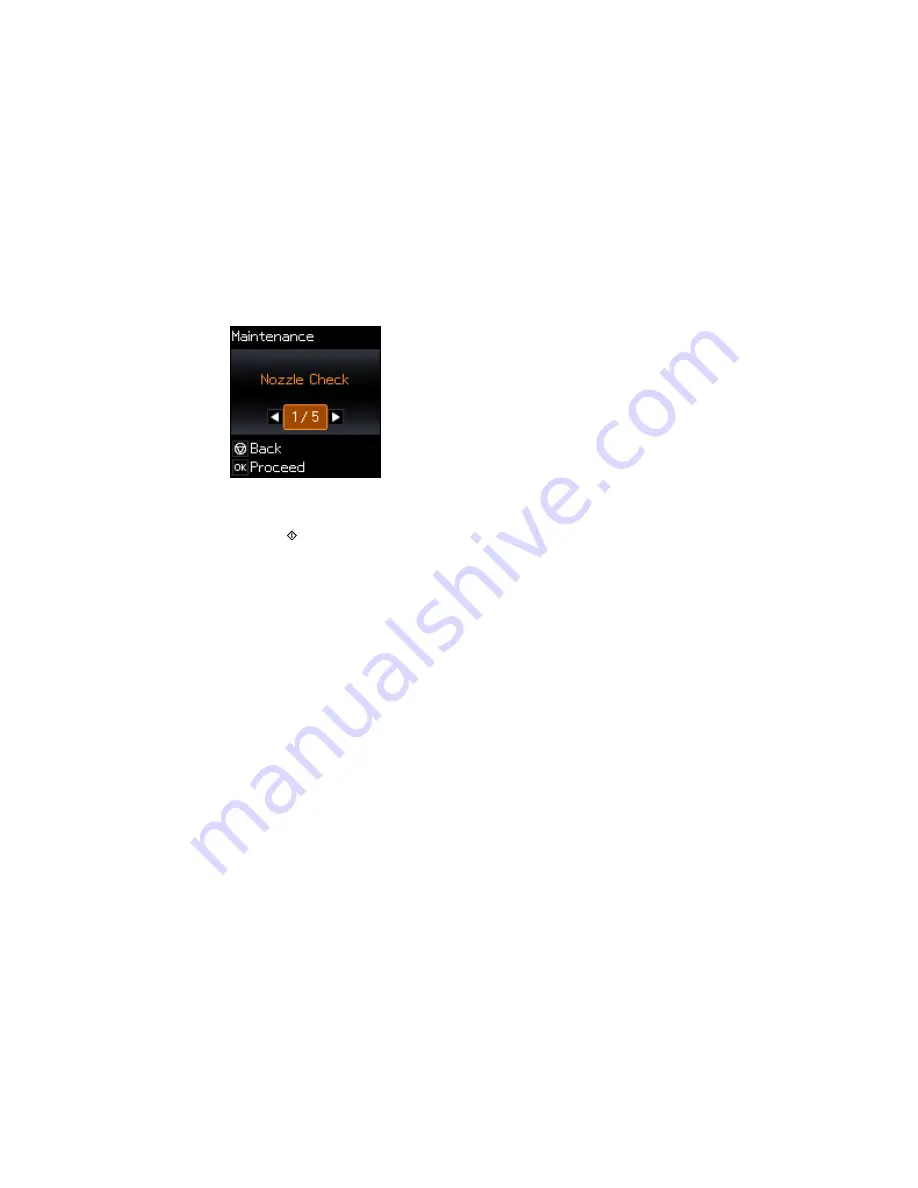
You see this screen:
6.
Press the
OK
button.
7.
Press the
start button.
The nozzle check pattern is printed.
8.
Do one of the following, depending on the results of the product check:
• If the page prints and the nozzle check pattern is complete, the product is operating properly. Any
operation problem you may have could be caused by your computer, cable, software, or selected
settings. Check the other solutions in this book or try uninstalling and reinstalling your printer
software.
• If the page prints but the nozzle check pattern has gaps, clean or align the print head.
• If the page does not print, the product may have a problem. Check the other solutions in this
manual. If they do not work, contact Epson.
Parent topic:
Solving Problems
Related concepts
Print Head Cleaning
Print Head Alignment
Uninstall Your Product Software
Related references
Where to Get Help
182
Содержание ET-2550
Страница 1: ...ET 2550 User s Guide ...
Страница 2: ......
Страница 11: ...ET 2550 User s Guide Welcome to the ET 2550 User s Guide For a printable PDF copy of this guide click here 11 ...
Страница 17: ...1 Document cover 2 Scanner glass 3 Memory card slot Parent topic Product Parts Locations 17 ...
Страница 39: ...Parent topic Changing or Updating Network Connections 39 ...
Страница 95: ...You see this window 95 ...
Страница 112: ...You see this window 112 ...
Страница 133: ...Related topics Placing Originals on the Product Starting a Scan 133 ...
Страница 140: ...Removing a Memory Card 140 ...






























