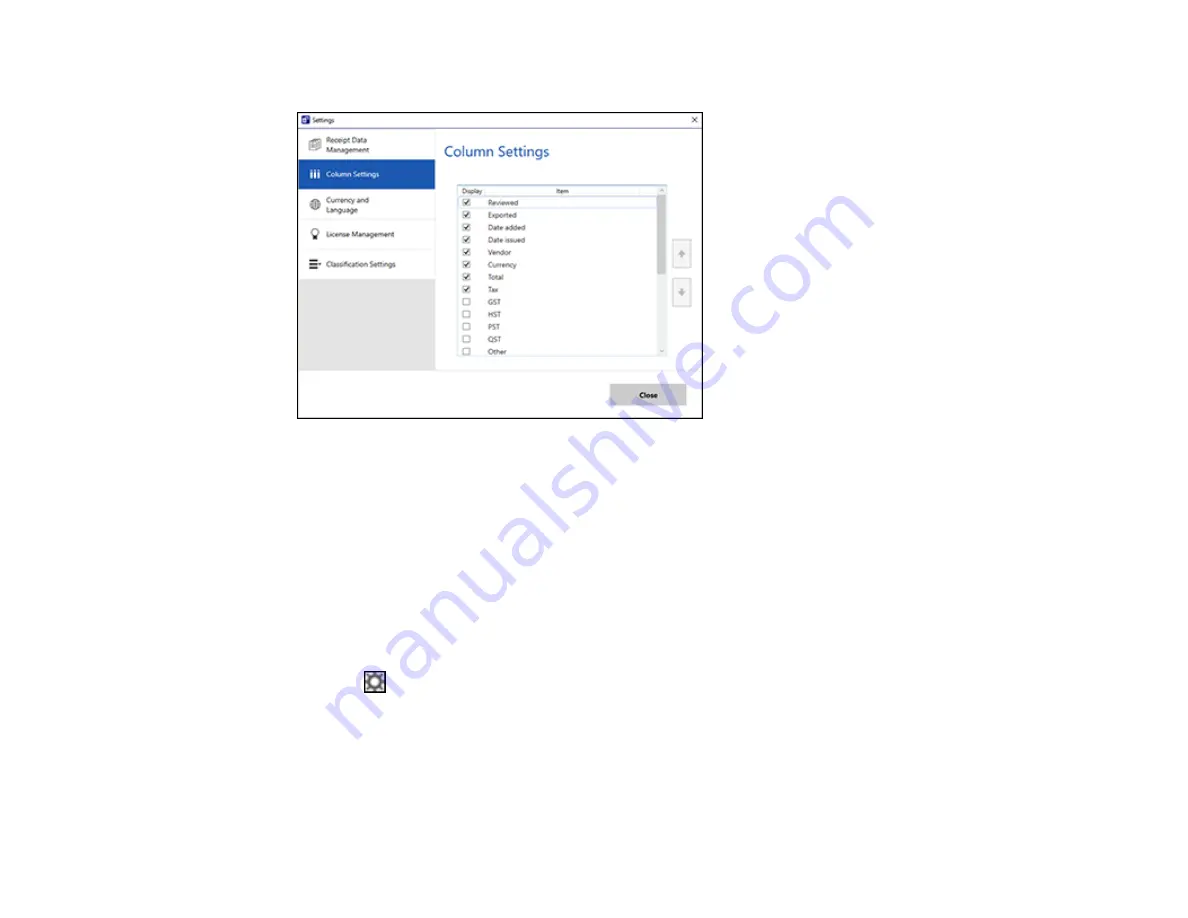
68
You see a screen like this:
3.
Choose which columns to display by selecting or deselecting each checkbox. Click the arrow icons
to move the items up or down in the display order you want.
4.
Click
Close
.
Parent topic:
Selecting Receipt Manager Settings
Related tasks
Scanning Receipts and Using Receipt Manager
Changing Currency and Language Settings
You can change the currency and OCR language for data in Receipt Manager.
1.
Click the
Settings
button in Receipt Manager.
Содержание ES-50
Страница 1: ...ES 50 ES 60W ES 55R ES 65WR User s Guide ...
Страница 2: ......
Страница 31: ...31 You see a screen like this 3 Select the scan option ...
Страница 40: ...40 You see a screen like this 2 On the Scanner Settings tab click Change You see a screen like this ...
Страница 45: ...45 You see a screen like this 2 Click the Save Settings tab ...
Страница 48: ...48 You see a screen like this 2 Click the Customize Actions tab ...
Страница 51: ...51 Click the Manage Receipts icon on the Select Action screen ...
Страница 56: ...56 You see a screen like this 2 Click the License Management tab ...
Страница 60: ...60 You see a screen like this 5 Click Manage Receipts You see a screen like this ...
Страница 69: ...69 You see a screen like this 2 Click the Currency and Language tab ...
Страница 71: ...71 You see a screen like this 2 Click the Classification Settings tab ...






























