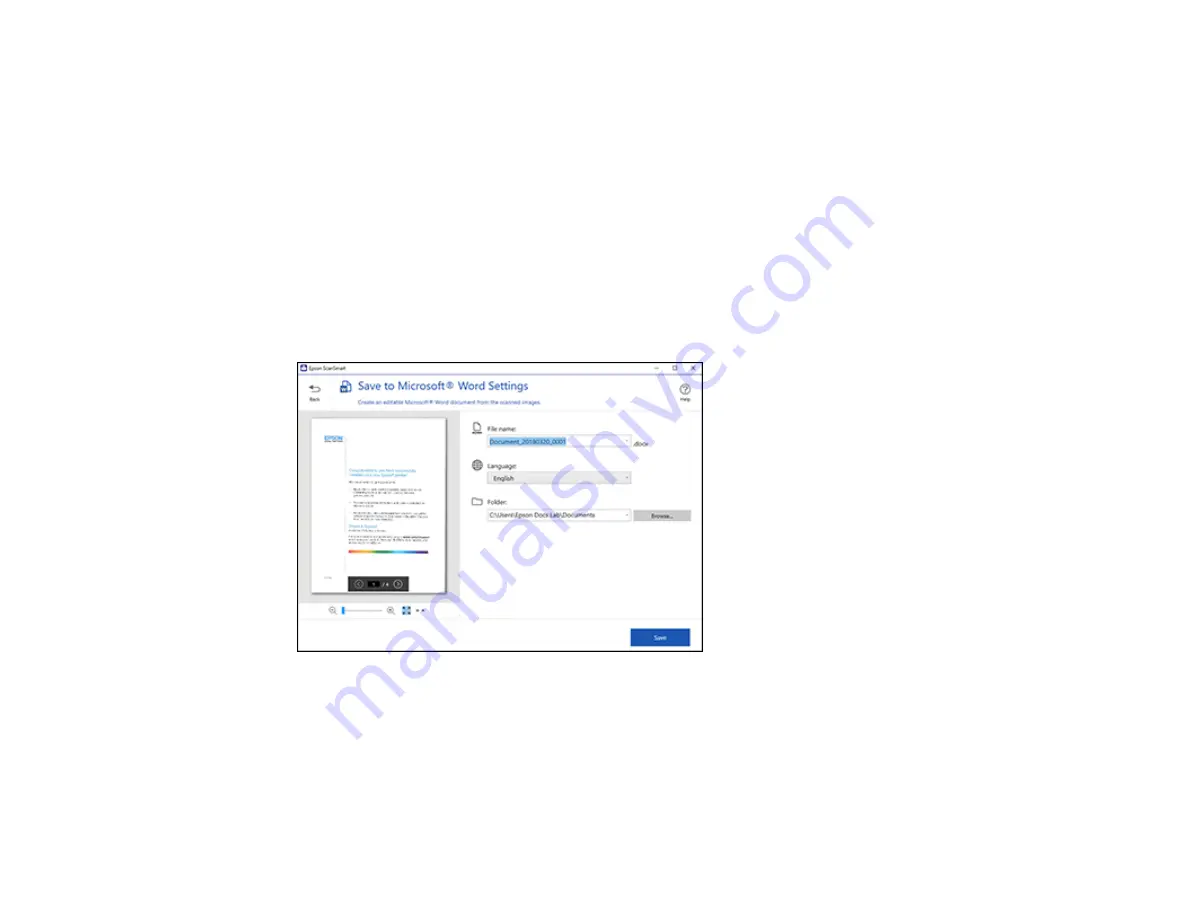
38
Saving a Scan as a Microsoft Office Format File
You can save your scans in one of the following editable Microsoft Office file formats: Microsoft Word
(.docx), Microsoft Excel (.xlsx), or Microsoft PowerPoint (.pptx).
Note:
The
Save to PowerPoint
option is only available for Windows.
1.
Make sure your originals are scanned and reviewed. See the link below.
2.
In the
Select Action
window, click one of the save to options.
Note:
A first-time prompt may appear asking you to download a Microsoft Office plug-in. Click
Yes
and follow any on-screen instructions.
You see a screen like this:
3.
Change the settings as follows:
• The document type and scan date for the file name are automatically detected. You can change
them as necessary.
• Select the OCR language (the default is English).
• Select the folder on your computer where you want to save the document.
Содержание ES-50
Страница 1: ...ES 50 ES 60W ES 55R ES 65WR User s Guide ...
Страница 2: ......
Страница 31: ...31 You see a screen like this 3 Select the scan option ...
Страница 40: ...40 You see a screen like this 2 On the Scanner Settings tab click Change You see a screen like this ...
Страница 45: ...45 You see a screen like this 2 Click the Save Settings tab ...
Страница 48: ...48 You see a screen like this 2 Click the Customize Actions tab ...
Страница 51: ...51 Click the Manage Receipts icon on the Select Action screen ...
Страница 56: ...56 You see a screen like this 2 Click the License Management tab ...
Страница 60: ...60 You see a screen like this 5 Click Manage Receipts You see a screen like this ...
Страница 69: ...69 You see a screen like this 2 Click the Currency and Language tab ...
Страница 71: ...71 You see a screen like this 2 Click the Classification Settings tab ...






























