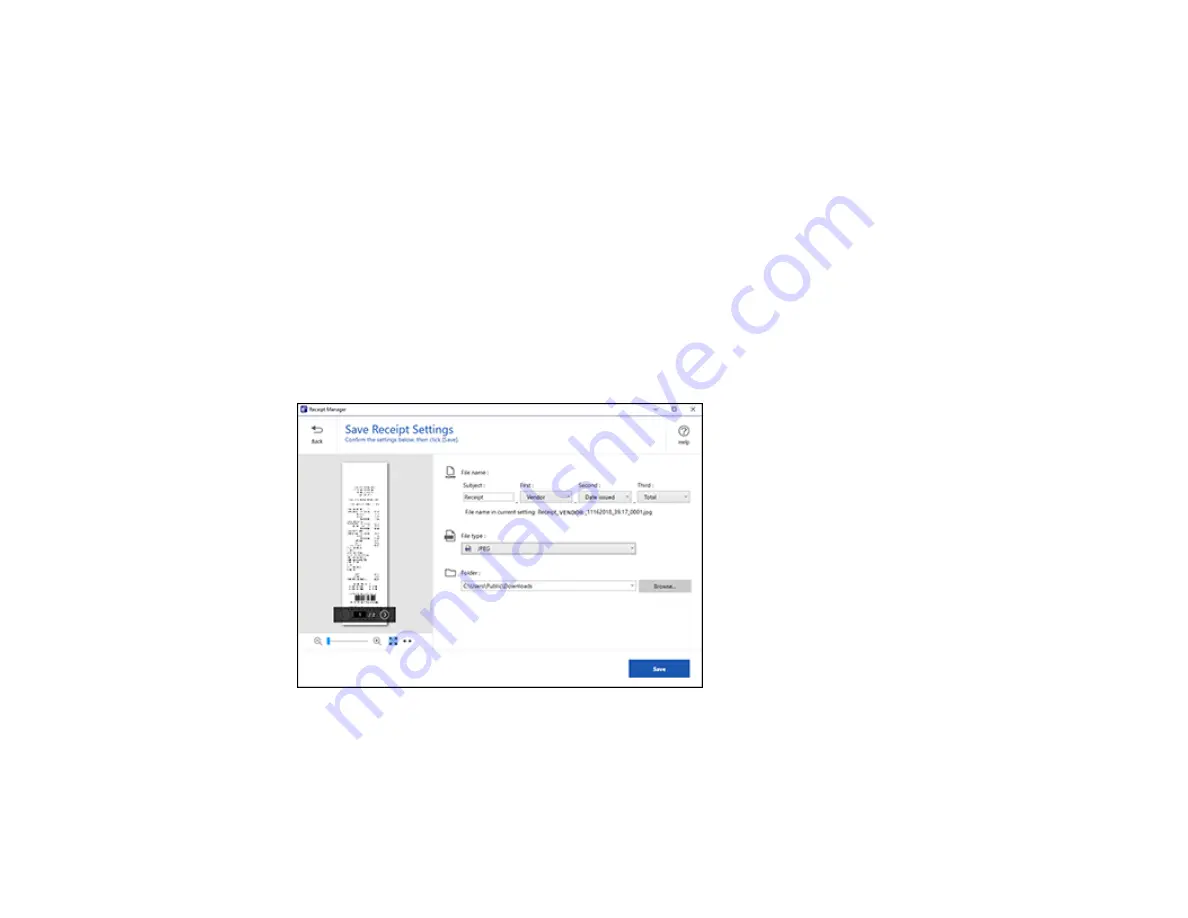
65
Parent topic:
Scanning Receipts and Using Receipt Manager
Saving Receipt Data as a CSV File
You can save receipt data as a CSV file to use in a spreadsheet program such as Microsoft
®
Excel
®
.
1.
Make sure your receipts are scanned and reviewed. See the link below.
2.
In the
Export and Save
window, click
CSV File
.
3.
Choose the folder on your computer where you want to save the CSV file.
Parent topic:
Scanning Receipts and Using Receipt Manager
Scanning Receipts as an Image File
You can save scanned receipts as an image file.
1.
Make sure your receipts are scanned and reviewed. See the link below.
2.
In the
Export and Save
window, click
Image File
.
You see a screen like this:
3.
Review the file naming fields, select the file type (JPEG or PDF), select the destination folder, and
click
Save
.
Parent topic:
Содержание ES-50
Страница 1: ...ES 50 ES 60W ES 55R ES 65WR User s Guide ...
Страница 2: ......
Страница 31: ...31 You see a screen like this 3 Select the scan option ...
Страница 40: ...40 You see a screen like this 2 On the Scanner Settings tab click Change You see a screen like this ...
Страница 45: ...45 You see a screen like this 2 Click the Save Settings tab ...
Страница 48: ...48 You see a screen like this 2 Click the Customize Actions tab ...
Страница 51: ...51 Click the Manage Receipts icon on the Select Action screen ...
Страница 56: ...56 You see a screen like this 2 Click the License Management tab ...
Страница 60: ...60 You see a screen like this 5 Click Manage Receipts You see a screen like this ...
Страница 69: ...69 You see a screen like this 2 Click the Currency and Language tab ...
Страница 71: ...71 You see a screen like this 2 Click the Classification Settings tab ...






























