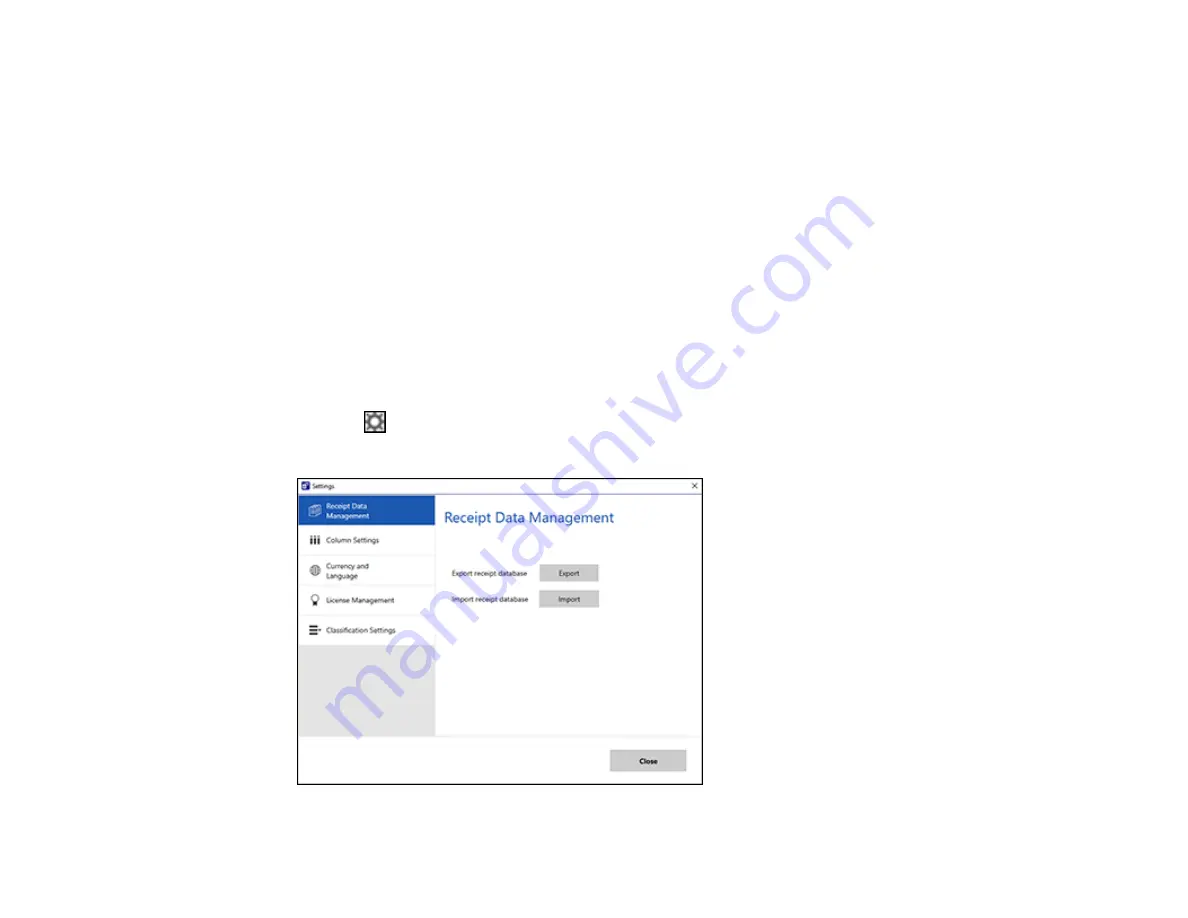
66
Selecting Receipt Manager Settings
Receipt Manager software for Epson ScanSmart is included with ES-55R and ES-65WR models, and is
available as an upgrade for ES-50 and ES-60W models. After starting Receipt Manager, you can export
or import the receipt database and change various settings.
Exporting or Importing the Receipt Database
Changing Column Settings
Changing Currency and Language Settings
Importing Categories from QuickBooks Desktop or Quicken
Parent topic:
Exporting or Importing the Receipt Database
You can export or import the receipt database. This is useful if you change computers.
Note:
Make sure each computer has the same version of Epson ScanSmart installed.
1.
Click the
Settings
button in Receipt Manager.
You see a screen like this:
Содержание ES-50
Страница 1: ...ES 50 ES 60W ES 55R ES 65WR User s Guide ...
Страница 2: ......
Страница 31: ...31 You see a screen like this 3 Select the scan option ...
Страница 40: ...40 You see a screen like this 2 On the Scanner Settings tab click Change You see a screen like this ...
Страница 45: ...45 You see a screen like this 2 Click the Save Settings tab ...
Страница 48: ...48 You see a screen like this 2 Click the Customize Actions tab ...
Страница 51: ...51 Click the Manage Receipts icon on the Select Action screen ...
Страница 56: ...56 You see a screen like this 2 Click the License Management tab ...
Страница 60: ...60 You see a screen like this 5 Click Manage Receipts You see a screen like this ...
Страница 69: ...69 You see a screen like this 2 Click the Currency and Language tab ...
Страница 71: ...71 You see a screen like this 2 Click the Classification Settings tab ...






























