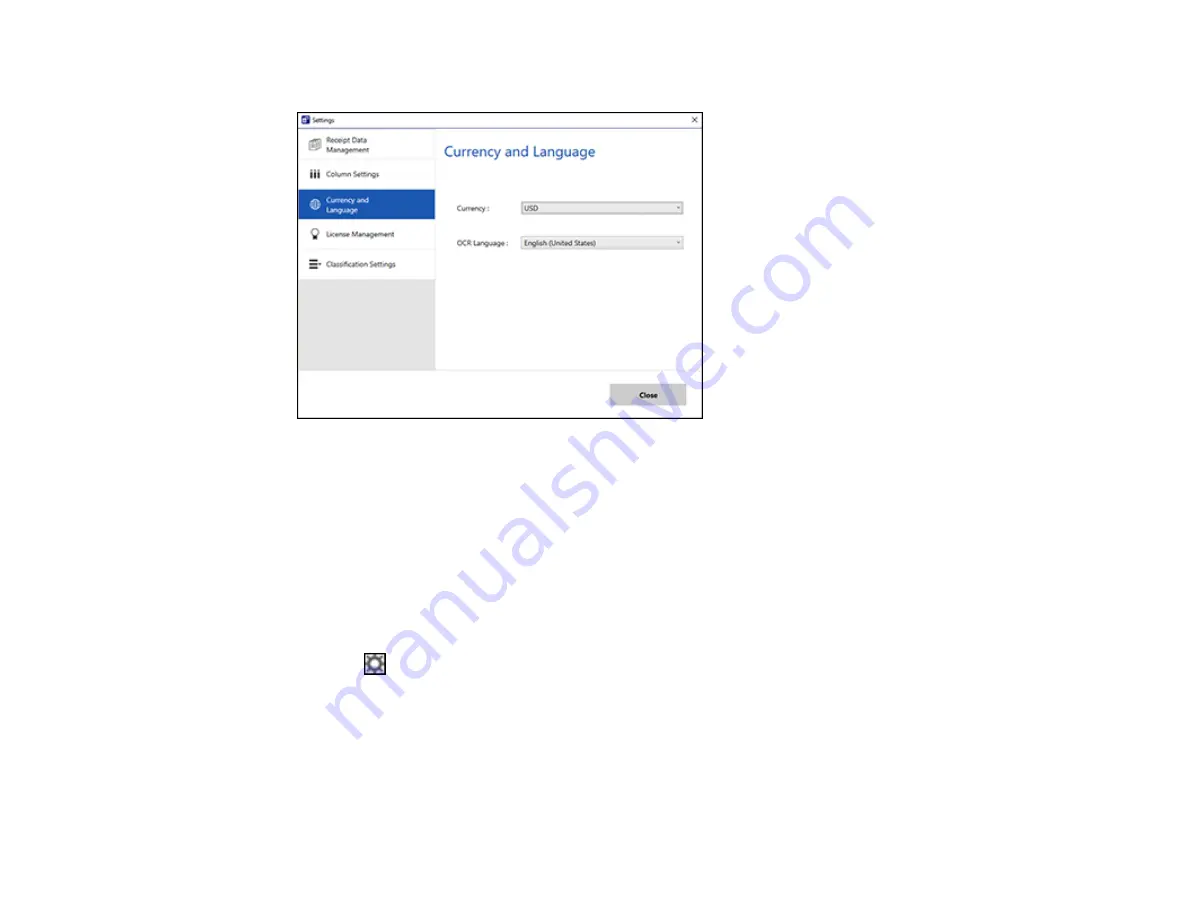
70
You see a screen like this:
3.
Select a currency type and OCR language.
4.
Click
Close
.
Parent topic:
Selecting Receipt Manager Settings
Related tasks
Scanning Receipts and Using Receipt Manager
Importing Categories from QuickBooks Desktop or Quicken
You can import categories from QuickBooks Desktop or Quicken to use in Receipt Manager.
1.
Click the
Settings
button in Receipt Manager.
Содержание ES-50
Страница 1: ...ES 50 ES 60W ES 55R ES 65WR User s Guide ...
Страница 2: ......
Страница 31: ...31 You see a screen like this 3 Select the scan option ...
Страница 40: ...40 You see a screen like this 2 On the Scanner Settings tab click Change You see a screen like this ...
Страница 45: ...45 You see a screen like this 2 Click the Save Settings tab ...
Страница 48: ...48 You see a screen like this 2 Click the Customize Actions tab ...
Страница 51: ...51 Click the Manage Receipts icon on the Select Action screen ...
Страница 56: ...56 You see a screen like this 2 Click the License Management tab ...
Страница 60: ...60 You see a screen like this 5 Click Manage Receipts You see a screen like this ...
Страница 69: ...69 You see a screen like this 2 Click the Currency and Language tab ...
Страница 71: ...71 You see a screen like this 2 Click the Classification Settings tab ...






























