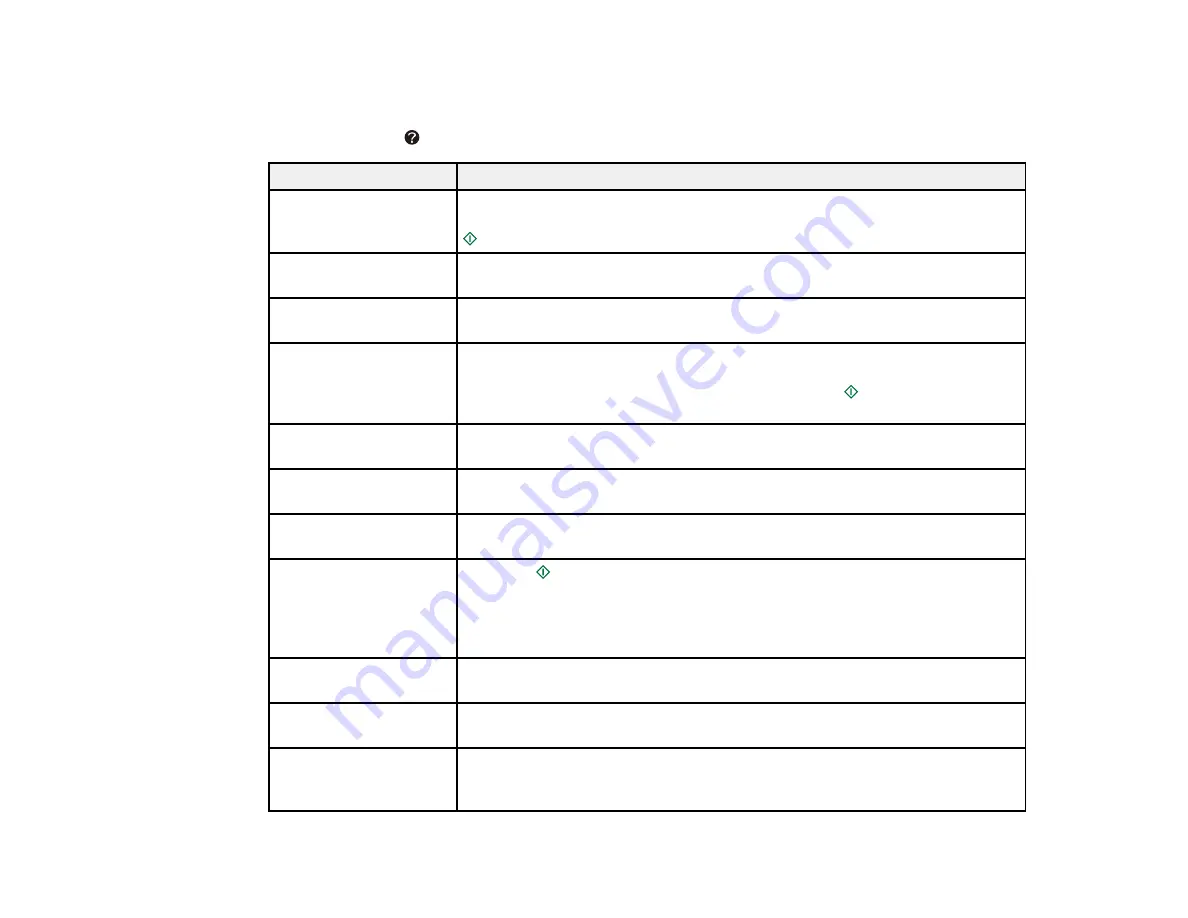
Product Status Messages
You can often diagnose problems with your product by checking the messages on its LCD screen. You
can also press the
Help
button to view help topics.
LCD screen message
Condition/solution
Paper jam inside or back Lift up the scanner unit and remove any jammed paper. Detach the duplexer
side of the product
on the back of the product and remove any jammed paper. Then press the
Start
button.
Paper out or paper jam
Load more paper or clear the product of jammed paper. Make sure to load
only the recommended number of sheets.
Paper jam
Lift up the scanner unit and remove any jammed paper. Turn the product off
and back on to clear the error.
Paper feed error or jam
Remove jammed paper from inside the printer. Check for jammed paper
inside the printer (by lifting up the scanner unit), the paper cassette tray, and
in the duplexer on the back of the product. Press the
Start
button after
removing the jammed paper.
Cannot recognize
There is a problem with how your originals are placed on the product. Check
photos
to make sure they are placed correctly and repeat the operation.
Communication error
Make sure the computer is connected to your product and your software is
installed correctly.
Printer error
Turn the product off. Make sure there is no jammed paper inside the product,
then turn it back on. If the error is not resolved, contact Epson for support.
A printer's ink pad is
Press the
Start
button to resume printing. The ink pads are near the end
nearing the end of its
of their service life and the error will continue to appear until the ink pads are
service life
replaced. When the ink pads are saturated, the product stops and you need
to replace the ink pads to continue printing. Contact Epson to replace the ink
pads.
A printer's ink pad is at
The ink pads are at the end of their service life. Turn the product off and
the end of its service life contact Epson for support.
Cannot recognize the
Make sure the memory card has been inserted correctly. If it is inserted
memory card or disc
correctly, check to see if there is a problem with the card, then try again.
The combination of IP
There is a problem with the network connection to your product.
address and subnet
mask is invalid
194
Содержание Epson Stylus NX530
Страница 1: ...EPSON Stylus NX530 User s Guide ...
Страница 2: ......
Страница 11: ...EPSON Stylus NX530 User s Guide Welcome to the EPSON Stylus NX530 User s Guide 11 ...
Страница 17: ...Product Parts Inside 1 Scanner unit 2 Ink cartridge holder Parent topic Product Parts Locations 17 ...
Страница 24: ...4 Slide the edge guide shown below to your paper size 24 ...
Страница 29: ...2 Pull out the paper cassette 3 Slide the edge guides outward 29 ...
Страница 34: ...2 Pull out the paper cassette 3 Slide the edge guides outward 34 ...
Страница 100: ...100 ...
Страница 106: ... Normal preview Click the Auto Locate icon to create a marquee dotted line on the preview image 106 ...
Страница 110: ...3 Adjust the scan area as necessary 110 ...
Страница 117: ...117 ...
Страница 125: ...3 Adjust the scan area as necessary 125 ...
Страница 131: ...4 Select your scan settings as necessary 131 ...
Страница 175: ...175 ...
Страница 180: ...180 ...
Страница 186: ...186 ...
















































