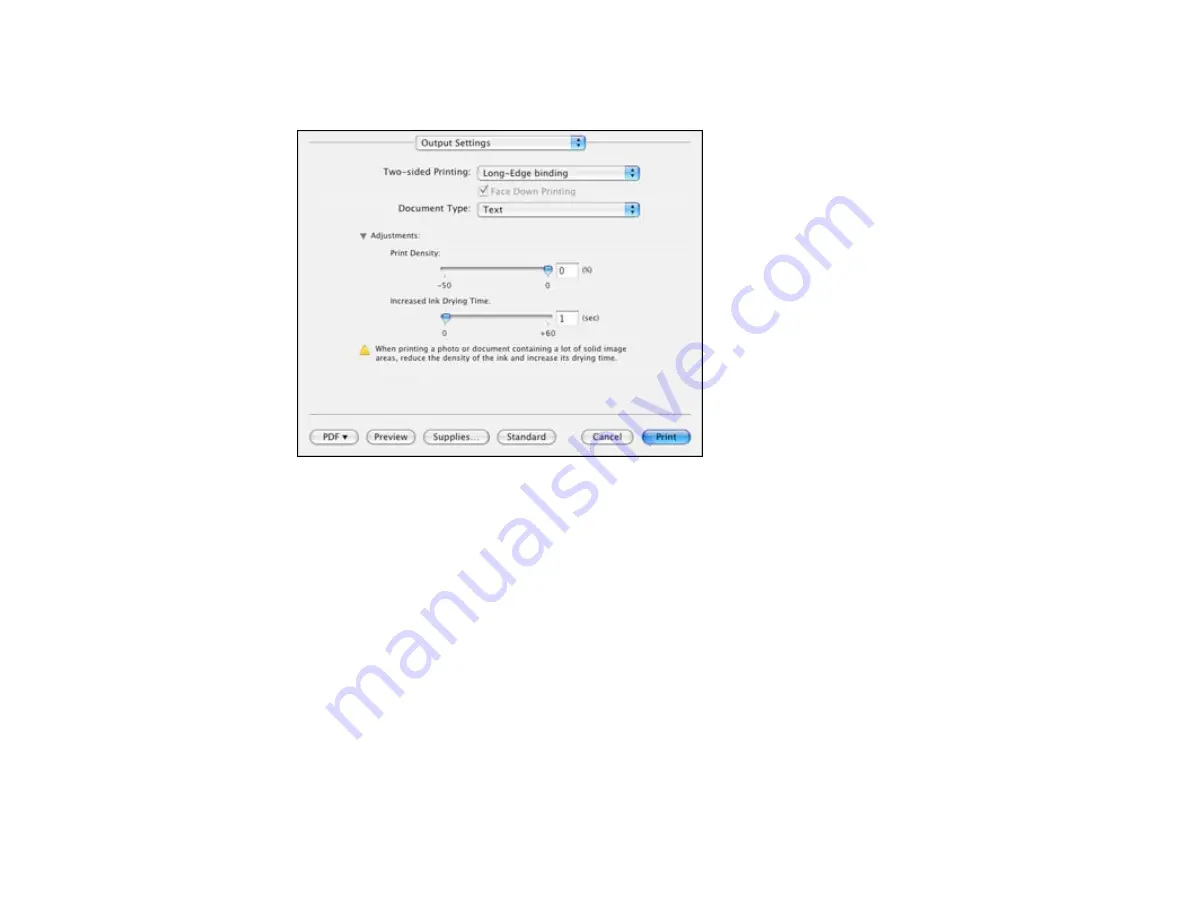
2.
Select the type of document you are printing as the
Document Type
setting. The software
automatically sets the Adjustments options for that document type.
3.
If necessary, customize the Adjustments settings as instructed on the screen.
4.
Print a test copy of your double-sided document to test the selected settings.
5.
Follow any instructions displayed on the screen during printing.
Parent topic:
Related references
Double-sided Printing Options and Adjustments - Mac OS X
Managing Color - Mac OS X 10.4
You can adjust the Color Options settings to fine-tune the colors in your printout, or turn off color
management in your printer software.
87
Содержание Epson Stylus NX530
Страница 1: ...EPSON Stylus NX530 User s Guide ...
Страница 2: ......
Страница 11: ...EPSON Stylus NX530 User s Guide Welcome to the EPSON Stylus NX530 User s Guide 11 ...
Страница 17: ...Product Parts Inside 1 Scanner unit 2 Ink cartridge holder Parent topic Product Parts Locations 17 ...
Страница 24: ...4 Slide the edge guide shown below to your paper size 24 ...
Страница 29: ...2 Pull out the paper cassette 3 Slide the edge guides outward 29 ...
Страница 34: ...2 Pull out the paper cassette 3 Slide the edge guides outward 34 ...
Страница 100: ...100 ...
Страница 106: ... Normal preview Click the Auto Locate icon to create a marquee dotted line on the preview image 106 ...
Страница 110: ...3 Adjust the scan area as necessary 110 ...
Страница 117: ...117 ...
Страница 125: ...3 Adjust the scan area as necessary 125 ...
Страница 131: ...4 Select your scan settings as necessary 131 ...
Страница 175: ...175 ...
Страница 180: ...180 ...
Страница 186: ...186 ...






























