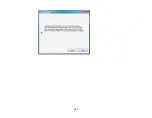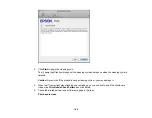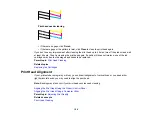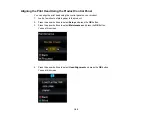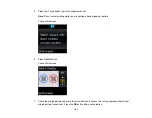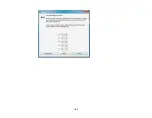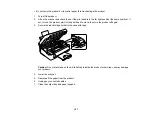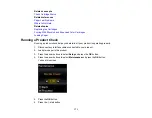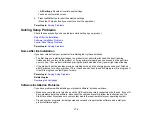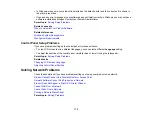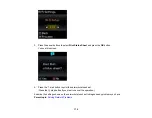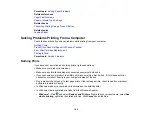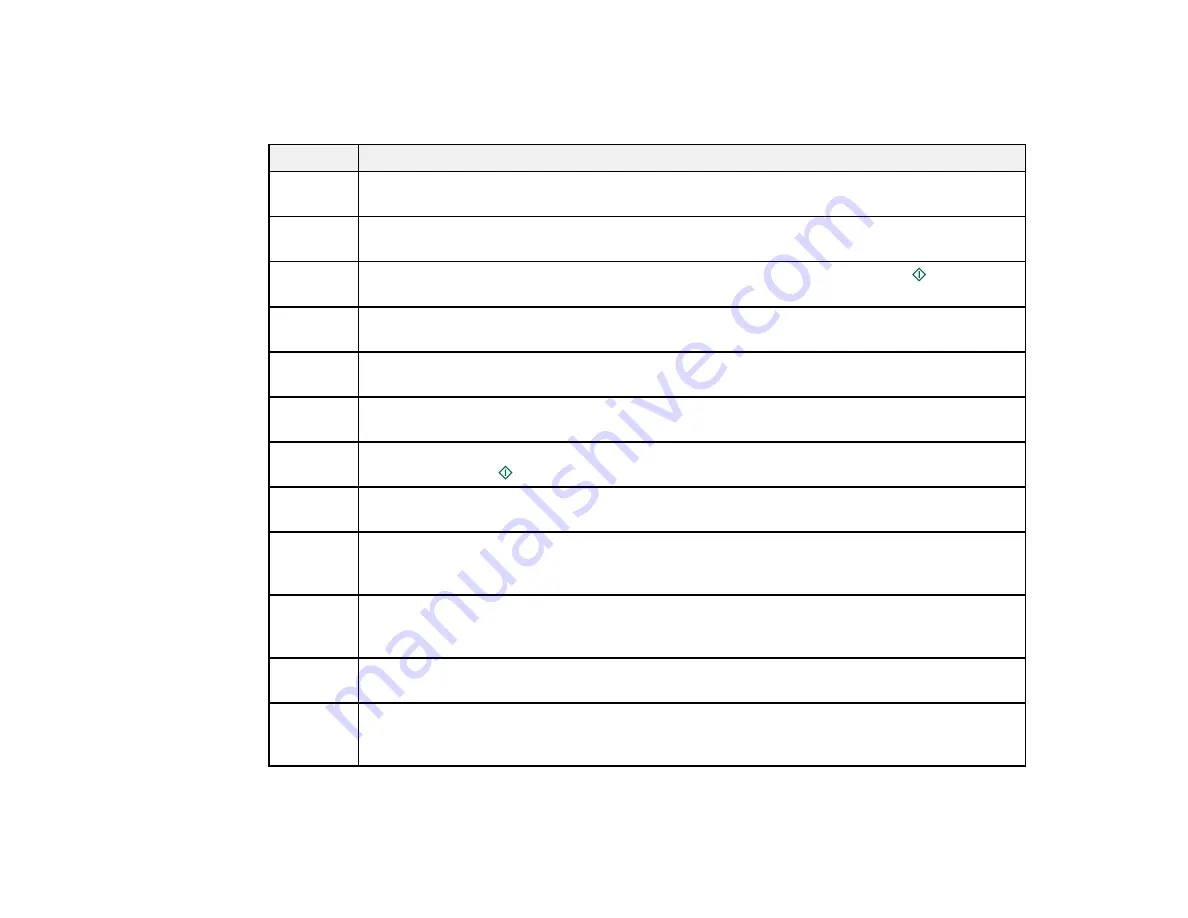
Product Status Messages
You can often diagnose problems with your product by checking the messages on its LCD screen.
LCD code Condition/solution
(E-01)
A fatal error has occurred. Turn the product off and then back on again. If the error
continues, check for a paper jam. If there is no paper jam, contact Epson for support.
(W-02)
Paper is jammed in the product. Remove the jammed paper, then turn the product off and
back on again.
(W-03)
Paper is jammed in the product. Remove the jammed paper, then press the
start button
to clear the error.
(W-10)
Ink cartridges are installed incorrectly. Replace or reinstall the cartridge indicated on the
LCD screen.
(W-12)
An ink cartridge indicated on the LCD screen is not recognized. Replace the ink cartridge.
Epson recommends using genuine Epson ink cartridges.
(E-10)
An ink pad needs service. The ink pad is at the end of its service life. Turn off the product
and contact Epson for support.
(W-13)
An ink pad is nearing the end of its service life. Contact Epson for support. (To continue
printing, press the
start button.)
(E-02)
A fatal scanner error has occurred. Turn the product off and then back on again. If the error
continues, contact Epson for support.
(I-22)
To establish a wireless connection using an access point, press the button on the access
point or click the button on the access point's wireless settings screen displayed on your
computer screen.
(I-23)
Enter the PIN code displayed on the LCD screen into the access point or computer within
two minutes. If you wait longer than two minutes, a time-out error occurs, the code
changes, and you must enter a new code.
(I-32)
To make wireless connection settings from your computer, insert your product CD into
your computer and follow the on-screen instructions.
(I-60)
Your computer may not support WSD (Web Services for Devices). The Scan to PC (WSD)
function is available only for computers running English versions of Windows 7 or Windows
Vista.
Parent topic:
170
Содержание Epson Stylus NX330
Страница 1: ...Epson Stylus NX330 User s Guide ...
Страница 2: ......
Страница 10: ...Default Delay Times for Power Management for Epson Products 221 Copyright Attribution 221 10 ...
Страница 11: ...Epson Stylus NX330 User s Guide Welcome to the Epson Stylus NX330 User s Guide 11 ...
Страница 17: ...Product Parts Top 1 Sheet feeder 2 Paper support 3 Output tray 4 Paper stopper 5 Feeder guard 6 Edge guide 17 ...
Страница 20: ...Product Parts Back 1 AC inlet 2 USB port Parent topic Product Parts Locations 20 ...
Страница 25: ...3 Pull out the output tray and open the paper stopper on the end 4 Slide the edge guide left 25 ...
Страница 28: ...3 Pull out the output tray and open the paper stopper on the end 4 Slide the edge guide left 28 ...
Страница 87: ...87 ...
Страница 93: ... Normal preview Click the Auto Locate icon to create a marquee dotted line on the preview image 93 ...
Страница 97: ...3 Adjust the scan area as necessary 97 ...
Страница 104: ...104 ...
Страница 112: ...3 Adjust the scan area as necessary 112 ...
Страница 144: ...144 ...
Страница 157: ...157 ...
Страница 163: ...163 ...