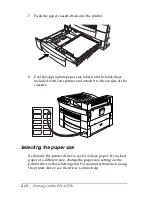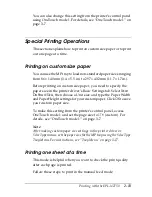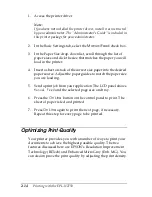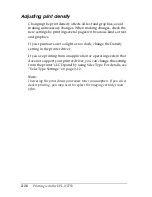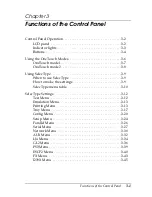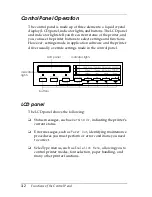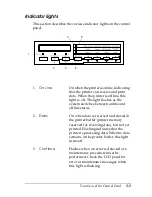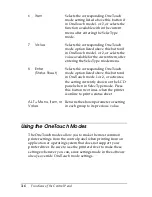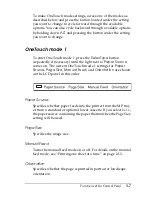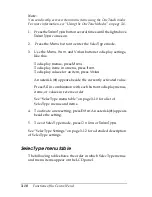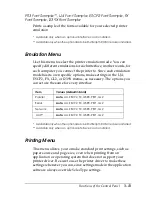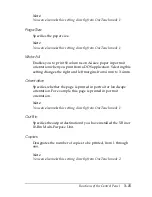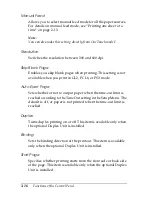Functions of the Control Panel
3-5
2
Form Feed
Pressing this button when the printer is
offline and data remains in the printer’s
memory (
Data
light is on) prints out the
data and clears the buffer.
3
Continue/
Reset
Pressing this button enables the printer
to resume printing after certain
maintenance-required conditions or
errors have been cleared. If the
Continue
light is flashing, read the
status or error message on the LCD
panel and correct the problem as
described in “Status and Error
Messages” on page 6-18. If used in
combination with the
ALT
button, the
printer is reset.
4
SelecType/
ALT
Selects a OneTouch mode or SelecType
mode. Press this button once to enter
OneTouch mode 1. Press this button
again to enter OneTouch mode 2. Press
this button once more to enter the
SelecType mode. Pressing this button
while in the SelecType mode returns the
printer to online status.
5
Menu
Selects the corresponding OneTouch
mode setting listed above this button if
in OneTouch mode 1 or 2, or selects the
SelecType menu if in the SelecType
mode. Press this button when the printer
is online to enter the SelecType mode.
Содержание EPL-N2750
Страница 3: ... 2 ...
Страница 9: ... viii ...
Страница 101: ...4 20 Using Options 5 Remove the cover and connector cover on the side of the printer ...
Страница 159: ...4 78 Using Options ...
Страница 199: ...6 32 Troubleshooting ...
Страница 224: ...Symbol Sets B 5 IBM US 10U Roman 8 8U ...
Страница 225: ...B 6 Symbol Sets Roman Extension 0E Roman 9 4U ...
Страница 226: ...Symbol Sets B 7 ECM94 1 0N 8859 2 ISO 2N ...
Страница 227: ...B 8 Symbol Sets 8859 9 ISO 5N 8859 10 ISO 6N ...
Страница 228: ...Symbol Sets B 9 8859 15 ISO 9N PcBlt775 26U ...
Страница 229: ...B 10 Symbol Sets IBM DN 11U PcMultilingual 12U ...
Страница 230: ...Symbol Sets B 11 PcE Europe 17U PcTk437 9T ...
Страница 231: ...B 12 Symbol Sets PcEur858 13U Pc1004 9J ...
Страница 232: ...Symbol Sets B 13 WiAnsi 19U WiE Europe 9E ...
Страница 233: ...B 14 Symbol Sets WiTurkish 5T WiBALT 19L ...
Страница 234: ...Symbol Sets B 15 DeskTop 7J PsText 10J ...
Страница 235: ...B 16 Symbol Sets VeInternational 13J VeUS 14J ...
Страница 236: ...Symbol Sets B 17 MsPublishing 6J Math 8 8M ...
Страница 237: ...B 18 Symbol Sets PsMath 5M VeMath 6M ...
Страница 238: ...Symbol Sets B 19 PiFont 15U Legal 1U ...
Страница 239: ...B 20 Symbol Sets Windows 9U McText 12J ...
Страница 240: ...Symbol Sets B 21 Symbol 19M Wingdings 579L ...
Страница 241: ...B 22 Symbol Sets OCR A 0O OCR B 1O ...
Страница 242: ...Symbol Sets B 23 OCR B Extension 3Q Code 39 0Y ...
Страница 246: ...Symbol Sets B 27 Pc 437 U S Standard Europe Pc 850 Multilingual Pc 860 Portuguese ...
Страница 247: ...B 28 Symbol Sets Pc 863 Canadian French Pc 865 Nordic Roman 8 ...
Страница 248: ...Symbol Sets B 29 8859 15 ISO Pc 857 Turkish ...
Страница 249: ...B 30 Symbol Sets Pc 861 Icelandic Pc 852 East Europe ...
Страница 250: ...Symbol Sets B 31 BRASCII Abicomp ISOLatin 1 ...
Страница 251: ...B 32 Symbol Sets Pc858 OCR A ...
Страница 258: ...Command Summary C 5 Line spacing ESC l D Alphanumeric ID Media selection by type only ESC n W operation string ...
Страница 283: ...C 30 Command Summary ...
Страница 286: ...Working with Fonts D 3 The fonts provided with the printer are shown below according to the emulation mode ...
Страница 310: ...Working with Fonts D 27 Print Sample EPSON Codabar EPSON Codabar CD EPSON Codabar Num EPSON Codabar CD Num ...
Страница 311: ...D 28 Working with Fonts ...