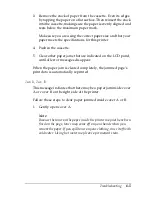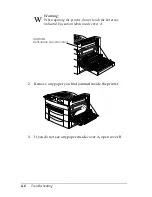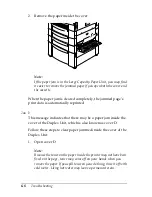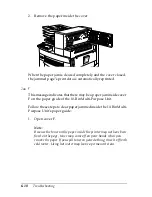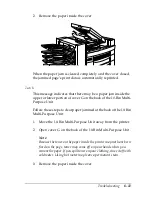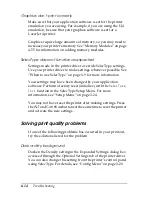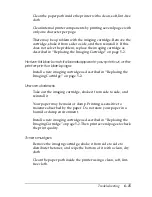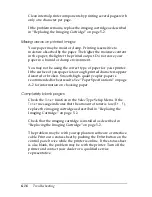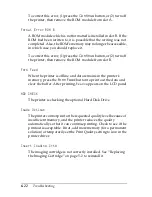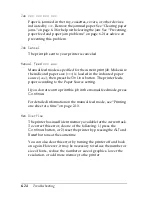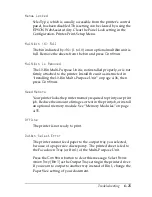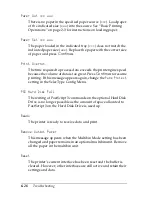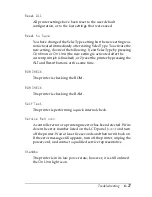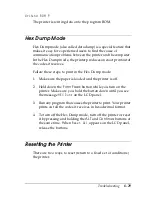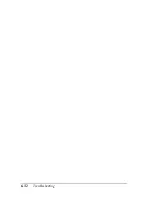Troubleshooting
6-17
Printed image is light or faint
Darken the Density setting in the printer driver. You can also
change this setting from the printer’s control panel using
SelecType. For details, see “Config Menu” on page 3-20.
Your paper may be moist or damp. Printing is sensitive to
moisture absorbed by the paper. The higher the moisture content
in the paper, the lighter the printed output. Do not store your
paper in a humid or damp environment.
Take out the imaging cartridge, shake it from side to side to
distribute the toner, and then reinstall it. If the problem persists,
replace the imaging cartridge as described in “Replacing the
Imaging Cartridge” on page 5-2.
The Toner Save mode may be on. Turn off the Toner Save mode
by using the control panel’s OneTouch mode 2 or SelecType
Config Menu.
Image is too dark
Darken the Density setting in the Expanded Settings dialog box
accessed through the Optional Settings tab of the printer driver.
You can also change this setting from the printer’s control panel
using SelecType. For details, see “Config Menu” on page 3-20.
If the problem persists, replace the imaging cartridge as described
in “Replacing the Imaging Cartridge” on page 5-2.
Non-printed side of the page is dirty
Toner may have spilled onto the paper feed path. Remove the
imaging cartridge and then clean the paper path using a soft, lint-
free cloth. See “Replacing the Imaging Cartridge” on page 5-2 for
more information.
w
Warning:
When opening the printer, do not touch the hot areas indicated
on the caution labels inside cover A.
Содержание EPL-N2750
Страница 3: ... 2 ...
Страница 9: ... viii ...
Страница 101: ...4 20 Using Options 5 Remove the cover and connector cover on the side of the printer ...
Страница 159: ...4 78 Using Options ...
Страница 199: ...6 32 Troubleshooting ...
Страница 224: ...Symbol Sets B 5 IBM US 10U Roman 8 8U ...
Страница 225: ...B 6 Symbol Sets Roman Extension 0E Roman 9 4U ...
Страница 226: ...Symbol Sets B 7 ECM94 1 0N 8859 2 ISO 2N ...
Страница 227: ...B 8 Symbol Sets 8859 9 ISO 5N 8859 10 ISO 6N ...
Страница 228: ...Symbol Sets B 9 8859 15 ISO 9N PcBlt775 26U ...
Страница 229: ...B 10 Symbol Sets IBM DN 11U PcMultilingual 12U ...
Страница 230: ...Symbol Sets B 11 PcE Europe 17U PcTk437 9T ...
Страница 231: ...B 12 Symbol Sets PcEur858 13U Pc1004 9J ...
Страница 232: ...Symbol Sets B 13 WiAnsi 19U WiE Europe 9E ...
Страница 233: ...B 14 Symbol Sets WiTurkish 5T WiBALT 19L ...
Страница 234: ...Symbol Sets B 15 DeskTop 7J PsText 10J ...
Страница 235: ...B 16 Symbol Sets VeInternational 13J VeUS 14J ...
Страница 236: ...Symbol Sets B 17 MsPublishing 6J Math 8 8M ...
Страница 237: ...B 18 Symbol Sets PsMath 5M VeMath 6M ...
Страница 238: ...Symbol Sets B 19 PiFont 15U Legal 1U ...
Страница 239: ...B 20 Symbol Sets Windows 9U McText 12J ...
Страница 240: ...Symbol Sets B 21 Symbol 19M Wingdings 579L ...
Страница 241: ...B 22 Symbol Sets OCR A 0O OCR B 1O ...
Страница 242: ...Symbol Sets B 23 OCR B Extension 3Q Code 39 0Y ...
Страница 246: ...Symbol Sets B 27 Pc 437 U S Standard Europe Pc 850 Multilingual Pc 860 Portuguese ...
Страница 247: ...B 28 Symbol Sets Pc 863 Canadian French Pc 865 Nordic Roman 8 ...
Страница 248: ...Symbol Sets B 29 8859 15 ISO Pc 857 Turkish ...
Страница 249: ...B 30 Symbol Sets Pc 861 Icelandic Pc 852 East Europe ...
Страница 250: ...Symbol Sets B 31 BRASCII Abicomp ISOLatin 1 ...
Страница 251: ...B 32 Symbol Sets Pc858 OCR A ...
Страница 258: ...Command Summary C 5 Line spacing ESC l D Alphanumeric ID Media selection by type only ESC n W operation string ...
Страница 283: ...C 30 Command Summary ...
Страница 286: ...Working with Fonts D 3 The fonts provided with the printer are shown below according to the emulation mode ...
Страница 310: ...Working with Fonts D 27 Print Sample EPSON Codabar EPSON Codabar CD EPSON Codabar Num EPSON Codabar CD Num ...
Страница 311: ...D 28 Working with Fonts ...