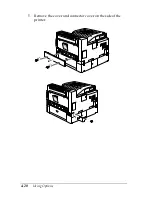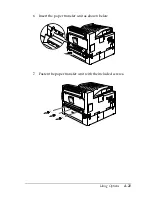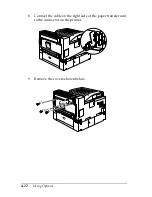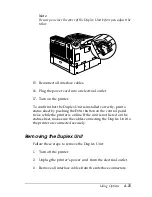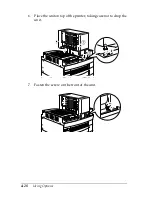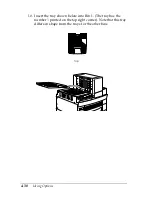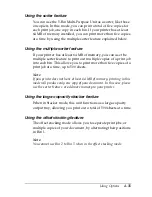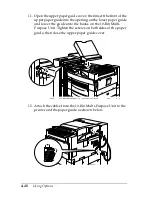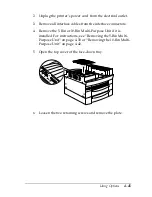4-34
Using Options
To set the output mode, access your printer driver’s Optional
Settings tab and click the
Settings
button. Select
5-Bin Multi-
Purpose Unit
from the Optional Output Trays list, then select the
mode you want to use from the Multibin Mode Settings list. To
use the Offset Stacking feature, select
Bin 1
from the Bin No. list
and select the
Offset Stacking
check box. See the printer driver’s
online help for more information.
If you are printing from an application or operating system that
does not support your printer driver, you can also select these
output modes from the printer’s control panel using the
SelecType menus. For details, see “SelecType Settings” on page
3-12.
The 5-Bin Multi-Purpose Unit has a total capacity of 500 sheets.
Bin 1 holds 250 sheets, Bins 2 through 4 hold 50 sheets each, and
Bin 5 holds 100 sheets.
Note:
❏
When this unit is installed, you cannot use the standard face-down
tray.
❏
Changing the output mode too frequently could cause confusion and
should be avoided.
❏
Before changing the output mode, always consult your printer’s
administrator and inform all other users of the changes.
Using the mailbox feature
The mailbox mode allows each bin to be assigned to an individual
or department.
When in the mailbox mode, if Bin 1 (the first bin from the bottom)
is assigned to you, you always need to select Bin 1 as your output
tray in the printer driver when sending a job to this printer.
Make sure all users know who is assigned to which bin.
Содержание EPL-N2750
Страница 3: ... 2 ...
Страница 9: ... viii ...
Страница 101: ...4 20 Using Options 5 Remove the cover and connector cover on the side of the printer ...
Страница 159: ...4 78 Using Options ...
Страница 199: ...6 32 Troubleshooting ...
Страница 224: ...Symbol Sets B 5 IBM US 10U Roman 8 8U ...
Страница 225: ...B 6 Symbol Sets Roman Extension 0E Roman 9 4U ...
Страница 226: ...Symbol Sets B 7 ECM94 1 0N 8859 2 ISO 2N ...
Страница 227: ...B 8 Symbol Sets 8859 9 ISO 5N 8859 10 ISO 6N ...
Страница 228: ...Symbol Sets B 9 8859 15 ISO 9N PcBlt775 26U ...
Страница 229: ...B 10 Symbol Sets IBM DN 11U PcMultilingual 12U ...
Страница 230: ...Symbol Sets B 11 PcE Europe 17U PcTk437 9T ...
Страница 231: ...B 12 Symbol Sets PcEur858 13U Pc1004 9J ...
Страница 232: ...Symbol Sets B 13 WiAnsi 19U WiE Europe 9E ...
Страница 233: ...B 14 Symbol Sets WiTurkish 5T WiBALT 19L ...
Страница 234: ...Symbol Sets B 15 DeskTop 7J PsText 10J ...
Страница 235: ...B 16 Symbol Sets VeInternational 13J VeUS 14J ...
Страница 236: ...Symbol Sets B 17 MsPublishing 6J Math 8 8M ...
Страница 237: ...B 18 Symbol Sets PsMath 5M VeMath 6M ...
Страница 238: ...Symbol Sets B 19 PiFont 15U Legal 1U ...
Страница 239: ...B 20 Symbol Sets Windows 9U McText 12J ...
Страница 240: ...Symbol Sets B 21 Symbol 19M Wingdings 579L ...
Страница 241: ...B 22 Symbol Sets OCR A 0O OCR B 1O ...
Страница 242: ...Symbol Sets B 23 OCR B Extension 3Q Code 39 0Y ...
Страница 246: ...Symbol Sets B 27 Pc 437 U S Standard Europe Pc 850 Multilingual Pc 860 Portuguese ...
Страница 247: ...B 28 Symbol Sets Pc 863 Canadian French Pc 865 Nordic Roman 8 ...
Страница 248: ...Symbol Sets B 29 8859 15 ISO Pc 857 Turkish ...
Страница 249: ...B 30 Symbol Sets Pc 861 Icelandic Pc 852 East Europe ...
Страница 250: ...Symbol Sets B 31 BRASCII Abicomp ISOLatin 1 ...
Страница 251: ...B 32 Symbol Sets Pc858 OCR A ...
Страница 258: ...Command Summary C 5 Line spacing ESC l D Alphanumeric ID Media selection by type only ESC n W operation string ...
Страница 283: ...C 30 Command Summary ...
Страница 286: ...Working with Fonts D 3 The fonts provided with the printer are shown below according to the emulation mode ...
Страница 310: ...Working with Fonts D 27 Print Sample EPSON Codabar EPSON Codabar CD EPSON Codabar Num EPSON Codabar CD Num ...
Страница 311: ...D 28 Working with Fonts ...