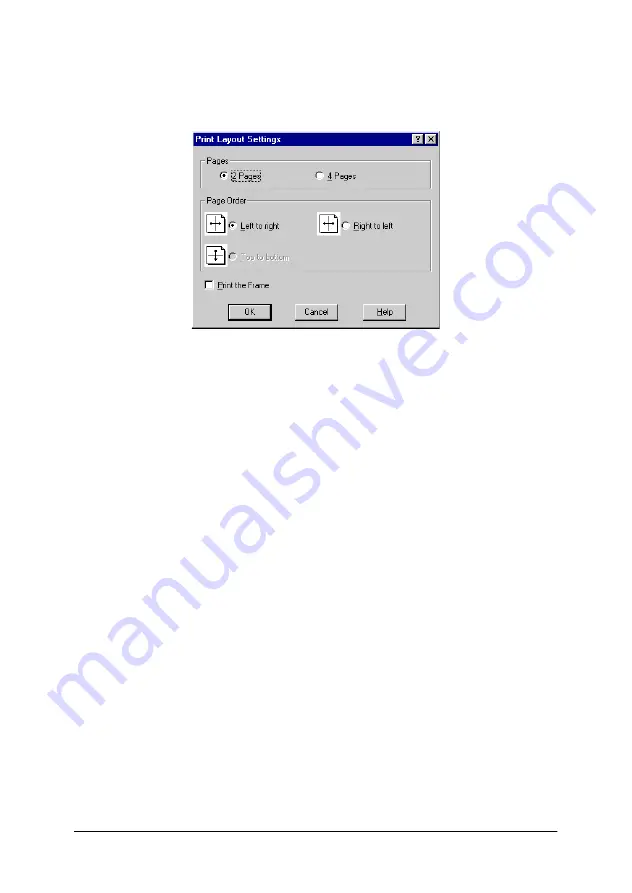
Chapter 3 Using the Printer Driver
46
3. Select the Number of Pages you want to print on one sheet of
paper.
4. Select the Page Order in which the pages are printed on each
sheet.
Note:
The Page Order choices depend on the Pages selected above, and the
paper orientation (Portrait or Landscape) selected on the
Basic
Settings
tab.
5. Click
OK
to close the Print Layout Settings dialog box.
6. Click
OK
on the
Layout
tab to accept the settings.
Using a Watermark
Follow the steps to use a watermark on your document. In the
Watermark dialog box, you can select from a list of predefined
watermarks, and you can make your original watermark with text
or a bitmap (.BMP) file. The Watermark dialog box also allows
you to make a variety of detailed watermark settings. For
example, you can select the size, intensity, and position of your
watermark.
1. Click the
Special
tab.
Содержание EPL-1220
Страница 1: ......
Страница 60: ...Chapter 3 Using the Printer Driver 60 3 Click the Optional Settings tab and click Driver Settings 1 2 ...
Страница 61: ...Chapter 3 Using the Printer Driver 61 4 Select the Enable EPSON Printer port check box ...
Страница 112: ...Chapter 6 Replacing the Imaging Cartridge 112 Chapter 6 Replacing the Imaging Cartridge Replacing 113 ...
Страница 180: ...Appendix B Work with Fonts 180 Print Sample EPSON Codabar EPSON Codabar CD EPSON Codabar Num EPSON Codabar CD Num ...
Страница 181: ...Appendix C Contacting Customer Support 181 Appendix C Contacting Customer Support For users in Hong Kong 182 ...
Страница 189: ......






























