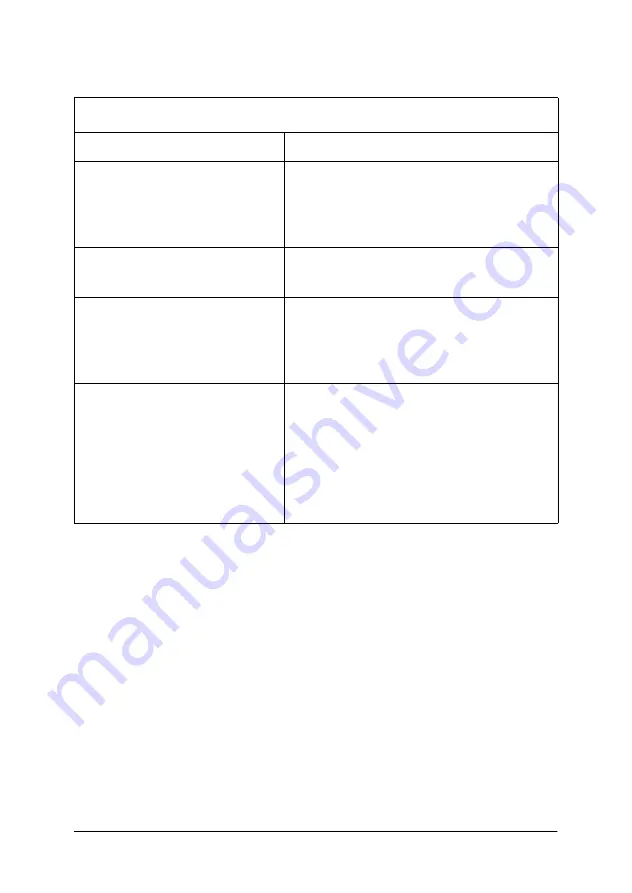
Chapter 7 Troubleshooting
136
The printed image is light or faint
Cause
What to do
Your paper may be moist or
damp.
The higher the moisture content in
the paper, the lighter the printed
output. Do not store paper in a
humid or damp environment.
The
Toner Save
mode may
be turned on.
Turn off the
Toner Save
mode using
the printer driver.
The setting of
Density
or
Adjust intensity
may be
light.
Confirm that
Density
in the printer
driver of Windows or
Adjust
intensity
in the printer driver of
Macintosh is set properly.
There may be a problem
with the imaging cartridge.
Take out the imaging cartridge,
shake it gently from side to side to
distribute the toner, and then
reinstall it. If the problem persists,
replace the cartridge. For more
information, see
Содержание EPL-1220
Страница 1: ......
Страница 60: ...Chapter 3 Using the Printer Driver 60 3 Click the Optional Settings tab and click Driver Settings 1 2 ...
Страница 61: ...Chapter 3 Using the Printer Driver 61 4 Select the Enable EPSON Printer port check box ...
Страница 112: ...Chapter 6 Replacing the Imaging Cartridge 112 Chapter 6 Replacing the Imaging Cartridge Replacing 113 ...
Страница 180: ...Appendix B Work with Fonts 180 Print Sample EPSON Codabar EPSON Codabar CD EPSON Codabar Num EPSON Codabar CD Num ...
Страница 181: ...Appendix C Contacting Customer Support 181 Appendix C Contacting Customer Support For users in Hong Kong 182 ...
Страница 189: ......
















































