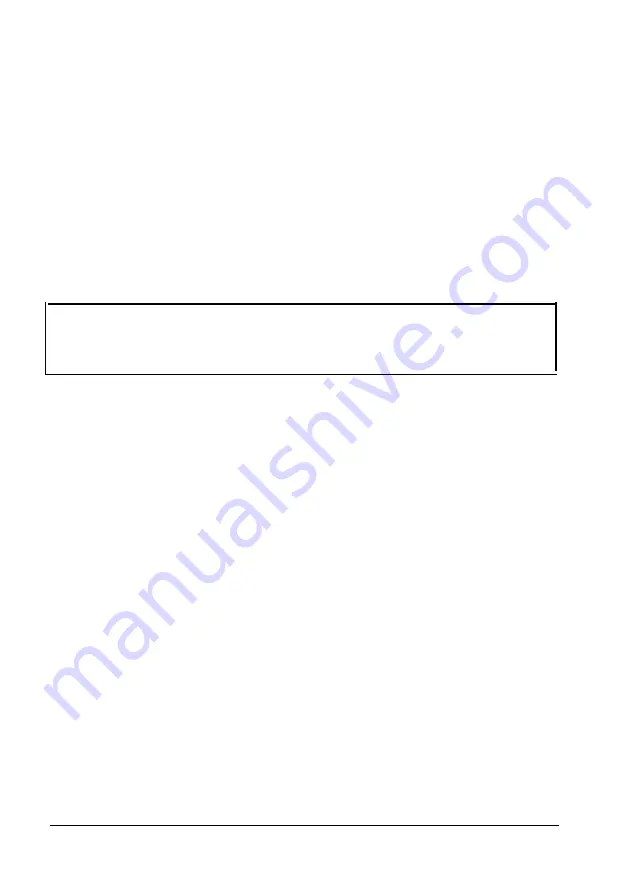
Using Font Cards
Now that you have inserted a font card, you can select the fonts you
want to print using your application program or SelecType.
Selecting a Font With Your Application Program
When the printer is in HP emulation mode, you can use your
application program to select the fonts you want to print. First be
sure you selected HP LaserJet series II or a similar printer from the
program’s setup or installation menu. For more information on
printers to choose when you set up your application program, see
the section on using your printer with software in Chapter 1.
Note:
If you plan to use 11 x 17-inch (ledger or B) size paper,
select HP LaserJet 2000 when you set up your application
program.
After you set up your application program, you can specify the
fonts you want using the commands available in the program. See
your application program manual for instructions. When you follow
these instructions, use your printer as if it were an HP printer.
If your program does not provide commands that allow you to
select the font you want, you can select fonts using SelecType menus
or printer command sequences. Most application programs,
however, allow you to select fonts, and you should not have to use
SelecType or printer commands to do so. To select a font using
SelecType, see the next section. For information on printer
commands, see Appendix B. Also see your software manual for
information on how to use printer command sequences.
Selecting a Font With SelecType
If your application program does not allow you to select fonts, you
can use SelecType to choose the font you want. When you use
SelecType to select fonts, you can select only one font per document.
Options
4-5
Содержание EPI-4000
Страница 1: ......
Страница 2: ......
Страница 48: ...3 Open the paper feeder cover Setting Up the Printer 1 31 ...
Страница 100: ...Loading Paper 4 Make sure the paper release lever is up as shown below 5 Remove the paper tray cover 3 6 Paper Handling ...
Страница 204: ...Printer Specifications Printable area in HP emulation mode 7 10 Technical Specifications ...
Страница 227: ...HP Emulation Mode HP Roman 8 Symbol Set ID 8U A 4 ...
Страница 228: ...HP Emulation Mode HP Roman 8 Extension Symbol Set ID 0E A 5 ...
Страница 229: ...HP Emulation Mode HP IBM US Symbol Set ID 10U A 6 ...
Страница 230: ...HP Emulation Mode HP IBM Denmark Norway Symbol Set ID 11U A 7 ...
Страница 231: ...HP Emulation Mode ISO ANSI ASCII Symbol Set ID 0U A 8 ...
Страница 233: ...HP Emulation Mode ECMA 94 Latin 1 Symbol Set ID ON A 10 ...
Страница 234: ...HP Emulation Mode HP Legal Symbol Set ID 1U A 11 ...
Страница 238: ...LQ and FX Emulation Mode Epson Extended Graphics Character Table A 15 ...
Страница 288: ......
Страница 289: ...HP LaserJet II Emulation Mode Menus and Options ...
Страница 290: ...LQ and FX Emulation Mode Menus and Options ...
Страница 292: ......






























