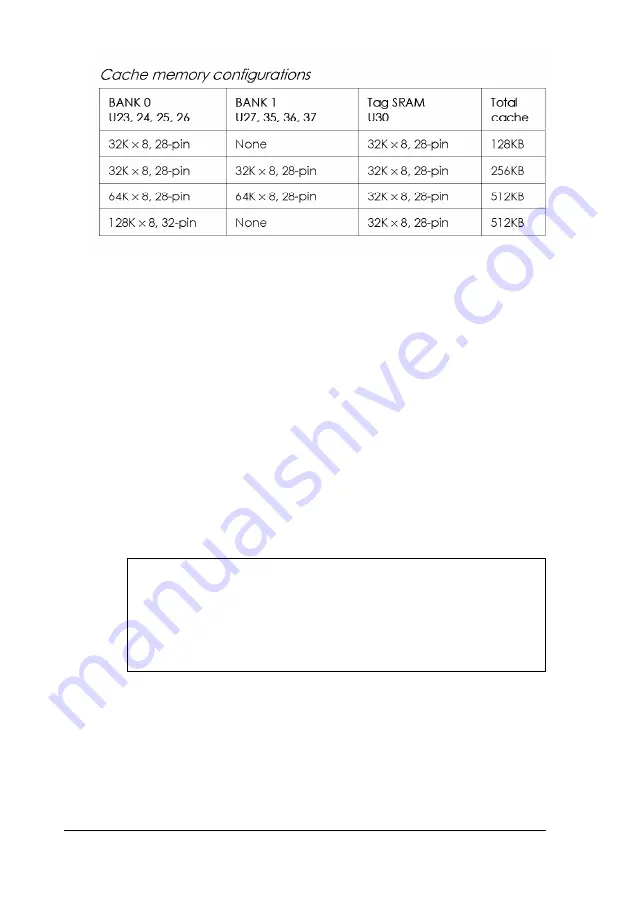
Note that your cache memory sockets may not look exactly like
the ones in the illustration. If you’re not sure how to install
cache memory chips, contact the EPSON Connection or your
Authorized EPSON Servicer and ask for assistance.
Follow these steps to install the external cache (if you have a
tower computer, start with step 2):
1.
If you have a slimline computer, you need to remove the
drive mounting bracket to access the cache memory
sockets. See “Removing the Drive Mounting Bracket” in
Chapter 5 for instructions.
2.
Locate the external cache memory sockets as shown under
“Locating System Board Components.”
Caution
To avoid generating static electricity and damaging the
cache chips, ground yourself by touching the metal
surface on the inside of the computer’s back panel. Then
remain as stationary as possible while you install them.
4-30
Installing and Removing Options
Содержание Endeavor 486I
Страница 1: ...EPSON User s Guide ...
Страница 5: ......
Страница 70: ...Installing and Removing Options 4 7 ...
Страница 73: ...CPU type jumper settings CPU type Intel or AMD Intel Cyrix UMC Jumper 4 10 Installing and Removing Options ...
Страница 78: ...SIMM configurations continued Installing and Removing Options 4 15 ...
Страница 170: ...Video Resolutions and Colors N o n i n t e r l a c e d a n d i n t e r l a c e d I n t e r l a c e d A S Specifications ...
Страница 173: ...IDE hard disk drive jumper settings DMA Assignments Specifications A 11 ...
Страница 174: ...Hardware Interrupts System Memory Map A 12 Specifications ...
Страница 176: ...Connector Pin Assignments Parallel port connector pin assignments J6 Active low logic A 14 Specifications ...
Страница 178: ...Options Available From EPSON Many options for enhancing and supplementing this product A 16 Specifications ...















































