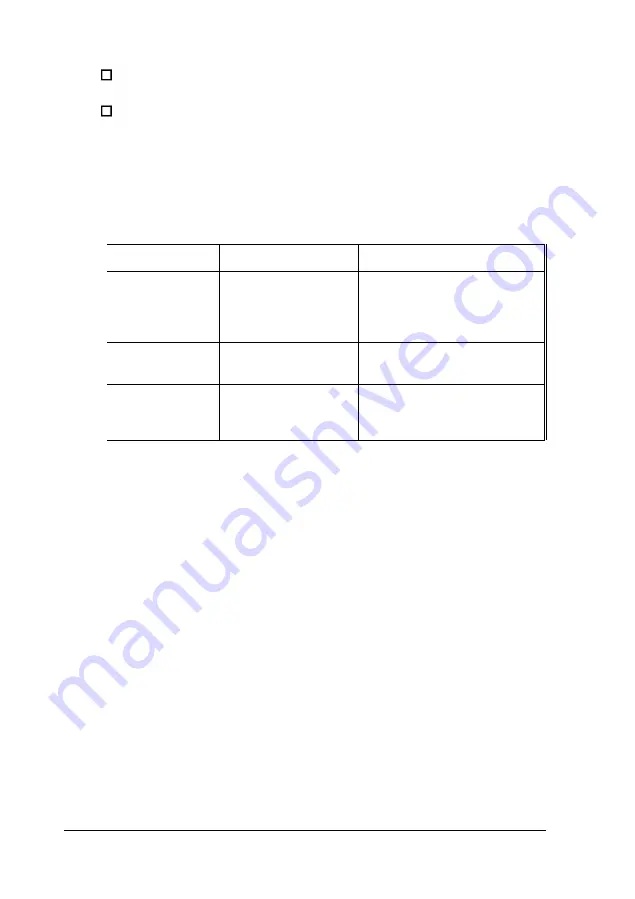
Install a drive in the rear internal drive bracket
Remove a drive from the rear internal drive bracket.
Also consult the documentation that came with your drive for
additional information.
Your tower computer can hold up to seven mass storage
devices, as described in the table below.
Drive bay
Drive type
Drive size
Four externally
Diskette, CD-ROM,
Two 5.25inch, half-height
accessible bays
tape, or optical
drives or one 5.25inch,
drives, or a PCMCIA
full-height drive and two
card reader
3.5.inch, half-height drives
One front
Hard disk drive only
One 3.5.inch, half-height or
internal bay
third-height drive
Two rear internal
Hard disk drive only
Two 3.5.inch, half-height or
bays
third-height drives or one
3.5.inch, full-height drive
To install or remove a drive, first remove the computer’s cover
as described under “Removing the Cover” in Chapter 4. Then
remove any option cards that may be in your way. Once you
finish installing or removing drives, replace any option cards
you removed. See “Installing an Option Card” in Chapter 4 for
instructions.
6 - 2
Installing and Removing Tower Drives
Содержание Endeavor 486I
Страница 1: ...EPSON User s Guide ...
Страница 5: ......
Страница 70: ...Installing and Removing Options 4 7 ...
Страница 73: ...CPU type jumper settings CPU type Intel or AMD Intel Cyrix UMC Jumper 4 10 Installing and Removing Options ...
Страница 78: ...SIMM configurations continued Installing and Removing Options 4 15 ...
Страница 170: ...Video Resolutions and Colors N o n i n t e r l a c e d a n d i n t e r l a c e d I n t e r l a c e d A S Specifications ...
Страница 173: ...IDE hard disk drive jumper settings DMA Assignments Specifications A 11 ...
Страница 174: ...Hardware Interrupts System Memory Map A 12 Specifications ...
Страница 176: ...Connector Pin Assignments Parallel port connector pin assignments J6 Active low logic A 14 Specifications ...
Страница 178: ...Options Available From EPSON Many options for enhancing and supplementing this product A 16 Specifications ...














































