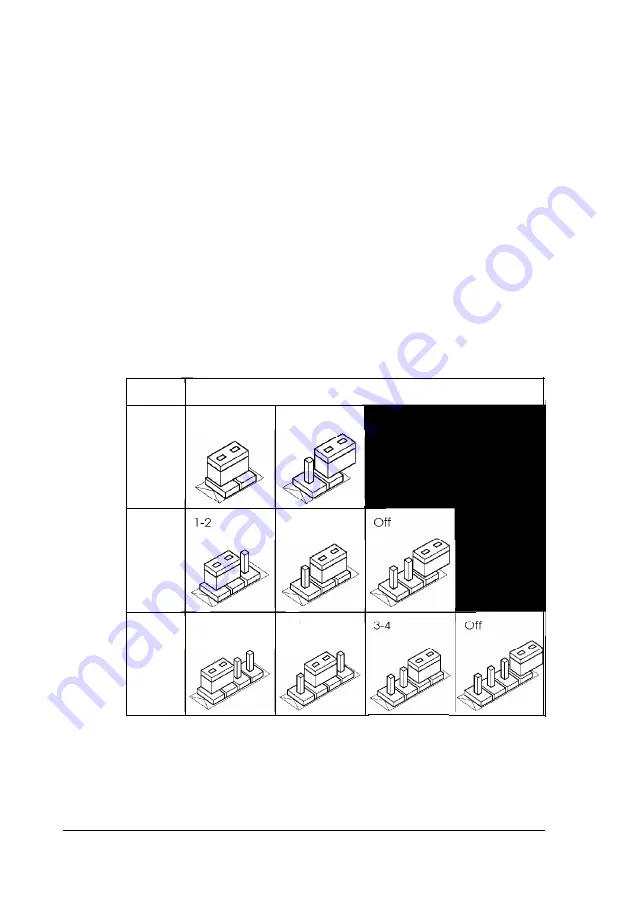
Setting the Jumpers
To change a jumper setting, follow these steps:
1.
Refer to the illustration under “Locating System Board
Components” to locate the jumpers.
2.
If any option cards are installed in your computer, you
may need to remove them to access the jumpers. See
“Removing an Option Card” for instructions.
3.
A jumper’s setting is determined by where the jumper is
placed on the pins. Use the table below to identify the pin
settings for 2-, 3-, and 4-pin jumpers. (To identify the pin
numbers, look at the system board under the jumper.)
Jumper positions
Type
2-pin
3-pin
4-pin
Position
On
1-2
Off
2-3
2-3
For 6-pin jumpers, refer to the 4-pin illustrations and set
jumpers accordingly.
4-12
Installing and Removing Options
Содержание Endeavor 486I
Страница 1: ...EPSON User s Guide ...
Страница 5: ......
Страница 70: ...Installing and Removing Options 4 7 ...
Страница 73: ...CPU type jumper settings CPU type Intel or AMD Intel Cyrix UMC Jumper 4 10 Installing and Removing Options ...
Страница 78: ...SIMM configurations continued Installing and Removing Options 4 15 ...
Страница 170: ...Video Resolutions and Colors N o n i n t e r l a c e d a n d i n t e r l a c e d I n t e r l a c e d A S Specifications ...
Страница 173: ...IDE hard disk drive jumper settings DMA Assignments Specifications A 11 ...
Страница 174: ...Hardware Interrupts System Memory Map A 12 Specifications ...
Страница 176: ...Connector Pin Assignments Parallel port connector pin assignments J6 Active low logic A 14 Specifications ...
Страница 178: ...Options Available From EPSON Many options for enhancing and supplementing this product A 16 Specifications ...
















































