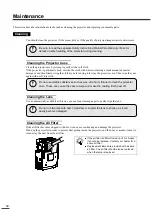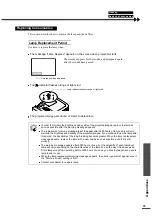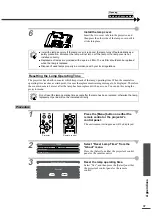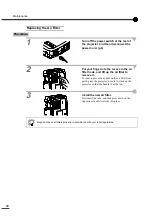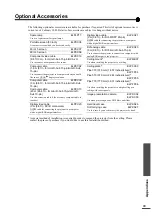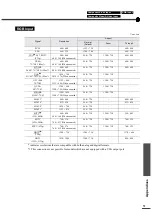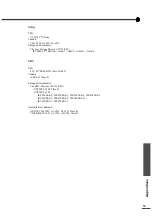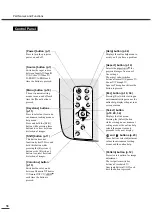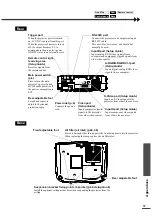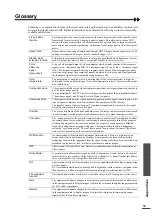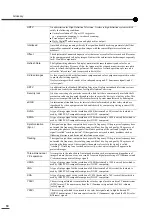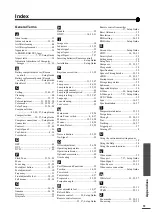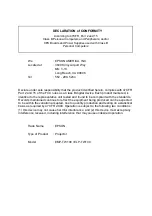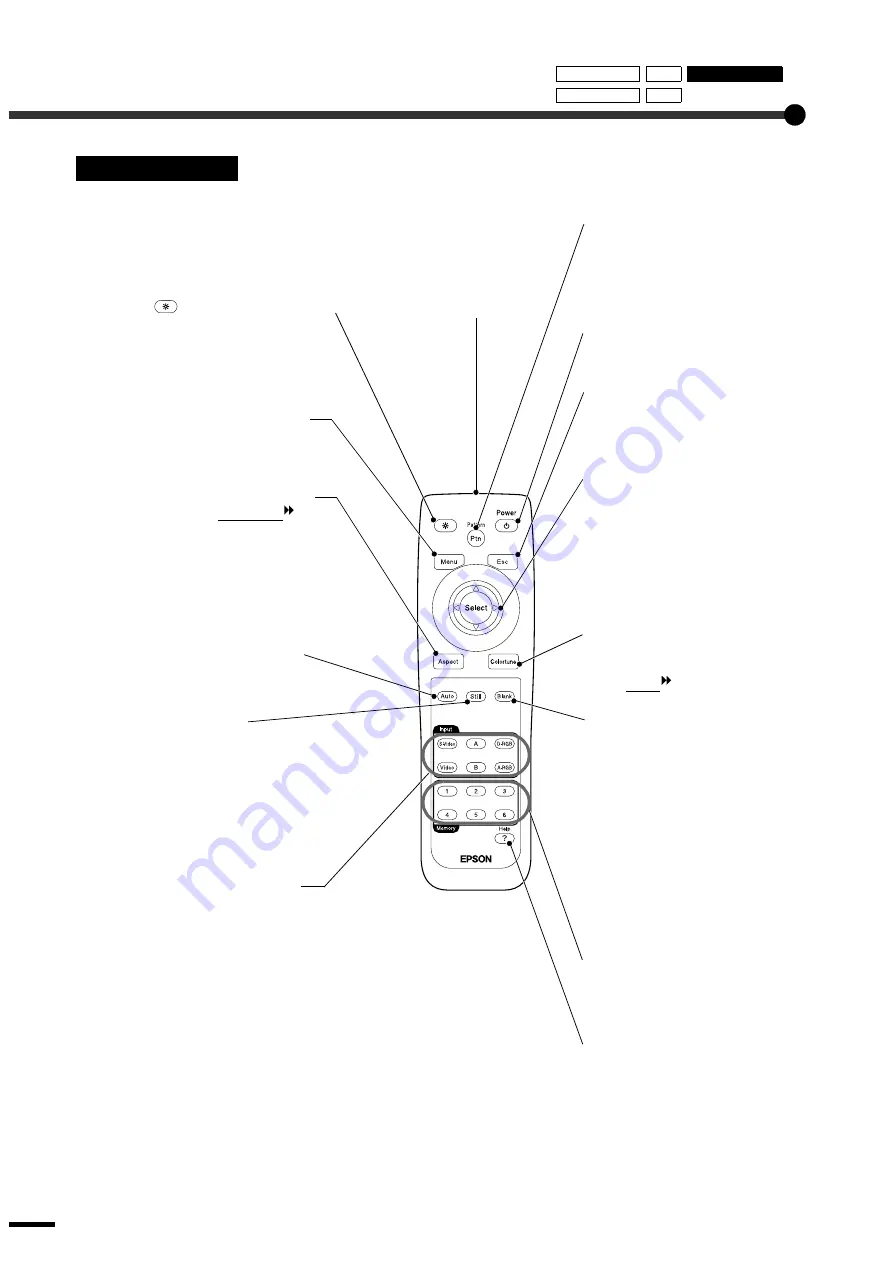
Part Names and Functions
58
Remote Control
Remote control light-
emitting area (
Setup Guide
)
Outputs infrared remote control
signals.
[Pattern] button (p.12)
Projects a test pattern for image
adjustment.
The test pattern switches between
Crosshatch
→
Grayscale Pattern
→
Off each time the button is pressed.
Pressing [Esc] while viewing an
environment setting menu or the
online help displays the previous
screen or menu.
[Select] button (p.18, 20, 34)
Press to display the line menu.
When viewing an environment
setting menu or the online help, tilt
the [Select] button up, down or to the
left and right to select menu items,
and press the [Select] button to select
the menu item and proceed to the next
display.
[Colortune] button (p.13)
Switches the color mode between
Dynamic
→
Theatre
→
Natural
→
PC
→
sRGB
each time the button
is pressed.
[Blank] button (p.30)
The projected images and audio
switch off and on each time the
[Blank] button is pressed.
When the images and audio are
switched off, the screen will appear in
accordance with the setting made
using the "Blank" command in the
"Settings" menu.
However, the video and audio
playback still continues while moving
images are paused, so image playback
will not resume exactly from the point
where playback was paused.
[Memory] buttons (p.22)
Retrieves settings that have been
saved using the "Memory" command
in the "Video" menu and adjusts the
images being projected.
[Help] button (p.34)
Displays the online help menu to
assist you if you have a problem.
[Input] button (p.7)
[S-Video] : Changes video input to the source
connected to the S-Video port.
[Video]
: Changes video input to the source connected to the
Video port.
[A]
: Changes video input to the source connected to the
InputA port.
[B]
: Changes video input to the source connected to the
InputB port.
[D-RGB]
: Changes video input to the source connected to the
D-RGB port.
[A-RGB]
: Changes video input to the source connected to the
A-RGB port.
[Still] button
Screen image playback pauses
and resumes each time the [Still]
button is pressed. However, the
video and audio playback still
continues while moving images
are paused, so image playback
will not resume exactly from the
point where playback was paused.
[Auto] button (p.16)
Automatically adjusts computer
images to the optimum images.
[Aspect] button (p.14)
Selects the aspect ratio
for
projected images from one of five
settings.
The aspect ratio switches between
Normal
→
Squeeze
→
Zoom
→
Through
→
Squeeze Through
each time the button is pressed.
[Menu] button (p.18)
The environment setting menus
turn on and off each time the
[Menu] button is pressed.
(Illumination) button
(
Setup Guide
)
The [Power], [Pattern], [Menu],
[Esc], [Aspect] and [Colortune]
buttons illuminate for 10 seconds
each time this button is pressed.
[Power] button (p.7)
Press to turn the projector power on
and off.
Front/Top Rear
Remote control
Control panel
Base
Содержание EMP-TW100
Страница 1: ...Printed in Japan 402168001 9002466 02 03 1A C05 Printed on 100 recycled paper E ...
Страница 5: ...3 Speakers are not included with the projector and must be purchased separately ...
Страница 6: ......
Страница 56: ...54 Appearance 274 10 79 114 4 49 348 13 7 104 4 09 Units mm inch ...
Страница 64: ......
Страница 68: ...Printed in Japan 402168002 9002466 02 03 1A C05 Printed on 100 recycled paper E ...